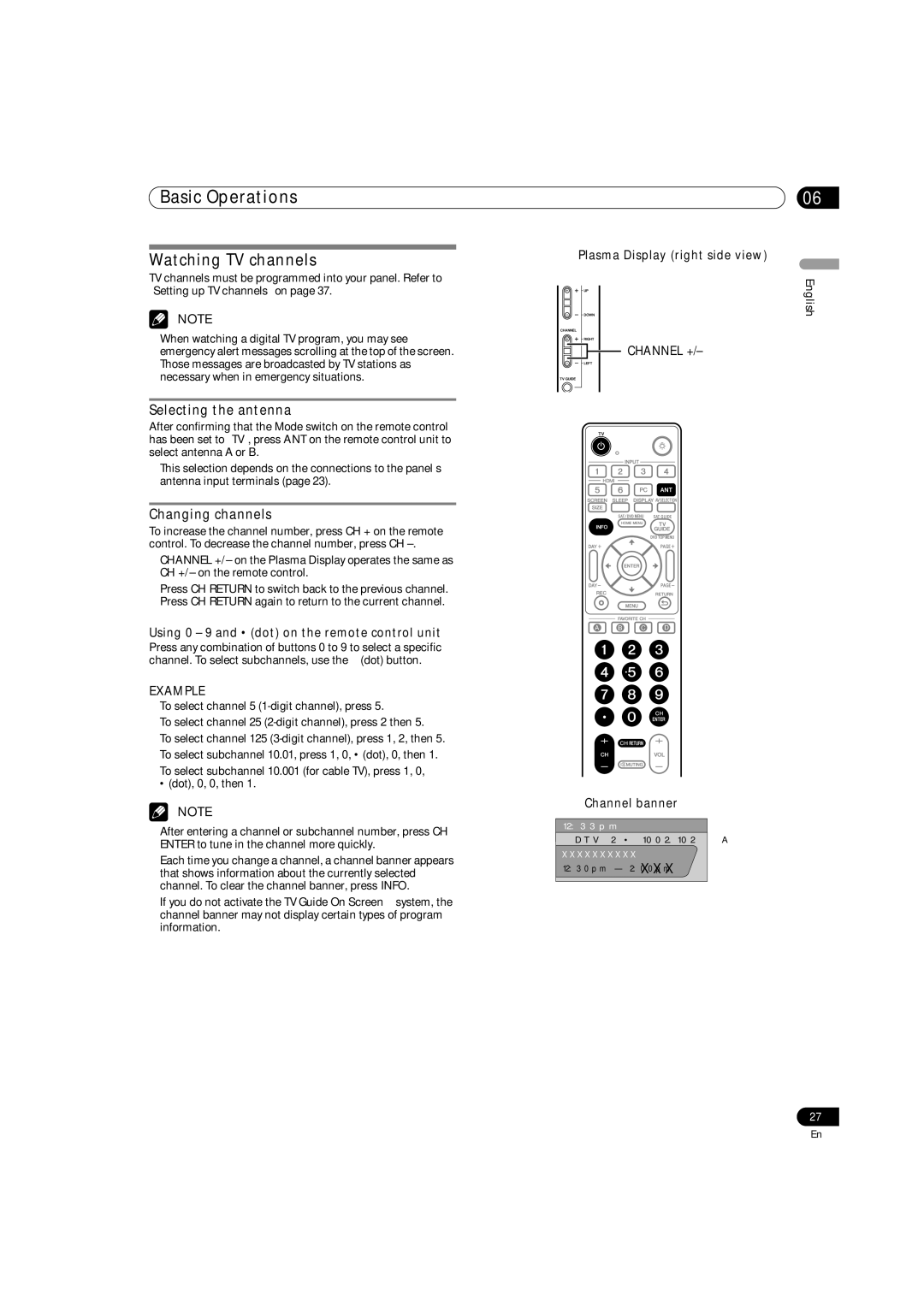Basic Operations
Watching TV channels
TV channels must be programmed into your panel. Refer to “Setting up TV channels” on page 37.
NOTE
•When watching a digital TV program, you may see emergency alert messages scrolling at the top of the screen. Those messages are broadcasted by TV stations as necessary when in emergency situations.
Selecting the antenna
After confirming that the Mode switch on the remote control has been set to “TV”, press ANT on the remote control unit to select antenna A or B.
•This selection depends on the connections to the panel’s antenna input terminals (page 23).
Changing channels
To increase the channel number, press CH + on the remote control. To decrease the channel number, press CH
•CHANNEL +/– on the Plasma Display operates the same as CH +/– on the remote control.
•Press CH RETURN to switch back to the previous channel. Press CH RETURN again to return to the current channel.
Using 0 – 9 and • (dot) on the remote control unit
Press any combination of buttons 0 to 9 to select a specific channel. To select subchannels, use the • (dot) button.
EXAMPLE
•To select channel 5
•To select channel 25
•To select channel 125
•To select subchannel 10.01, press 1, 0, • (dot), 0, then 1.
•To select subchannel 10.001 (for cable TV), press 1, 0,
• (dot), 0, 0, then 1.
NOTE
•After entering a channel or subchannel number, press CH ENTER to tune in the channel more quickly.
•Each time you change a channel, a channel banner appears
that shows information about the currently selected channel. To clear the channel banner, press INFO.
•If you do not activate the TV Guide On Screen™ system, the channel banner may not display certain types of program information.
06
Plasma Display (right side view)
English
![]() CHANNEL +/–
CHANNEL +/–
Channel banner
12:33pm |
|
DTV 2 • 1002.102 A | |
XXXXXXXXXX |
|
12:30pm — 2:00pm | XXX |
27
En