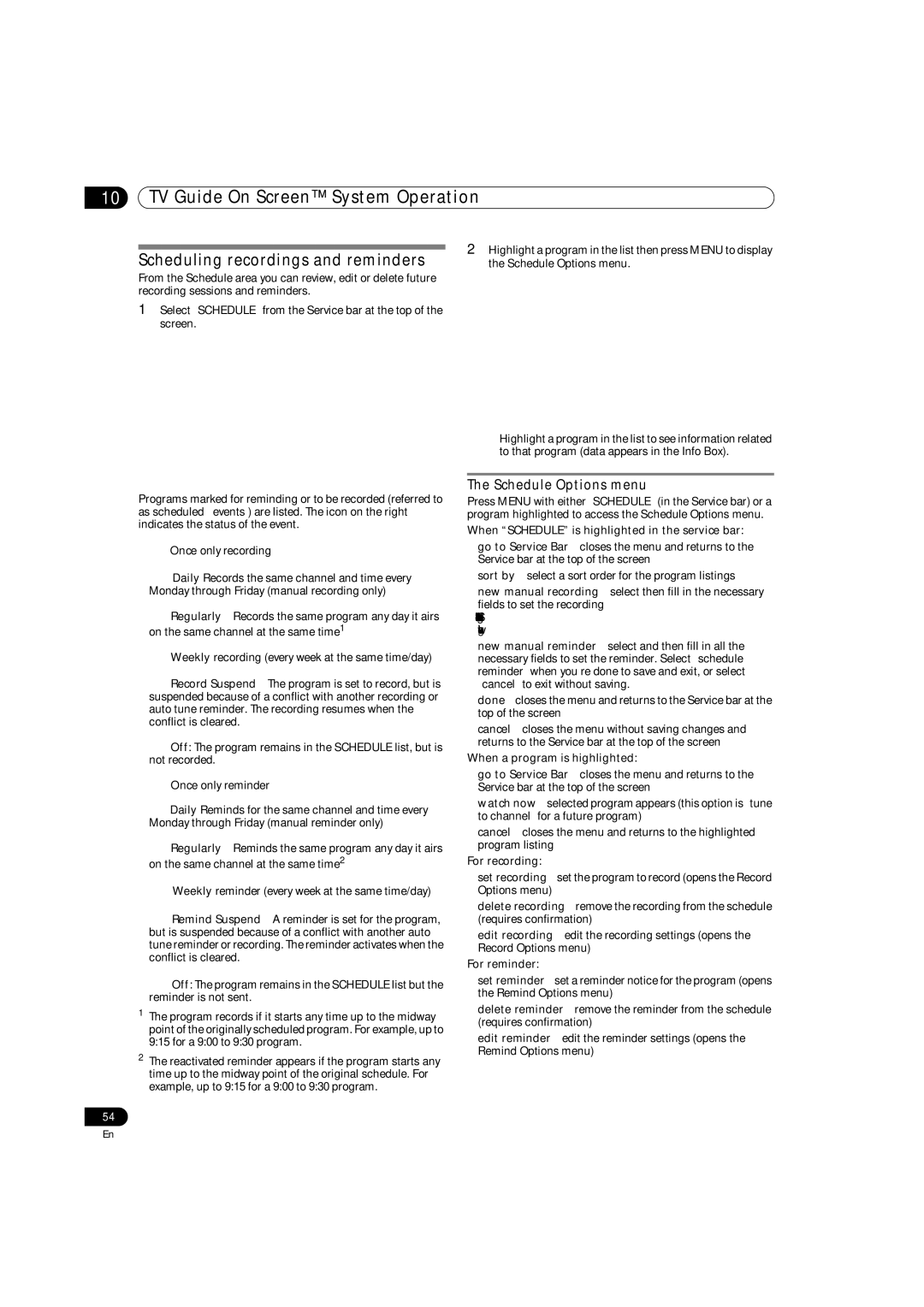10TV Guide On Screen™ System Operation
Scheduling recordings and reminders
From the Schedule area you can review, edit or delete future recording sessions and reminders.
1Select “SCHEDULE” from the Service bar at the top of the screen.
Programs marked for reminding or to be recorded (referred to as scheduled ‘events’) are listed. The icon on the right indicates the status of the event.
•![]() Once only recording
Once only recording
•![]() Daily Records the same channel and time every Monday through Friday (manual recording only)
Daily Records the same channel and time every Monday through Friday (manual recording only)
•![]() Regularly – Records the same program any day it airs on the same channel at the same time1
Regularly – Records the same program any day it airs on the same channel at the same time1
•![]() Weekly recording (every week at the same time/day)
Weekly recording (every week at the same time/day)
•![]() Record Suspend – The program is set to record, but is suspended because of a conflict with another recording or auto tune reminder. The recording resumes when the conflict is cleared.
Record Suspend – The program is set to record, but is suspended because of a conflict with another recording or auto tune reminder. The recording resumes when the conflict is cleared.
•![]() Off: The program remains in the SCHEDULE list, but is not recorded.
Off: The program remains in the SCHEDULE list, but is not recorded.
•![]() Once only reminder
Once only reminder
•![]() Daily Reminds for the same channel and time every Monday through Friday (manual reminder only)
Daily Reminds for the same channel and time every Monday through Friday (manual reminder only)
•![]() Regularly – Reminds the same program any day it airs on the same channel at the same time2
Regularly – Reminds the same program any day it airs on the same channel at the same time2
•![]() Weekly reminder (every week at the same time/day)
Weekly reminder (every week at the same time/day)
•![]() Remind Suspend – A reminder is set for the program, but is suspended because of a conflict with another auto tune reminder or recording. The reminder activates when the conflict is cleared.
Remind Suspend – A reminder is set for the program, but is suspended because of a conflict with another auto tune reminder or recording. The reminder activates when the conflict is cleared.
•![]() Off: The program remains in the SCHEDULE list but the reminder is not sent.
Off: The program remains in the SCHEDULE list but the reminder is not sent.
1The program records if it starts any time up to the midway point of the originally scheduled program. For example, up to 9:15 for a 9:00 to 9:30 program.
2The reactivated reminder appears if the program starts any time up to the midway point of the original schedule. For example, up to 9:15 for a 9:00 to 9:30 program.
2Highlight a program in the list then press MENU to display the Schedule Options menu.
•Highlight a program in the list to see information related to that program (data appears in the Info Box).
The Schedule Options menu
Press MENU with either “SCHEDULE” (in the Service bar) or a program highlighted to access the Schedule Options menu.
When “SCHEDULE” is highlighted in the service bar:
•go to Service Bar – closes the menu and returns to the Service bar at the top of the screen
•sort by – select a sort order for the program listings
•new manual recording – select then fill in the necessary fields to set the recording
Select “schedule recording” to save and exit or select “cancel” to exit without saving.
•new manual reminder – select and then fill in all the necessary fields to set the reminder. Select “schedule reminder” when you’re done to save and exit, or select “cancel” to exit without saving.
•done – closes the menu and returns to the Service bar at the top of the screen
•cancel – closes the menu without saving changes and returns to the Service bar at the top of the screen
When a program is highlighted:
•go to Service Bar – closes the menu and returns to the Service bar at the top of the screen
•watch now – selected program appears (this option is “tune to channel” for a future program)
•cancel – closes the menu and returns to the highlighted program listing
For recording:
•set recording – set the program to record (opens the Record Options menu)
•delete recording – remove the recording from the schedule (requires confirmation)
•edit recording – edit the recording settings (opens the Record Options menu)
For reminder:
•set reminder – set a reminder notice for the program (opens the Remind Options menu)
•delete reminder – remove the reminder from the schedule (requires confirmation)
•edit reminder – edit the reminder settings (opens the Remind Options menu)
54
En