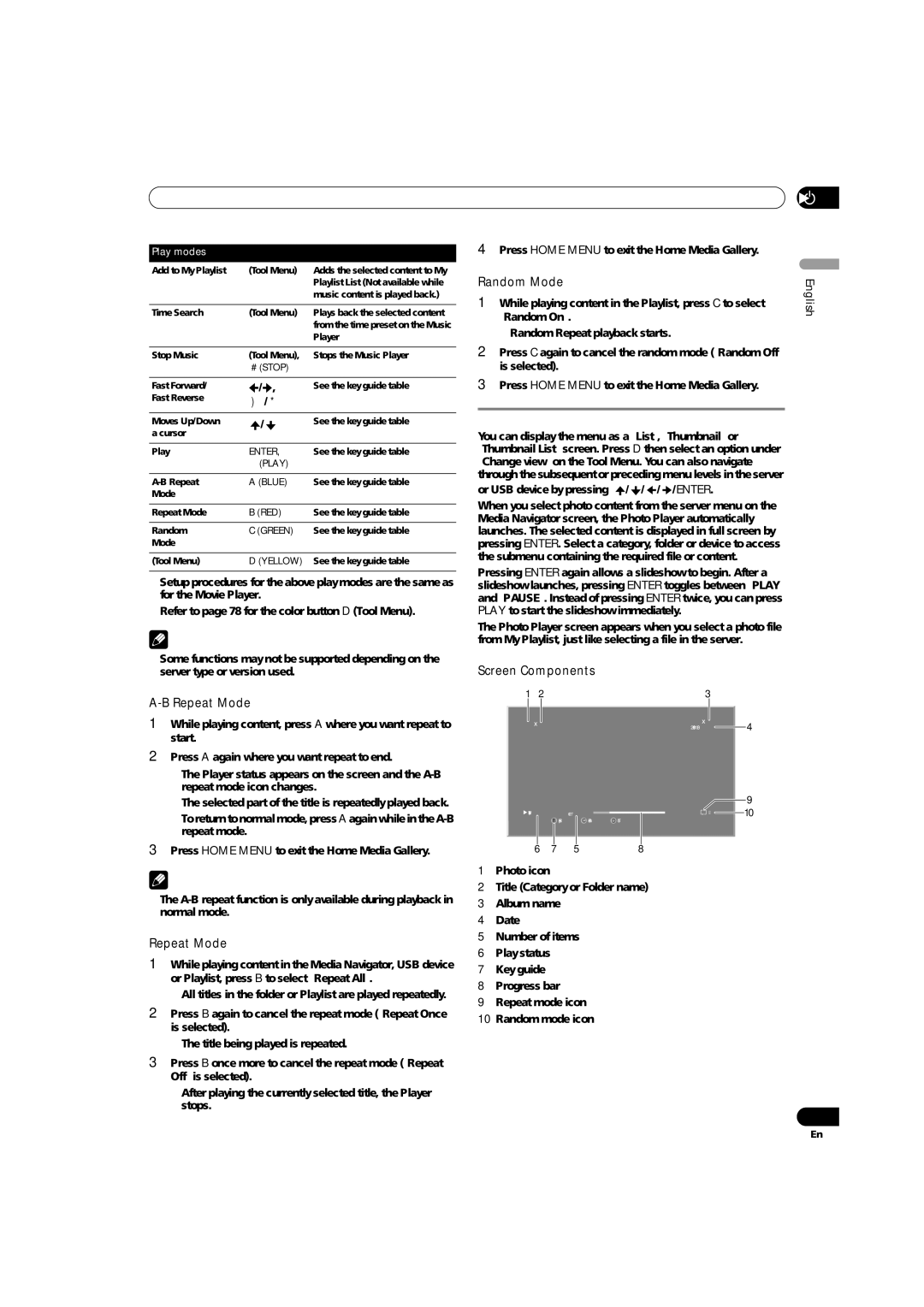Using External Equipment | 12 |
Play modes
Add to My Playlist | (Tool Menu) | Adds the selected content to My |
|
| Playlist List (Not available while |
|
| music content is played back.) |
|
|
|
Time Search | (Tool Menu) | Plays back the selected content |
|
| from the time preset on the Music |
|
| Player |
|
|
|
Stop Music | (Tool Menu), | Stops the Music Player |
| (STOP) |
|
|
|
|
Fast Forward/ | / , | See the key guide table |
Fast Reverse | / |
|
|
|
|
Moves Up/Down | / | See the key guide table |
a cursor |
|
|
|
|
|
Play | ENTER, | See the key guide table |
| (PLAY) |
|
|
|
|
A (BLUE) | See the key guide table | |
Mode |
|
|
|
|
|
Repeat Mode | B (RED) | See the key guide table |
|
|
|
Random | C (GREEN) | See the key guide table |
Mode |
|
|
|
|
|
(Tool Menu) | D (YELLOW) | See the key guide table |
|
|
|
•Setup procedures for the above play modes are the same as for the Movie Player.
•Refer to page 78 for the color button D (Tool Menu).
NOTE
•Some functions may not be supported depending on the server type or version used.
A-B Repeat Mode
1While playing content, press A where you want repeat to start.
2Press A again where you want repeat to end.
•The Player status appears on the screen and the
•The selected part of the title is repeatedly played back.
•To return to normal mode, press A again while in the
3Press HOME MENU to exit the Home Media Gallery.
NOTE
•The
Repeat Mode
1While playing content in the Media Navigator, USB device or Playlist, press B to select “Repeat All”.
•All titles in the folder or Playlist are played repeatedly.
2Press B again to cancel the repeat mode (“Repeat Once” is selected).
•The title being played is repeated.
3Press B once more to cancel the repeat mode (“Repeat Off” is selected).
•After playing the currently selected title, the Player stops.
4Press HOME MENU to exit the Home Media Gallery.
Random Mode | English | ||
1 | While playing content in the Playlist, press C to select | ||
| |||
| “Random On”. |
| |
| • Random Repeat playback starts. |
| |
2 | Press C again to cancel the random mode (“Random Off” |
| |
| is selected). |
| |
3 | Press HOME MENU to exit the Home Media Gallery. |
| |
Enjoying photo files
You can display the menu as a “List”, “Thumbnail” or “Thumbnail List” screen. Press D then select an option under “Change view” on the Tool Menu. You can also navigate through the subsequent or preceding menu levels in the server or USB device by pressing ![]() /
/ ![]() /
/ ![]() /
/ ![]() /ENTER.
/ENTER.
When you select photo content from the server menu on the Media Navigator screen, the Photo Player automatically launches. The selected content is displayed in full screen by pressing ENTER. Select a category, folder or device to access the submenu containing the required file or content.
Pressing ENTER again allows a slideshow to begin. After a slideshow launches, pressing ENTER toggles between “PLAY” and “PAUSE”. Instead of pressing ENTER twice, you can press PLAY to start the slideshow immediately.
The Photo Player screen appears when you select a photo file from My Playlist, just like selecting a file in the server.
Screen Components
1 | 2 | 3 |
|
|
| |||
|
|
|
|
|
|
|
|
|
|
|
|
|
|
|
|
| |
|
| XXXX | XXXX |
| 4 | |||
|
| 2006/11/30 |
|
| ||||
|
|
|
|
|
| |||
|
|
|
|
|
|
|
|
|
| 9 | |
Playback |
|
| 6 / 27 |
|
| RDM |
|
| 10 | ||
|
| B Repeat | C Random | D Tool |
|
|
|
| |||
|
|
|
|
|
|
|
|
|
|
|
|
|
|
|
|
|
|
|
|
|
|
|
|
6 | 7 | 5 |
| 8 |
|
|
| ||||
1Photo icon
2Title (Category or Folder name)
3Album name
4Date
5Number of items
6Play status
7Key guide
8Progress bar
9Repeat mode icon
10Random mode icon
83
En