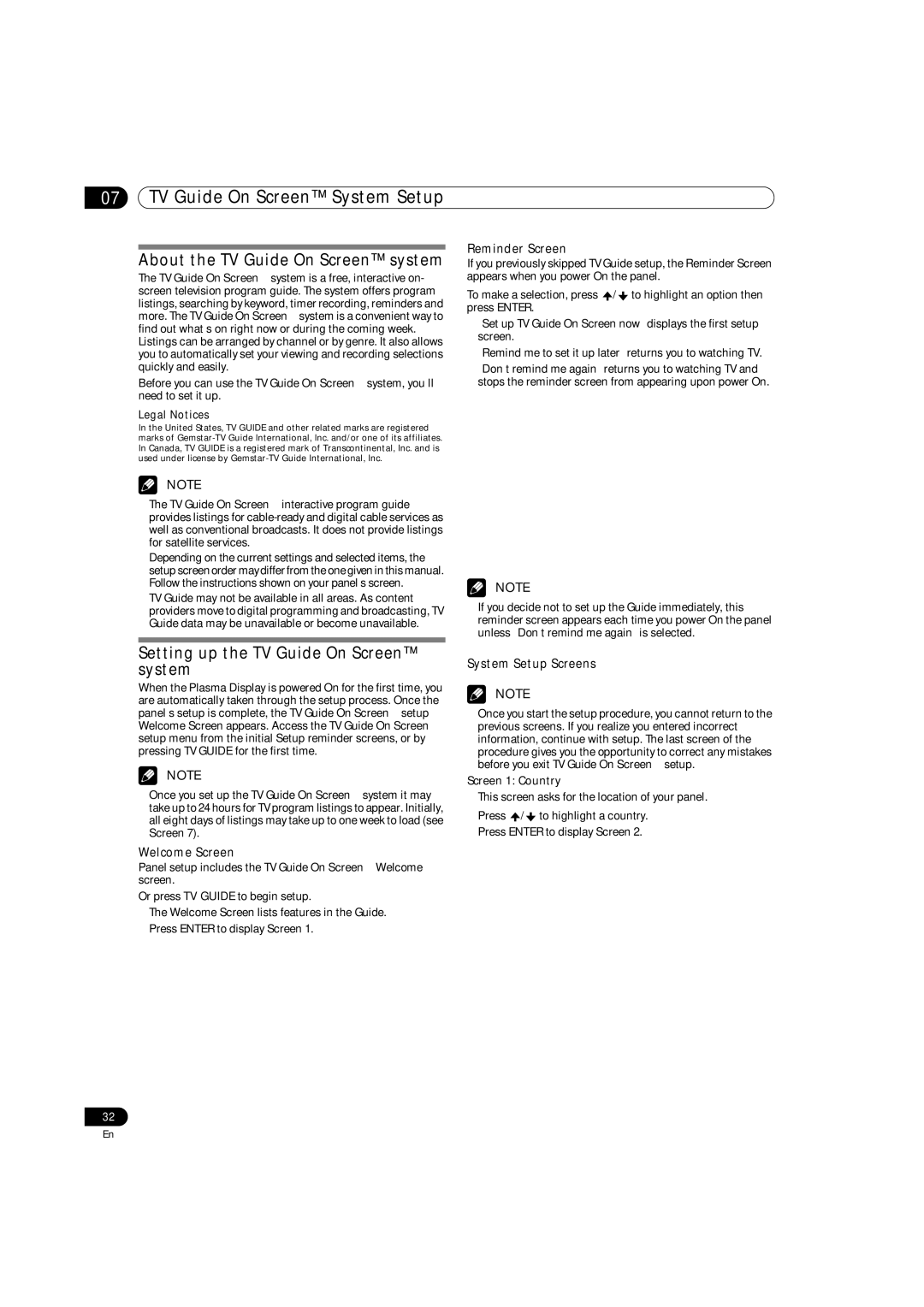07TV Guide On Screen™ System Setup
About the TV Guide On Screen™ system
The TV Guide On Screen™ system is a free, interactive on- screen television program guide. The system offers program listings, searching by keyword, timer recording, reminders and more. The TV Guide On Screen™ system is a convenient way to find out what’s on right now or during the coming week. Listings can be arranged by channel or by genre. It also allows you to automatically set your viewing and recording selections quickly and easily.
Before you can use the TV Guide On Screen™ system, you’ll need to set it up.
Legal Notices
In the United States, TV GUIDE and other related marks are registered marks of
NOTE
•The TV Guide On Screen™ interactive program guide provides listings for
•Depending on the current settings and selected items, the setup screen order may differ from the one given in this manual. Follow the instructions shown on your panel’s screen.
•TV Guide may not be available in all areas. As content providers move to digital programming and broadcasting, TV Guide data may be unavailable or become unavailable.
Setting up the TV Guide On Screen™ system
When the Plasma Display is powered On for the first time, you are automatically taken through the setup process. Once the panel’s setup is complete, the TV Guide On Screen™ setup Welcome Screen appears. Access the TV Guide On Screen™ setup menu from the initial Setup reminder screens, or by pressing TV GUIDE for the first time.
NOTE
•Once you set up the TV Guide On Screen™ system it may take up to 24 hours for TV program listings to appear. Initially, all eight days of listings may take up to one week to load (see Screen 7).
Welcome Screen
Panel setup includes the TV Guide On Screen™ Welcome screen.
Or press TV GUIDE to begin setup.
•The Welcome Screen lists features in the Guide.
•Press ENTER to display Screen 1.
32
Reminder Screen
If you previously skipped TV Guide setup, the Reminder Screen appears when you power On the panel.
To make a selection, press ![]() /
/ ![]() to highlight an option then press ENTER.
to highlight an option then press ENTER.
•“Set up TV Guide On Screen now” displays the first setup screen.
•“Remind me to set it up later” returns you to watching TV.
•“Don’t remind me again” returns you to watching TV and stops the reminder screen from appearing upon power On.
NOTE
•If you decide not to set up the Guide immediately, this reminder screen appears each time you power On the panel unless “Don’t remind me again” is selected.
System Setup Screens
NOTE
•Once you start the setup procedure, you cannot return to the previous screens. If you realize you entered incorrect information, continue with setup. The last screen of the procedure gives you the opportunity to correct any mistakes before you exit TV Guide On Screen™ setup.
Screen 1: Country
•This screen asks for the location of your panel.
•Press ![]() /
/ ![]() to highlight a country.
to highlight a country.
•Press ENTER to display Screen 2.
En