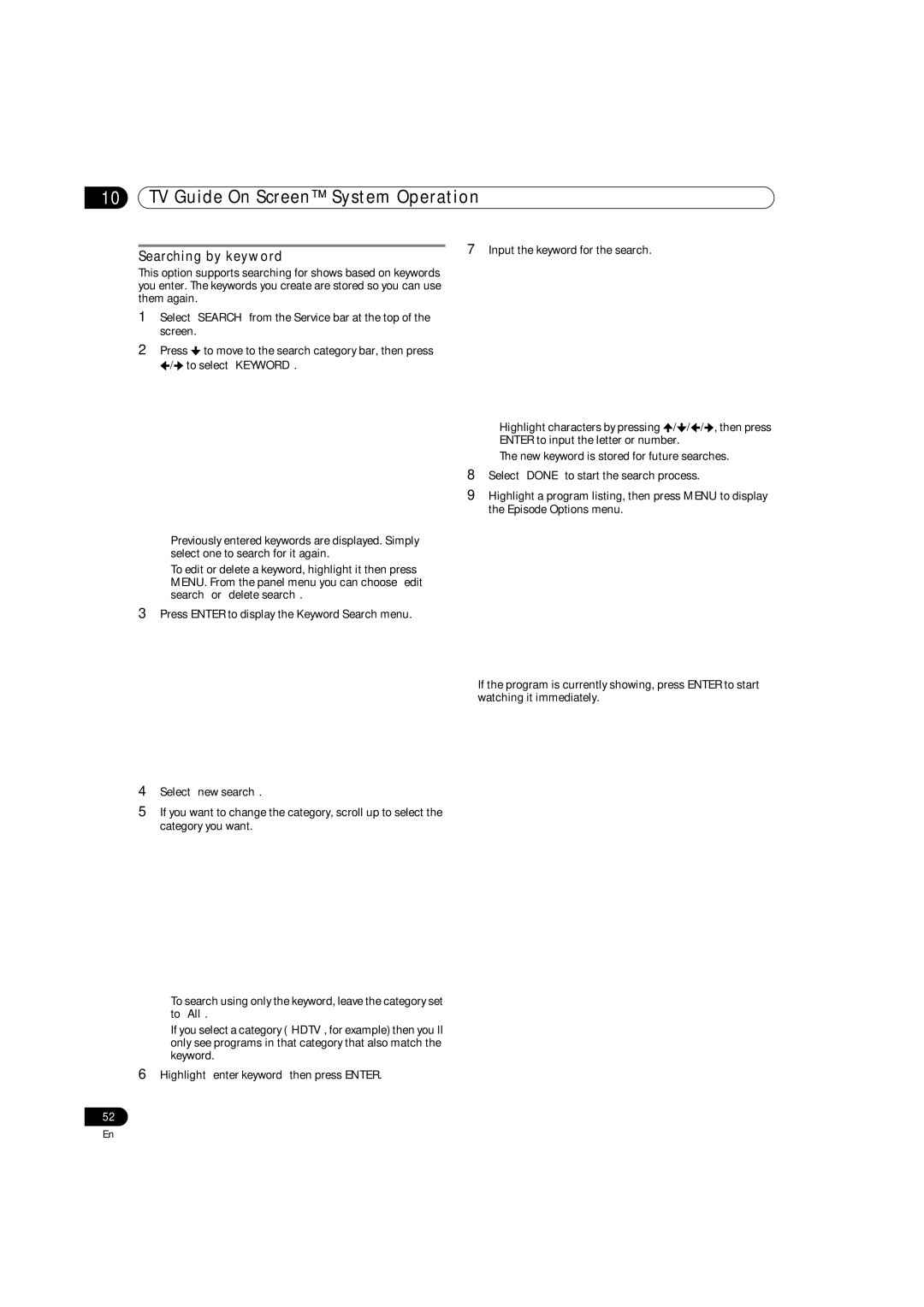10TV Guide On Screen™ System Operation
7 Input the keyword for the search.
1Select “SEARCH” from the Service bar at the top of the screen.
2Press ![]() to move to the search category bar, then press
to move to the search category bar, then press
![]() /
/![]() to select “KEYWORD”.
to select “KEYWORD”.
• Highlight characters by pressing ![]() /
/![]() /
/![]() /
/![]() , then press ENTER to input the letter or number.
, then press ENTER to input the letter or number.
• The new keyword is stored for future searches.
8 Select “DONE” to start the search process.
9 Highlight a program listing, then press MENU to display the Episode Options menu.
•Previously entered keywords are displayed. Simply select one to search for it again.
•To edit or delete a keyword, highlight it then press MENU. From the panel menu you can choose “edit search” or “delete search”.
3Press ENTER to display the Keyword Search menu.
• If the program is currently showing, press ENTER to start watching it immediately.
4Select “new search”.
5If you want to change the category, scroll up to select the category you want.
•To search using only the keyword, leave the category set to “All”.
•If you select a category (“HDTV”, for example) then you’ll only see programs in that category that also match the keyword.
6Highlight “enter keyword” then press ENTER.
52
En