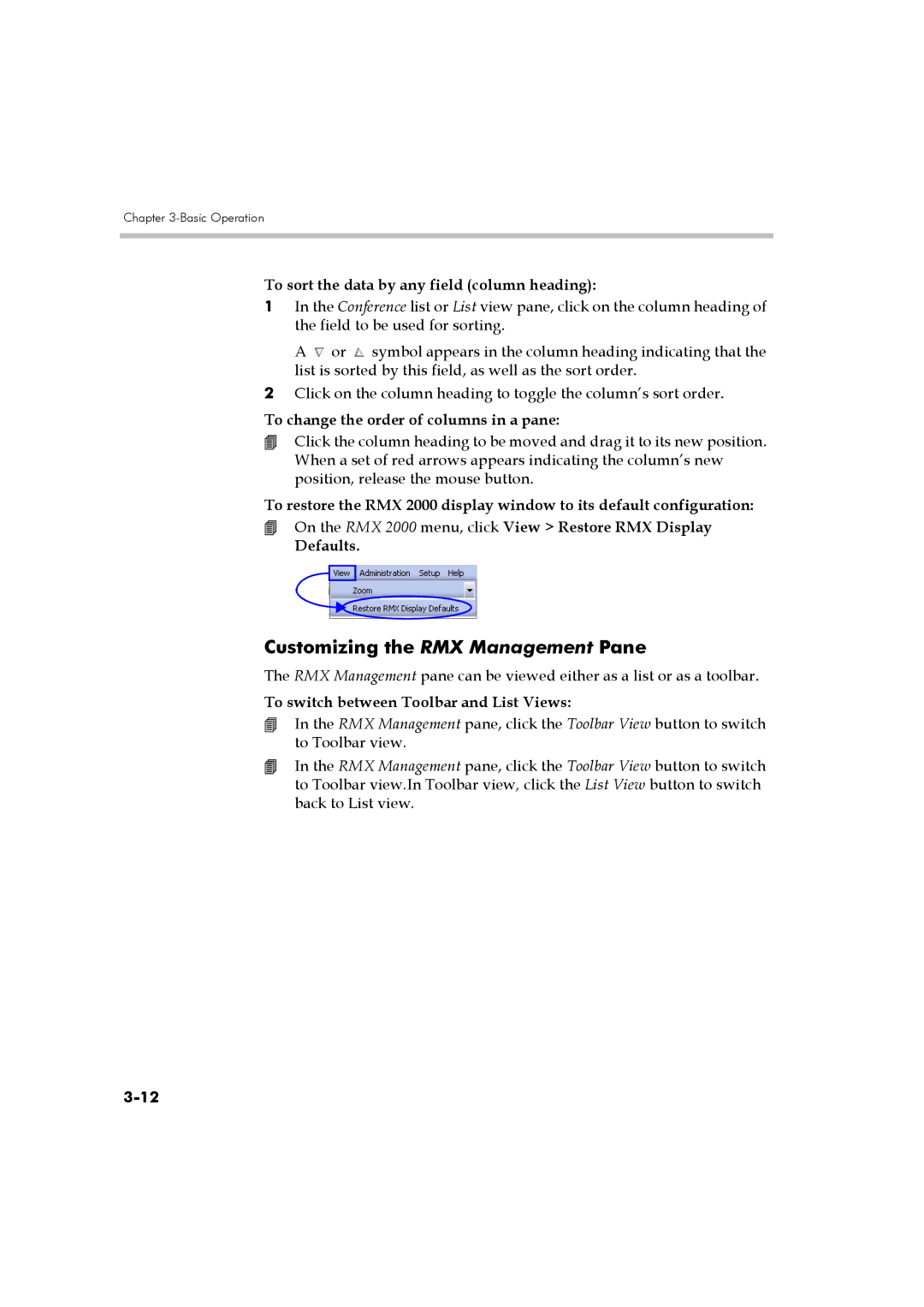DOC2560B specifications
The Polycom DOC2560B is a versatile and innovative communication device designed for high-quality audio and video conferencing. Leveraging advanced technologies, the DOC2560B provides an exceptional meeting experience that enhances collaboration and productivity in both corporate settings and educational institutions.One of the standout features of the Polycom DOC2560B is its exceptional audio quality. It employs Polycom's renowned Acoustic Clarity Technology, which eliminates background noise and allows for crystal-clear voice transmission. This ensures that participants can hear and be heard without any interruptions, making conversations smooth and effective.
In terms of video capabilities, the DOC2560B supports HD video resolutions, delivering sharp and lifelike images during video conferences. The device can accommodate multiple video streams, allowing users to connect with several participants simultaneously. The inclusion of a wide-angle lens ensures that everyone in the meeting room can be seen, further enhancing the inclusivity of discussions.
The Polycom DOC2560B integrates seamlessly with various collaboration platforms and software applications, providing users with a flexible solution for their communication needs. It supports popular conferencing solutions, making it easy to integrate into an existing workflow.
Another notable characteristic of the DOC2560B is its user-friendly interface. The device features an intuitive touchscreen display that allows users to easily navigate through options and settings. This makes it accessible for users of all technical backgrounds, reducing the learning curve associated with adopting new technology.
Connectivity is a crucial aspect of modern conferencing devices, and the Polycom DOC2560B excels in this area as well. It offers a variety of connectivity options, including USB, HDMI, and Ethernet ports, allowing users to connect multiple devices with ease.
The design of the Polycom DOC2560B is not only functional but also aesthetically pleasing. Its sleek and modern appearance makes it an attractive addition to any conference room or office space. Furthermore, the unit is designed with energy efficiency in mind, ensuring minimal power consumption without compromising performance.
In summary, the Polycom DOC2560B is a sophisticated communication tool that combines top-notch audio and video capabilities with advanced connectivity and user-centric features. Its robust performance makes it an ideal choice for businesses and organizations looking to enhance their communication strategies and foster effective collaboration among teams.