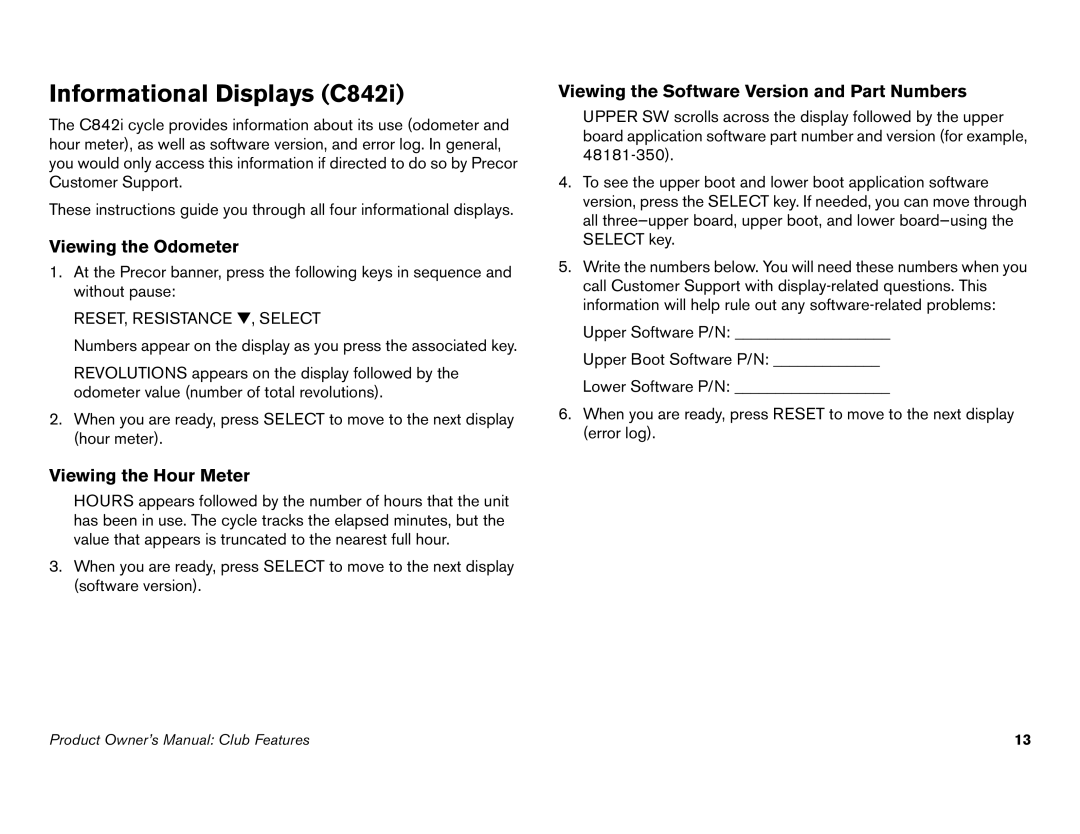Informational Displays (C842i)
The C842i cycle provides information about its use (odometer and hour meter), as well as software version, and error log. In general, you would only access this information if directed to do so by Precor Customer Support.
These instructions guide you through all four informational displays.
Viewing the Odometer
1.At the Precor banner, press the following keys in sequence and without pause:
RESET, RESISTANCE ▼, SELECT
Numbers appear on the display as you press the associated key.
REVOLUTIONS appears on the display followed by the odometer value (number of total revolutions).
2.When you are ready, press SELECT to move to the next display (hour meter).
Viewing the Hour Meter
HOURS appears followed by the number of hours that the unit has been in use. The cycle tracks the elapsed minutes, but the value that appears is truncated to the nearest full hour.
3.When you are ready, press SELECT to move to the next display (software version).
Viewing the Software Version and Part Numbers
UPPER SW scrolls across the display followed by the upper board application software part number and version (for example,
4.To see the upper boot and lower boot application software version, press the SELECT key. If needed, you can move through all
5.Write the numbers below. You will need these numbers when you call Customer Support with
Upper Software P/N: ___________________
Upper Boot Software P/N: _____________
Lower Software P/N: ___________________
6.When you are ready, press RESET to move to the next display (error log).
Product Owner’s Manual: Club Features | 13 |