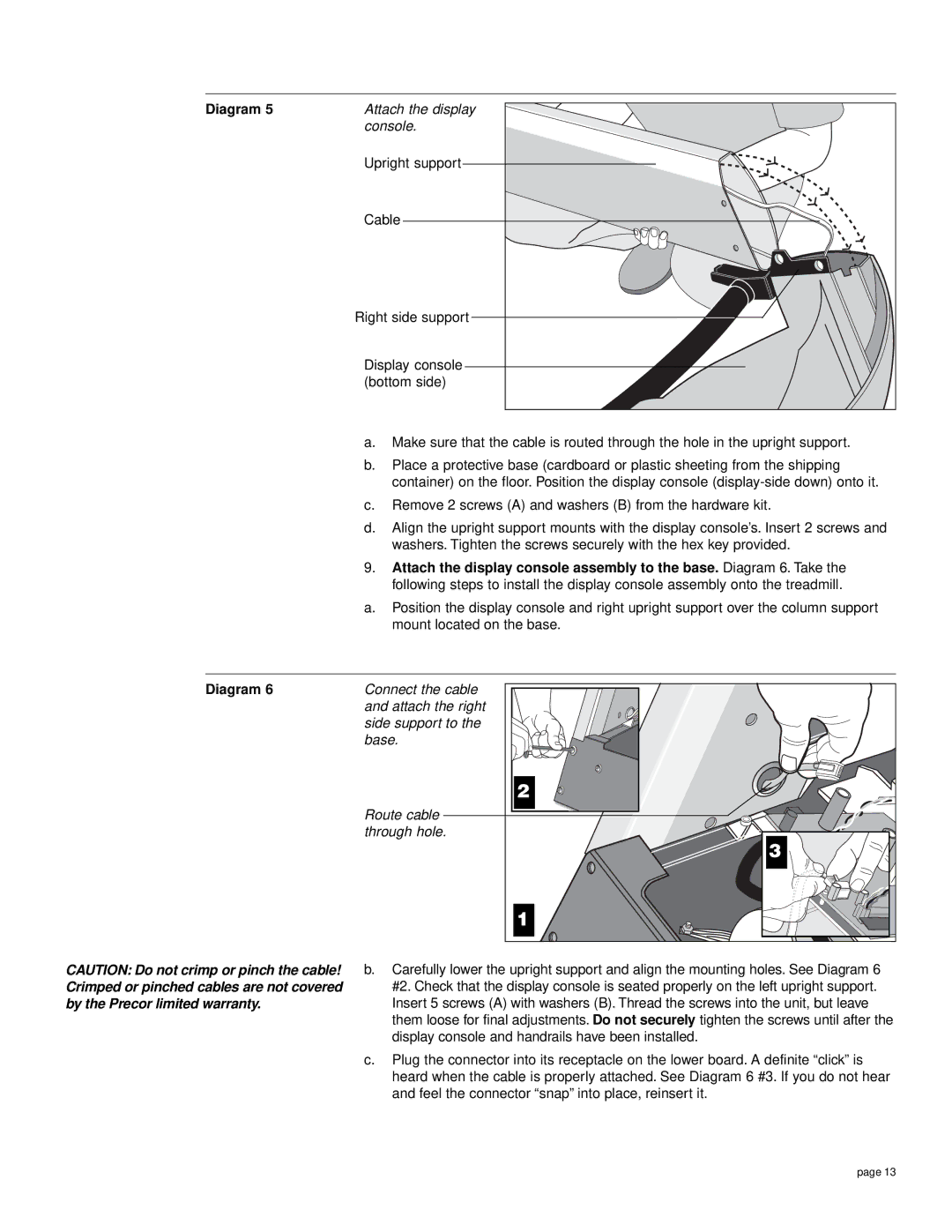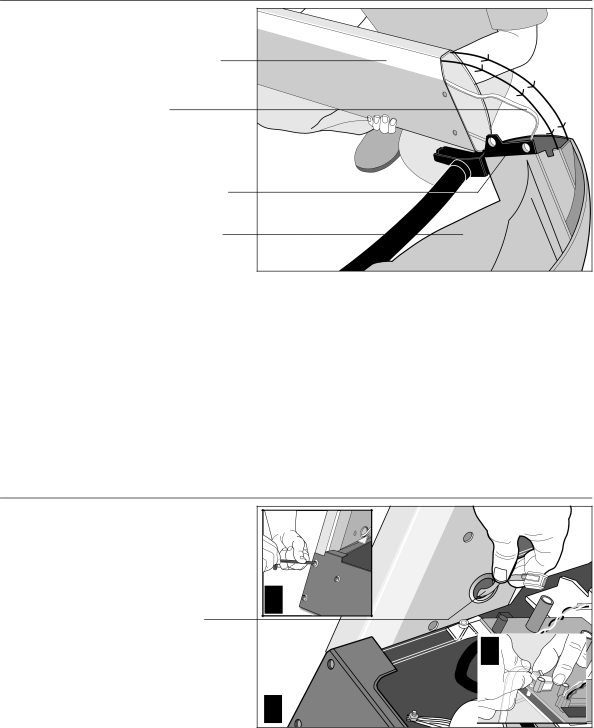
Diagram 5 | Attach the display |
| console. |
| Upright support |
| Cable |
| Right side support |
| Display console |
| (bottom side) |
a.Make sure that the cable is routed through the hole in the upright support.
b.Place a protective base (cardboard or plastic sheeting from the shipping container) on the floor. Position the display console
c.Remove 2 screws (A) and washers (B) from the hardware kit.
d.Align the upright support mounts with the display console’s. Insert 2 screws and washers. Tighten the screws securely with the hex key provided.
9.Attach the display console assembly to the base. Diagram 6. Take the following steps to install the display console assembly onto the treadmill.
a.Position the display console and right upright support over the column support mount located on the base.
Diagram 6
Connect the cable and attach the right side support to the base.
Route cable through hole.
2 |
3 |
1 |
CAUTION: Do not crimp or pinch the cable! Crimped or pinched cables are not covered by the Precor limited warranty.
b.Carefully lower the upright support and align the mounting holes. See Diagram 6 #2. Check that the display console is seated properly on the left upright support. Insert 5 screws (A) with washers (B). Thread the screws into the unit, but leave them loose for final adjustments. Do not securely tighten the screws until after the display console and handrails have been installed.
c.Plug the connector into its receptacle on the lower board. A definite “click” is heard when the cable is properly attached. See Diagram 6 #3. If you do not hear and feel the connector “snap” into place, reinsert it.
page 13