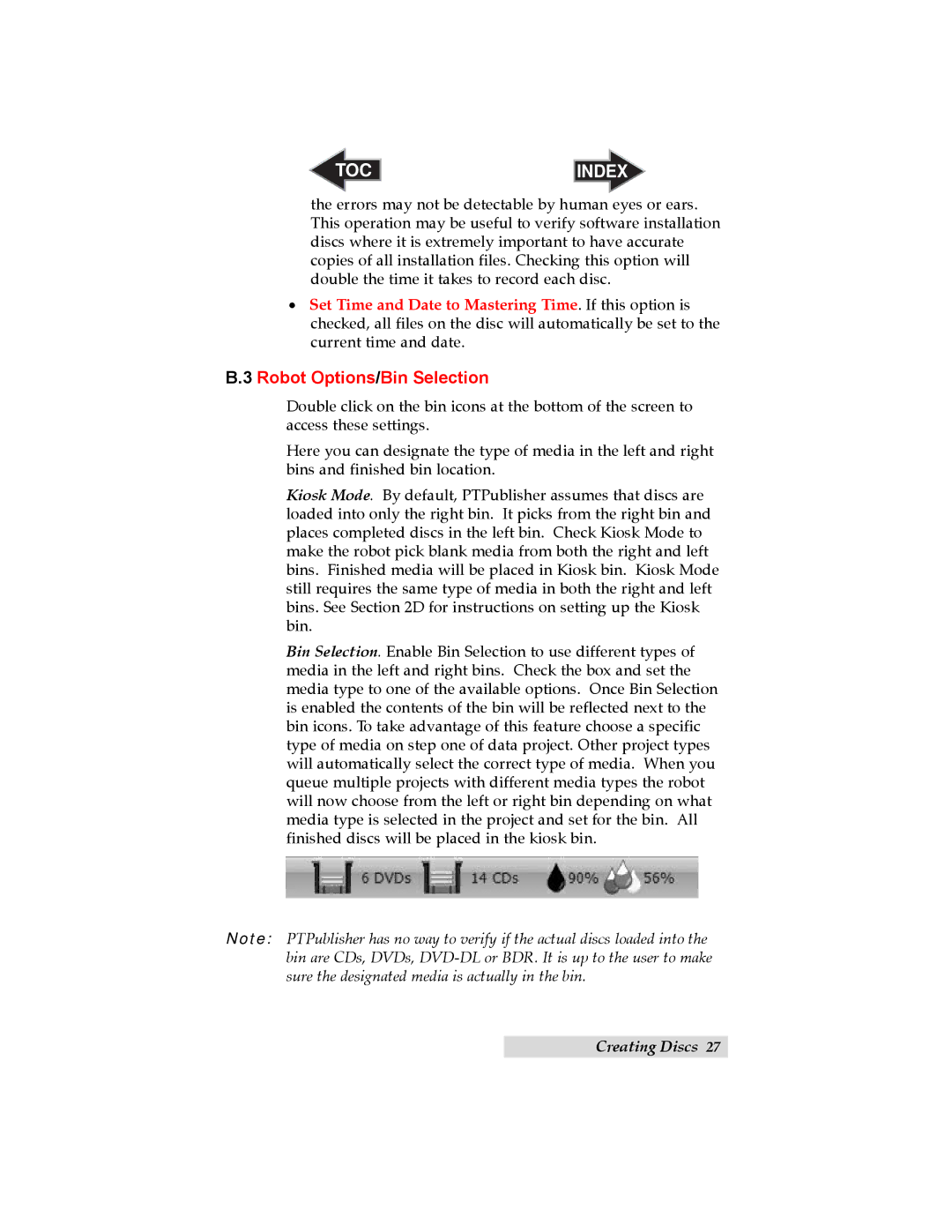TOC | INDEX |
the errors may not be detectable by human eyes or ears. This operation may be useful to verify software installation discs where it is extremely important to have accurate copies of all installation files. Checking this option will double the time it takes to record each disc.
•Set Time and Date to Mastering Time. If this option is checked, all files on the disc will automatically be set to the current time and date.
B.3 Robot Options/Bin Selection
Double click on the bin icons at the bottom of the screen to access these settings.
Here you can designate the type of media in the left and right bins and finished bin location.
Kiosk Mode. By default, PTPublisher assumes that discs are loaded into only the right bin. It picks from the right bin and places completed discs in the left bin. Check Kiosk Mode to make the robot pick blank media from both the right and left bins. Finished media will be placed in Kiosk bin. Kiosk Mode still requires the same type of media in both the right and left bins. See Section 2D for instructions on setting up the Kiosk bin.
Bin Selection. Enable Bin Selection to use different types of media in the left and right bins. Check the box and set the media type to one of the available options. Once Bin Selection is enabled the contents of the bin will be reflected next to the bin icons. To take advantage of this feature choose a specific type of media on step one of data project. Other project types will automatically select the correct type of media. When you queue multiple projects with different media types the robot will now choose from the left or right bin depending on what media type is selected in the project and set for the bin. All finished discs will be placed in the kiosk bin.
Note: PTPublisher has no way to verify if the actual discs loaded into the bin are CDs, DVDs,
Creating Discs 27