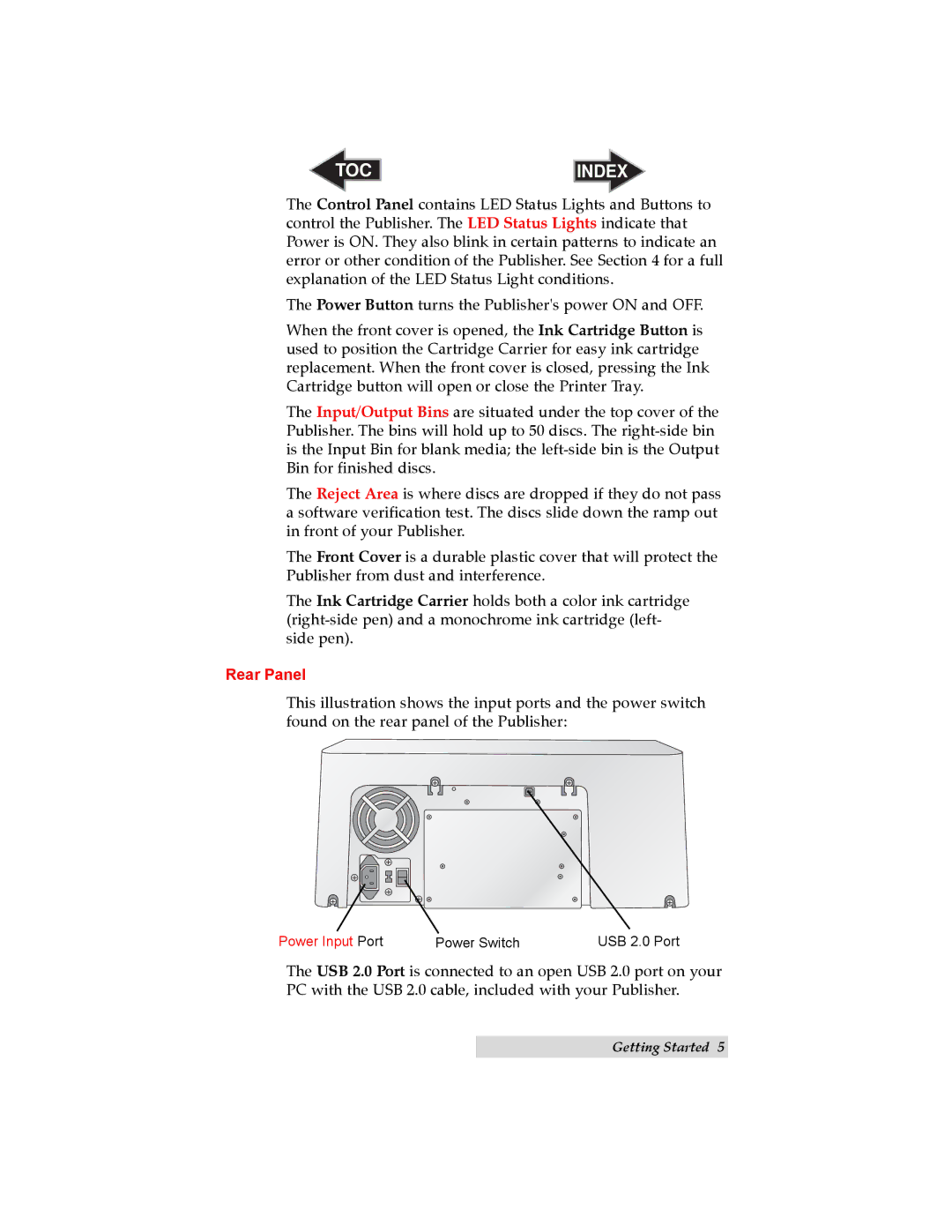TOC | INDEX |
The Control Panel contains LED Status Lights and Buttons to control the Publisher. The LED Status Lights indicate that Power is ON. They also blink in certain patterns to indicate an error or other condition of the Publisher. See Section 4 for a full explanation of the LED Status Light conditions.
The Power Button turns the Publisher's power ON and OFF.
When the front cover is opened, the Ink Cartridge Button is used to position the Cartridge Carrier for easy ink cartridge replacement. When the front cover is closed, pressing the Ink Cartridge button will open or close the Printer Tray.
The Input/Output Bins are situated under the top cover of the Publisher. The bins will hold up to 50 discs. The
The Reject Area is where discs are dropped if they do not pass a software verification test. The discs slide down the ramp out in front of your Publisher.
The Front Cover is a durable plastic cover that will protect the Publisher from dust and interference.
The Ink Cartridge Carrier holds both a color ink cartridge
Rear Panel
This illustration shows the input ports and the power switch found on the rear panel of the Publisher:
Power Input Port | Power Switch | USB 2.0 Port |
The USB 2.0 Port is connected to an open USB 2.0 port on your PC with the USB 2.0 cable, included with your Publisher.
Getting Started 5