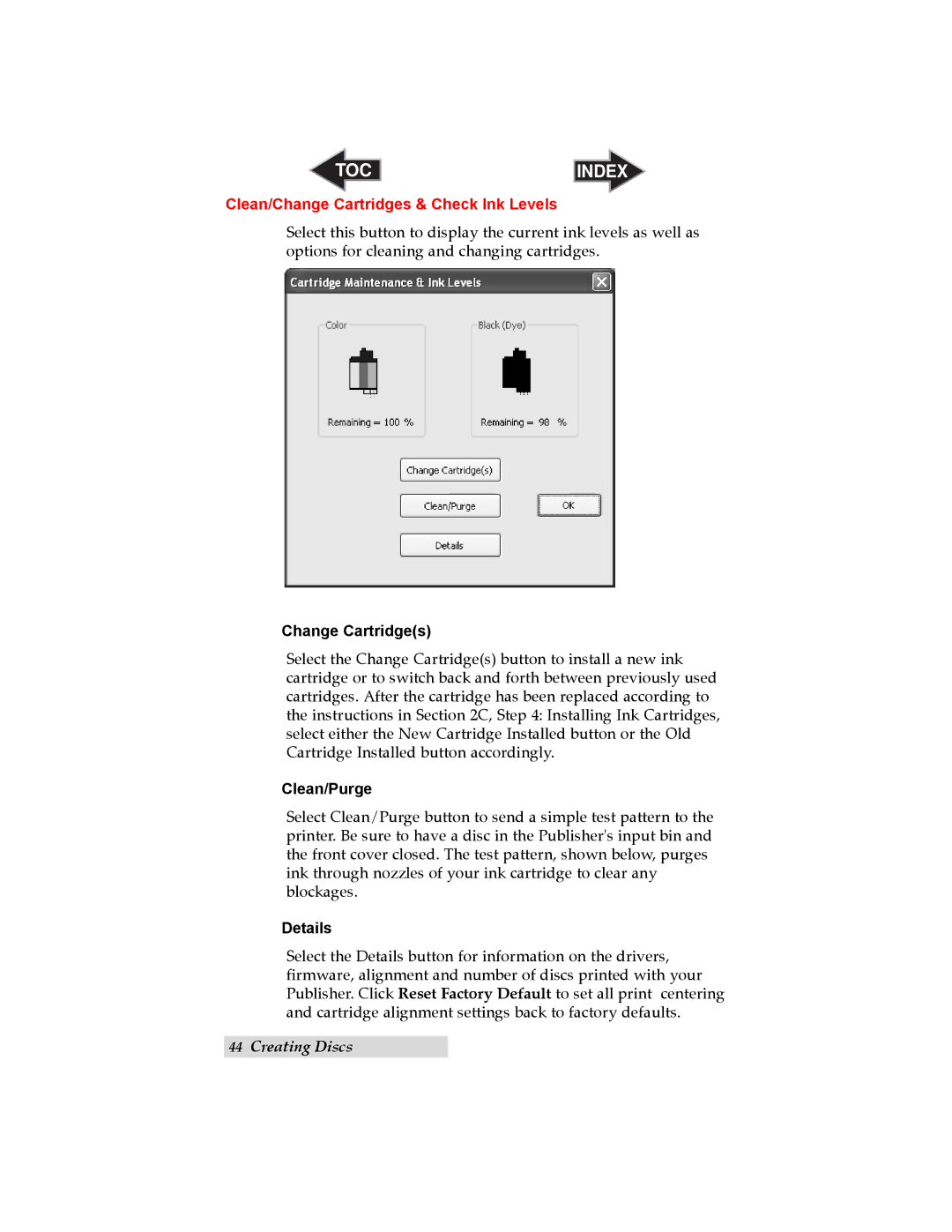TOC | INDEX |
Clean/Change Cartridges & Check Ink Levels
Select this button to display the current ink levels as well as options for cleaning and changing cartridges.
Change Cartridge(s)
Select the Change Cartridge(s) button to install a new ink cartridge or to switch back and forth between previously used cartridges. After the cartridge has been replaced according to the instructions in Section 2C, Step 4: Installing Ink Cartridges, select either the New Cartridge Installed button or the Old Cartridge Installed button accordingly.
Clean/Purge
Select Clean/Purge button to send a simple test pattern to the printer. Be sure to have a disc in the Publisher's input bin and the front cover closed. The test pattern, shown below, purges ink through nozzles of your ink cartridge to clear any blockages.
Details
Select the Details button for information on the drivers, firmware, alignment and number of discs printed with your Publisher. Click Reset Factory Default to set all print centering and cartridge alignment settings back to factory defaults.
44Creating Discs