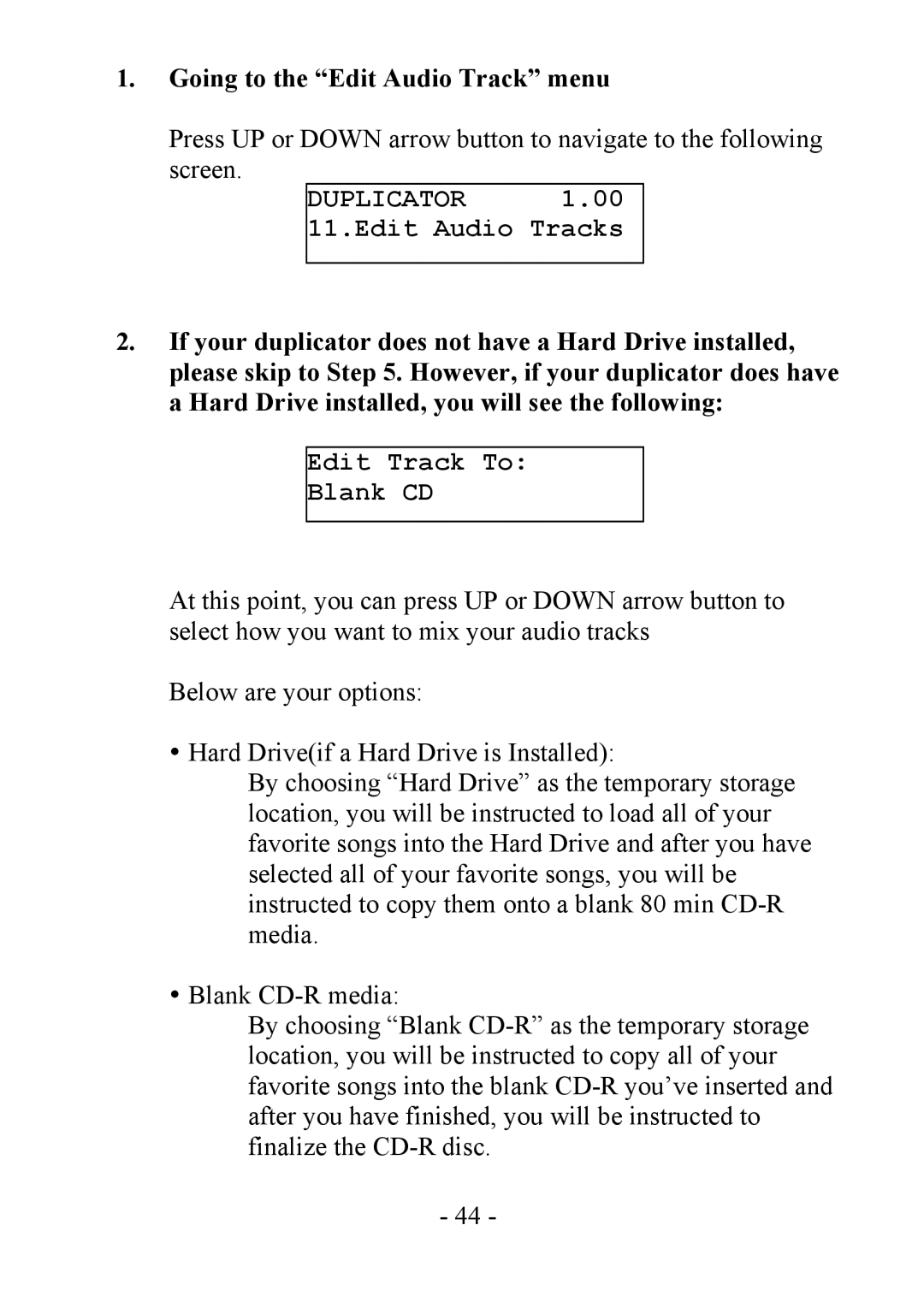1.Going to the “Edit Audio Track” menu
Press UP or DOWN arrow button to navigate to the following screen.
DUPLICATOR 1.00 11.Edit Audio Tracks
2.If your duplicator does not have a Hard Drive installed, please skip to Step 5. However, if your duplicator does have a Hard Drive installed, you will see the following:
Edit Track To:
Blank CD
At this point, you can press UP or DOWN arrow button to select how you want to mix your audio tracks
Below are your options:
•Hard Drive(if a Hard Drive is Installed):
By choosing “Hard Drive” as the temporary storage location, you will be instructed to load all of your favorite songs into the Hard Drive and after you have selected all of your favorite songs, you will be instructed to copy them onto a blank 80 min
•Blank
By choosing “Blank
- 44 -