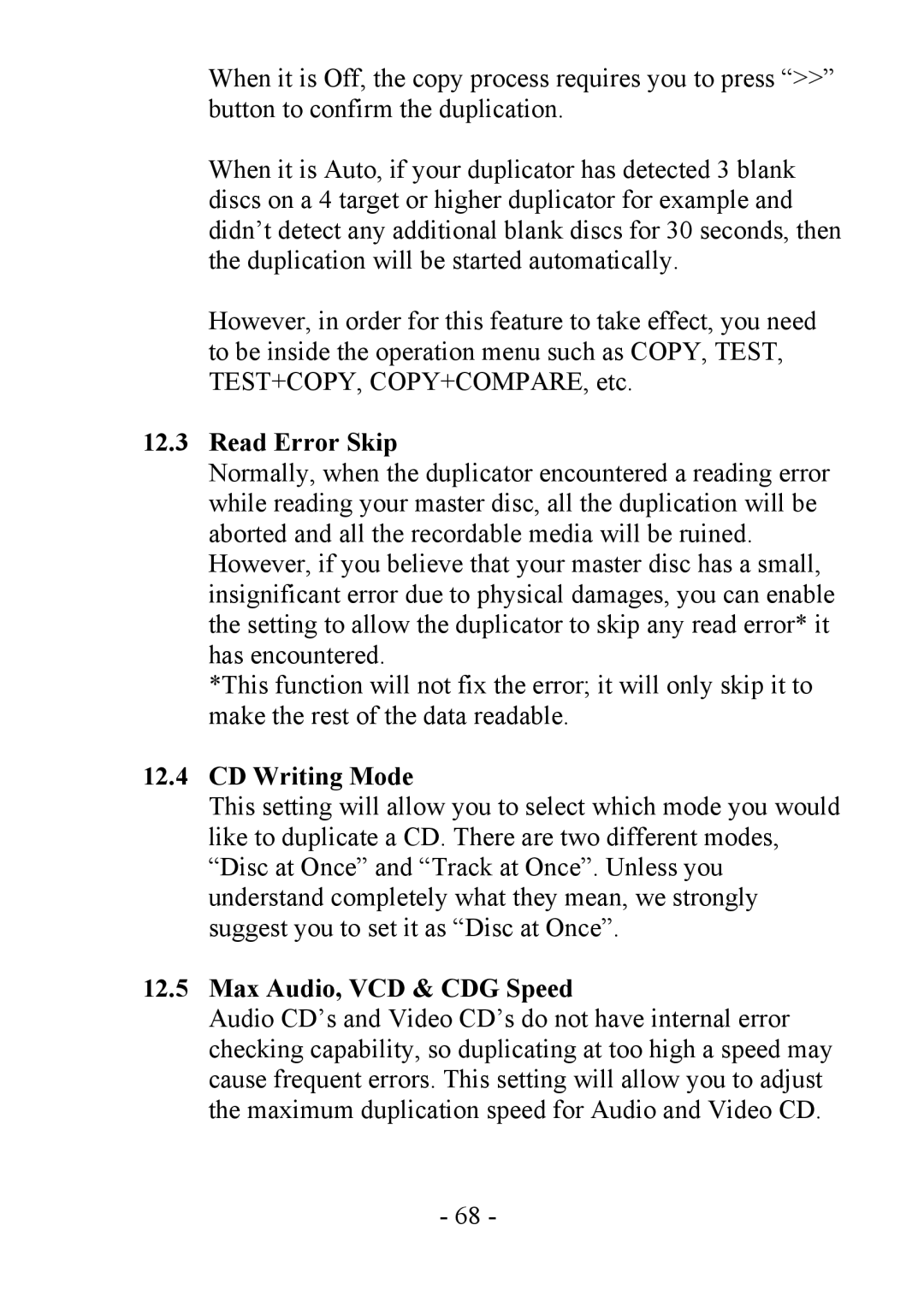When it is Off, the copy process requires you to press “>>” button to confirm the duplication.
When it is Auto, if your duplicator has detected 3 blank discs on a 4 target or higher duplicator for example and didn’t detect any additional blank discs for 30 seconds, then the duplication will be started automatically.
However, in order for this feature to take effect, you need to be inside the operation menu such as COPY, TEST, TEST+COPY, COPY+COMPARE, etc.
12.3Read Error Skip
Normally, when the duplicator encountered a reading error while reading your master disc, all the duplication will be aborted and all the recordable media will be ruined.
However, if you believe that your master disc has a small, insignificant error due to physical damages, you can enable the setting to allow the duplicator to skip any read error* it has encountered.
*This function will not fix the error; it will only skip it to make the rest of the data readable.
12.4CD Writing Mode
This setting will allow you to select which mode you would like to duplicate a CD. There are two different modes, “Disc at Once” and “Track at Once”. Unless you understand completely what they mean, we strongly suggest you to set it as “Disc at Once”.
12.5Max Audio, VCD & CDG Speed
Audio CD’s and Video CD’s do not have internal error checking capability, so duplicating at too high a speed may cause frequent errors. This setting will allow you to adjust the maximum duplication speed for Audio and Video CD.
- 68 -