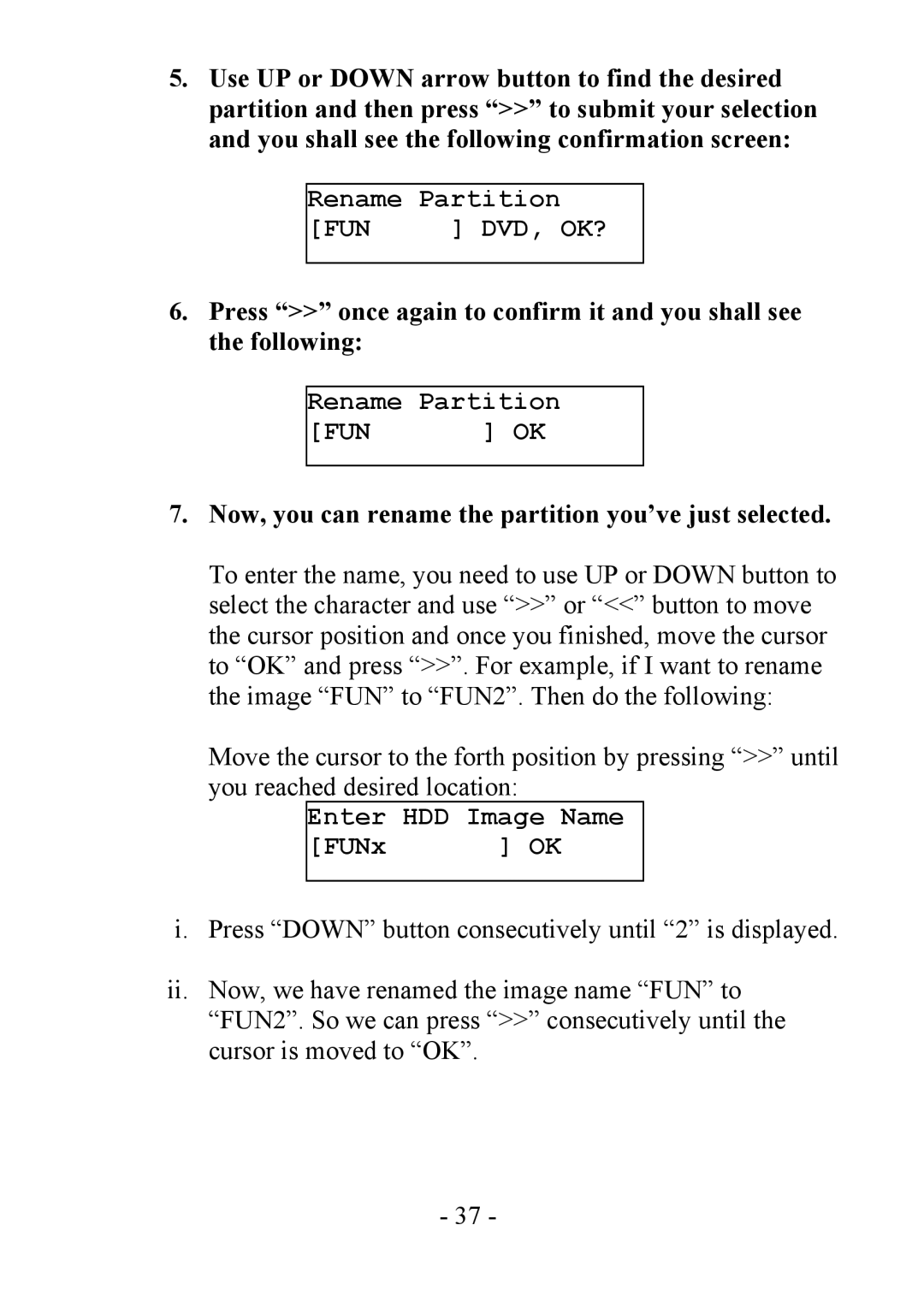5.Use UP or DOWN arrow button to find the desired partition and then press “>>” to submit your selection and you shall see the following confirmation screen:
Rename Partition
[FUN | ] DVD, OK? |
6.Press “>>” once again to confirm it and you shall see the following:
Rename Partition
[FUN | ] OK |
7.Now, you can rename the partition you’ve just selected.
To enter the name, you need to use UP or DOWN button to select the character and use “>>” or “<<” button to move the cursor position and once you finished, move the cursor to “OK” and press “>>”. For example, if I want to rename the image “FUN” to “FUN2”. Then do the following:
Move the cursor to the forth position by pressing “>>” until
you reached desired location:
Enter | HDD Image Name |
[FUNx | ] OK |
i.Press “DOWN” button consecutively until “2” is displayed.
ii.Now, we have renamed the image name “FUN” to “FUN2”. So we can press “>>” consecutively until the cursor is moved to “OK”.
- 37 -