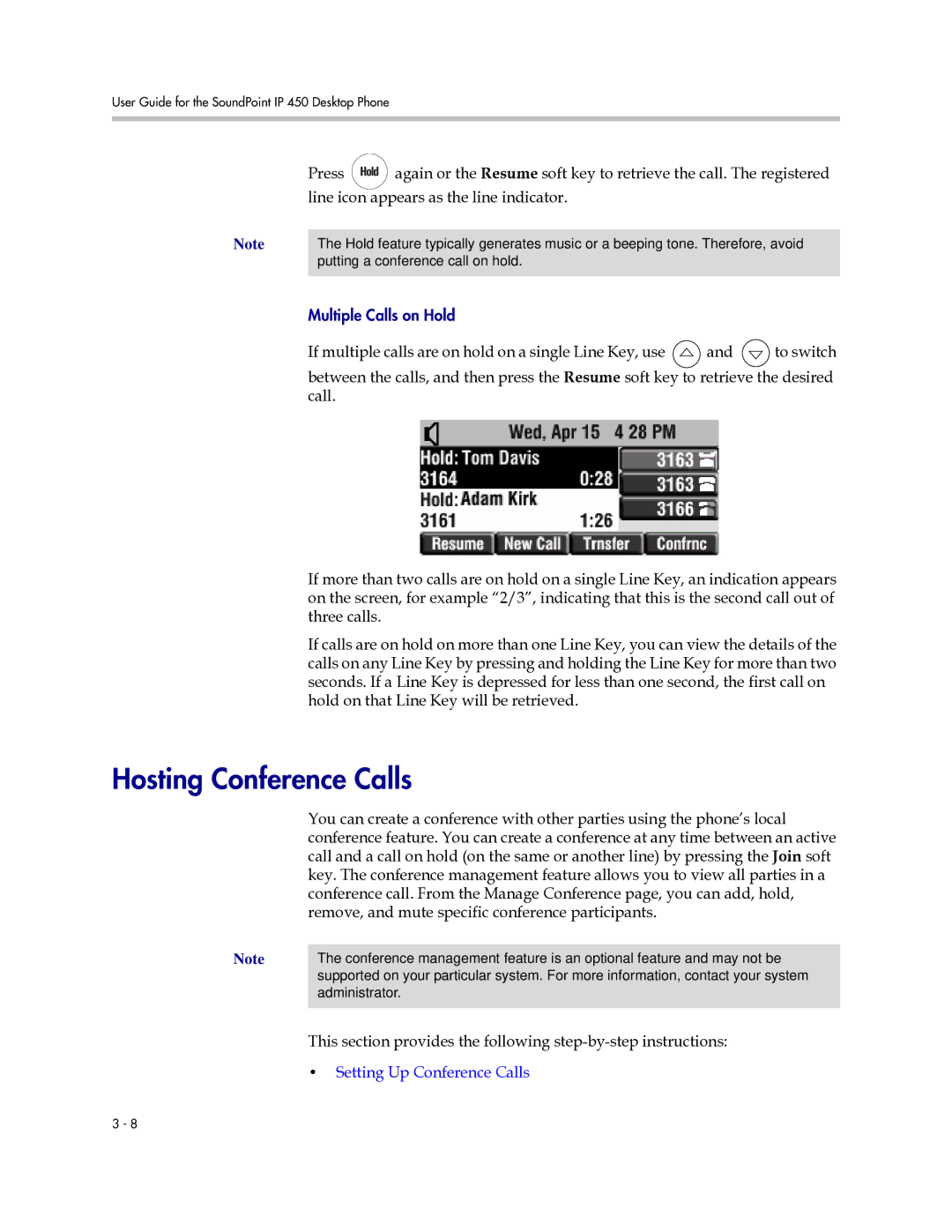User Guide for the SoundPoint IP 450 Desktop Phone
Press ![]()
again or the Resume soft key to retrieve the call. The registered
line icon appears as the line indicator.
Note | The Hold feature typically generates music or a beeping tone. Therefore, avoid | ||
| putting a conference call on hold. |
|
|
|
|
|
|
| Multiple Calls on Hold |
|
|
| If multiple calls are on hold on a single Line Key, use | and | to switch |
between the calls, and then press the Resume soft key to retrieve the desired call.
If more than two calls are on hold on a single Line Key, an indication appears on the screen, for example “2/3”, indicating that this is the second call out of three calls.
If calls are on hold on more than one Line Key, you can view the details of the calls on any Line Key by pressing and holding the Line Key for more than two seconds. If a Line Key is depressed for less than one second, the first call on hold on that Line Key will be retrieved.
Hosting Conference Calls
You can create a conference with other parties using the phone’s local conference feature. You can create a conference at any time between an active call and a call on hold (on the same or another line) by pressing the Join soft key. The conference management feature allows you to view all parties in a conference call. From the Manage Conference page, you can add, hold, remove, and mute specific conference participants.
Note | The conference management feature is an optional feature and may not be |
| supported on your particular system. For more information, contact your system |
| administrator. |
|
|
This section provides the following
•Setting Up Conference Calls
3 - 8