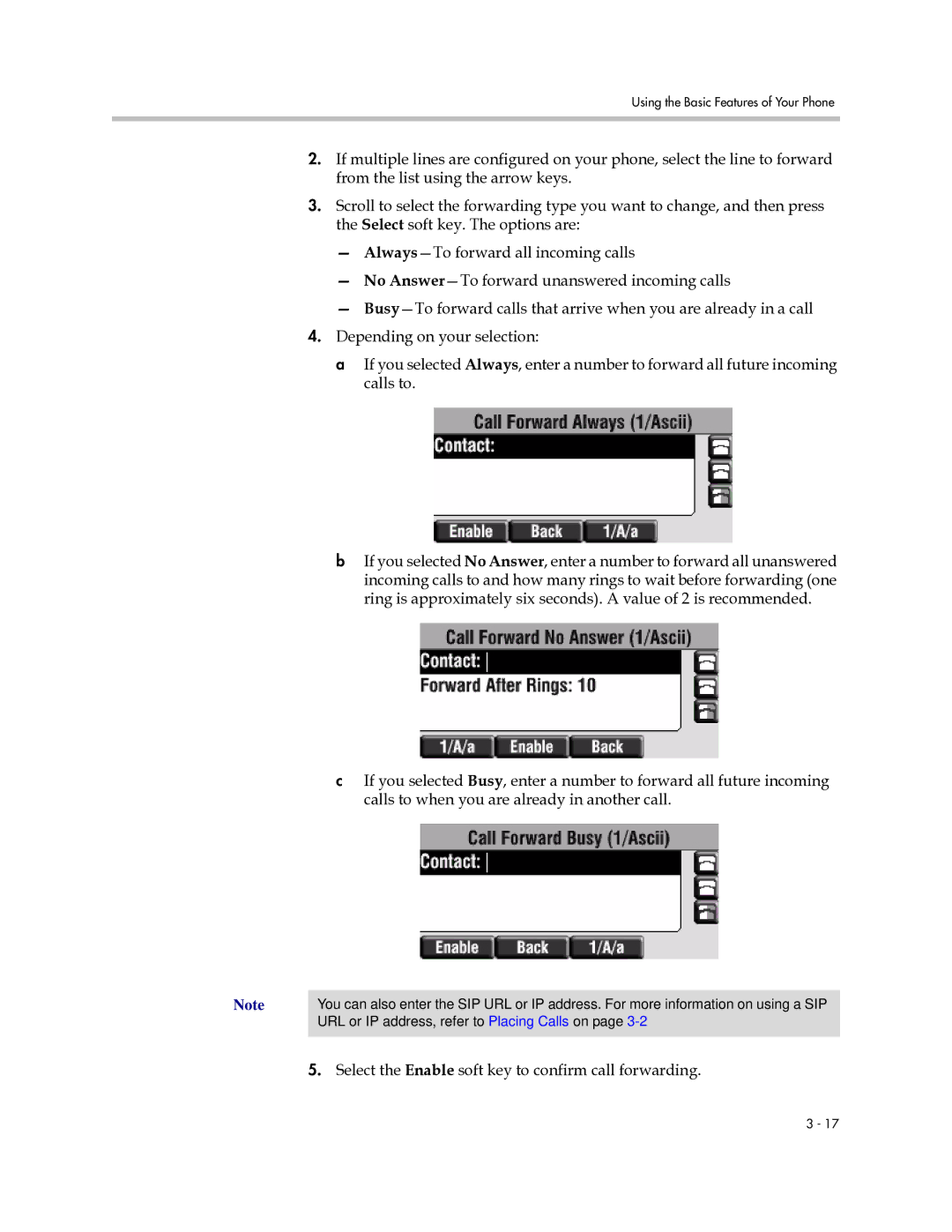Using the Basic Features of Your Phone
2.If multiple lines are configured on your phone, select the line to forward from the list using the arrow keys.
3.Scroll to select the forwarding type you want to change, and then press the Select soft key. The options are:
—
—No
—
4.Depending on your selection:
a If you selected Always, enter a number to forward all future incoming calls to.
bIf you selected No Answer, enter a number to forward all unanswered incoming calls to and how many rings to wait before forwarding (one ring is approximately six seconds). A value of 2 is recommended.
cIf you selected Busy, enter a number to forward all future incoming calls to when you are already in another call.
Note | You can also enter the SIP URL or IP address. For more information on using a SIP |
| URL or IP address, refer to Placing Calls on page |
|
|
5.Select the Enable soft key to confirm call forwarding.
3 - 17