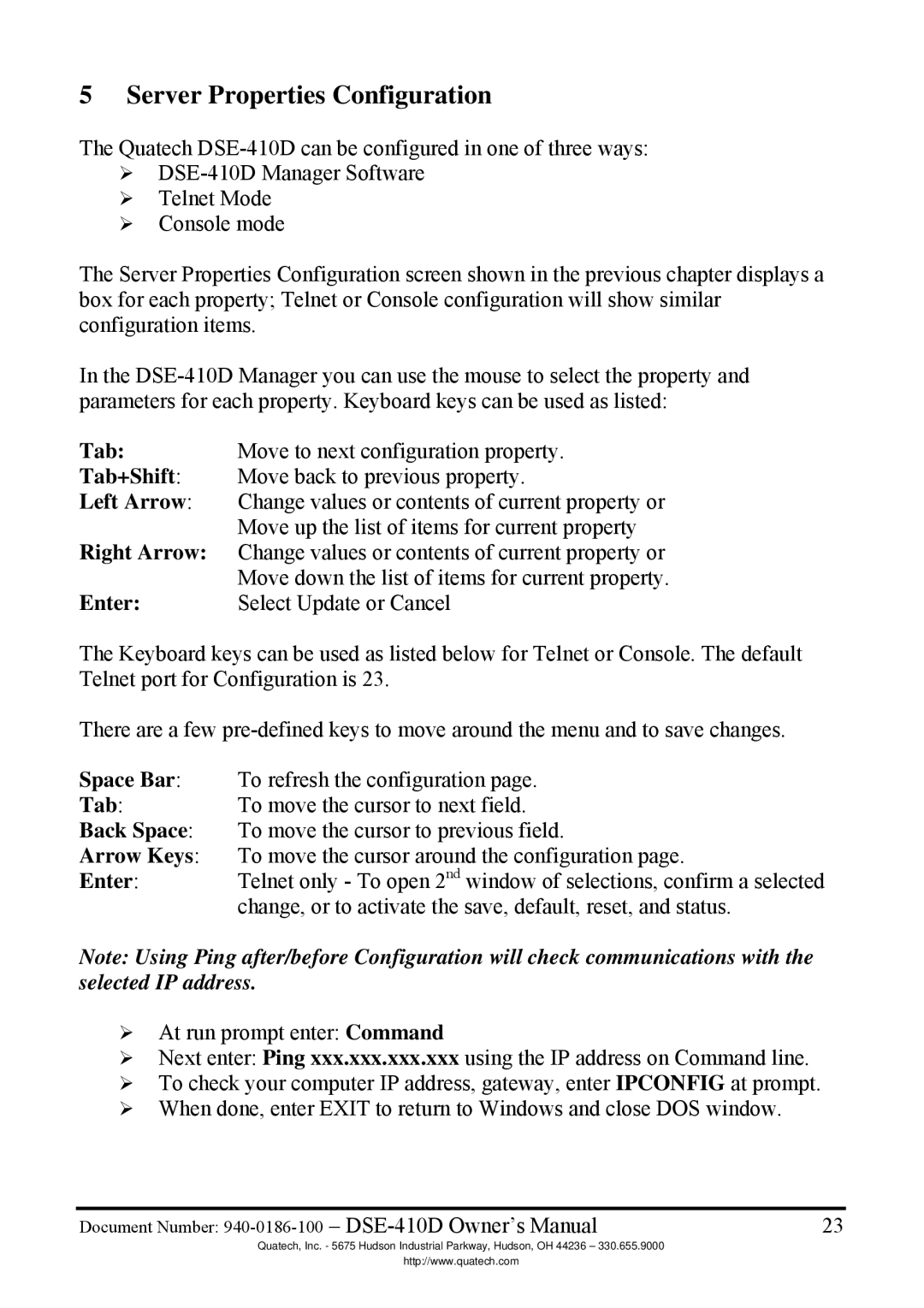5 Server Properties Configuration
The Quatech
Telnet Mode
Console mode
The Server Properties Configuration screen shown in the previous chapter displays a box for each property; Telnet or Console configuration will show similar configuration items.
In the
Tab: Move to next configuration property.
Tab+Shift: Move back to previous property.
Left Arrow: Change values or contents of current property or Move up the list of items for current property
Right Arrow: Change values or contents of current property or Move down the list of items for current property.
Enter: Select Update or Cancel
The Keyboard keys can be used as listed below for Telnet or Console. The default Telnet port for Configuration is 23.
There are a few
Space Bar: To refresh the configuration page.
Tab: To move the cursor to next field.
Back Space: To move the cursor to previous field.
Arrow Keys: To move the cursor around the configuration page.
Enter: Telnet only - To open 2nd window of selections, confirm a selected change, or to activate the save, default, reset, and status.
Note: Using Ping after/before Configuration will check communications with the selected IP address.
At run prompt enter: Command
Next enter: Ping xxx.xxx.xxx.xxx using the IP address on Command line. To check your computer IP address, gateway, enter IPCONFIG at prompt. When done, enter EXIT to return to Windows and close DOS window.
Document Number: | 23 |
Quatech, Inc. - 5675 Hudson Industrial Parkway, Hudson, OH 44236 – 330.655.9000
http://www.quatech.com