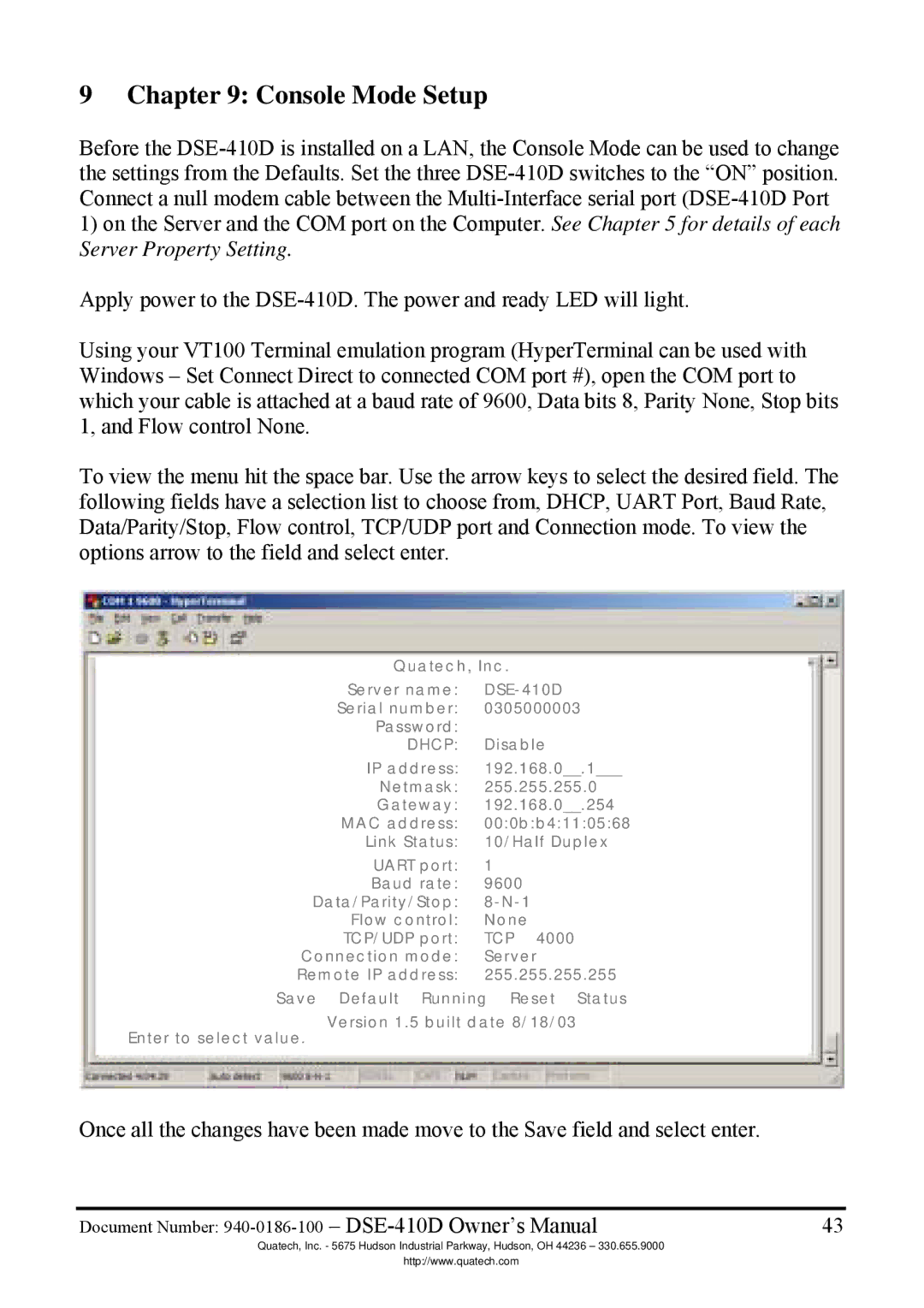9 Chapter 9: Console Mode Setup
Before the
1)on the Server and the COM port on the Computer. See Chapter 5 for details of each Server Property Setting.
Apply power to the
Using your VT100 Terminal emulation program (HyperTerminal can be used with Windows – Set Connect Direct to connected COM port #), open the COM port to which your cable is attached at a baud rate of 9600, Data bits 8, Parity None, Stop bits 1, and Flow control None.
To view the menu hit the space bar. Use the arrow keys to select the desired field. The following fields have a selection list to choose from, DHCP, UART Port, Baud Rate, Data/Parity/Stop, Flow control, TCP/UDP port and Connection mode. To view the options arrow to the field and select enter.
Quatech, Inc.
Server name:
Serial number: 0305000003
Password:
DHCP: Disable
IP address: 192.168.0__.1___
Netmask: 255.255.255.0
Gateway: 192.168.0__.254
MAC address: 00:0b:b4:11:05:68
Link Status: 10/Half Duplex
UART port: 1
Baud rate: 9600
Data/Parity/Stop:
Flow control: None
TCP/UDP port: TCP 4000
Connection mode: Server
Remote IP address: 255.255.255.255
Save Default Running Reset Status
Version 1.5 built date 8/18/03
Enter to select value.
Once all the changes have been made move to the Save field and select enter.
Document Number: | 43 |
Quatech, Inc. - 5675 Hudson Industrial Parkway, Hudson, OH 44236 – 330.655.9000
http://www.quatech.com