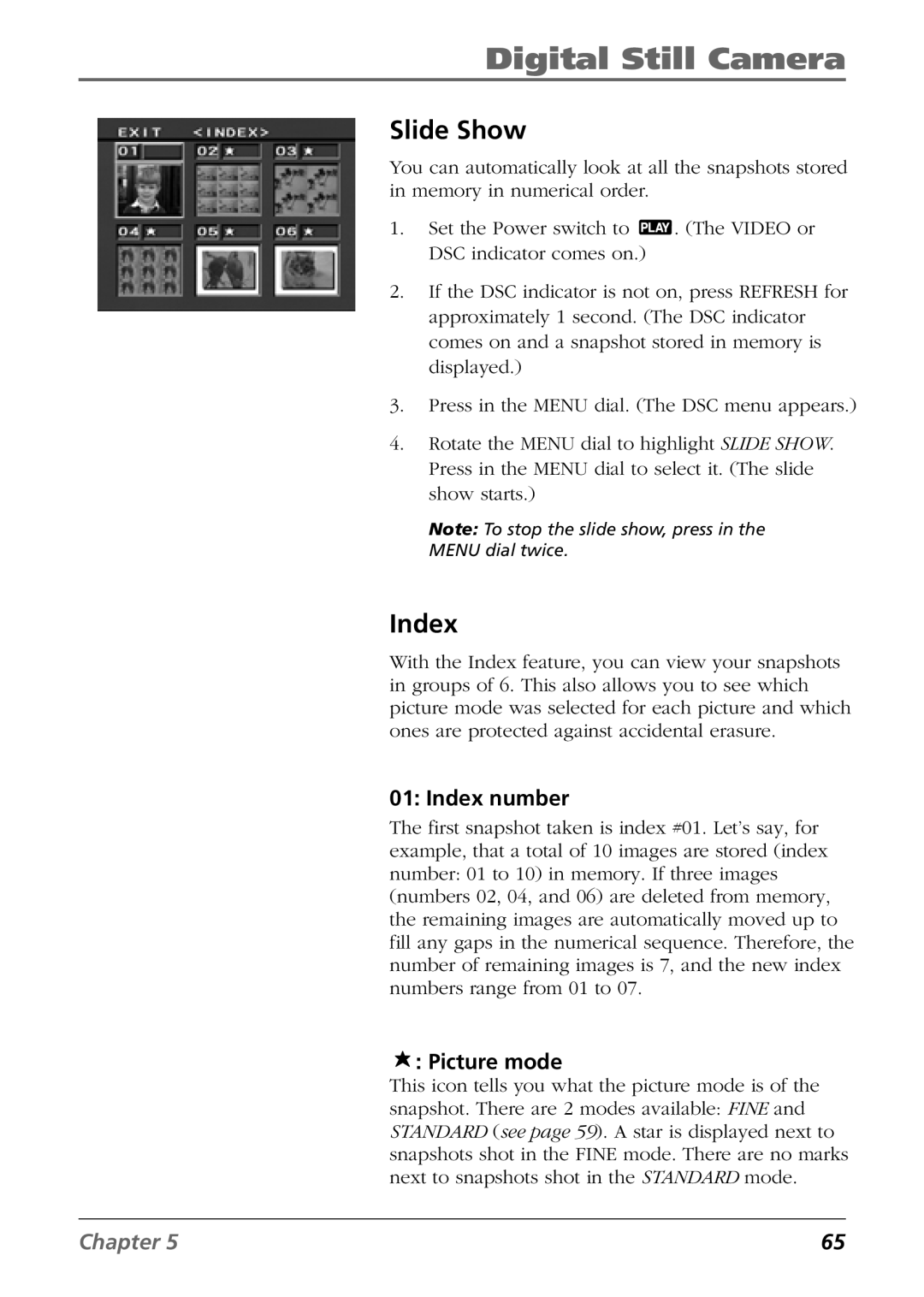Digital Still Camera
Slide Show
You can automatically look at all the snapshots stored in memory in numerical order.
1.Set the Power switch to ![]() . (The VIDEO or DSC indicator comes on.)
. (The VIDEO or DSC indicator comes on.)
2.If the DSC indicator is not on, press REFRESH for approximately 1 second. (The DSC indicator comes on and a snapshot stored in memory is displayed.)
3.Press in the MENU dial. (The DSC menu appears.)
4.Rotate the MENU dial to highlight SLIDE SHOW. Press in the MENU dial to select it. (The slide show starts.)
Note: To stop the slide show, press in the MENU dial twice.
Index
With the Index feature, you can view your snapshots in groups of 6. This also allows you to see which picture mode was selected for each picture and which ones are protected against accidental erasure.
01: Index number
The first snapshot taken is index #01. Let’s say, for example, that a total of 10 images are stored (index number: 01 to 10) in memory. If three images (numbers 02, 04, and 06) are deleted from memory, the remaining images are automatically moved up to fill any gaps in the numerical sequence. Therefore, the number of remaining images is 7, and the new index numbers range from 01 to 07.
 : Picture mode
: Picture mode
This icon tells you what the picture mode is of the snapshot. There are 2 modes available: FINE and STANDARD (see page 59). A star is displayed next to snapshots shot in the FINE mode. There are no marks next to snapshots shot in the STANDARD mode.
Chapter 5 | 65 |