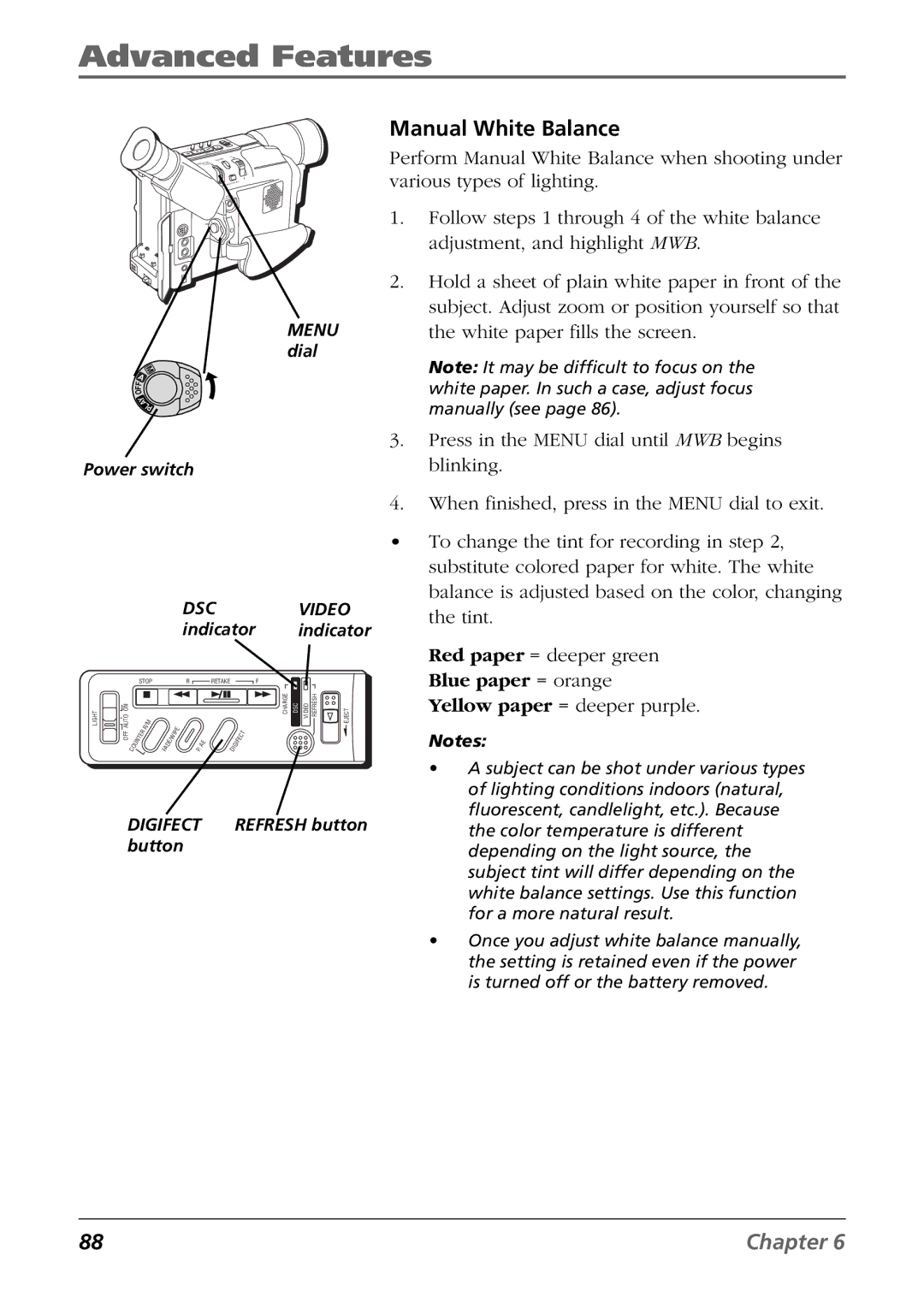Advanced Features
M
A
F
F
O
Y A LP
+
+
O
Y
A
L
P
MENU dial
Manual White Balance
Perform Manual White Balance when shooting under various types of lighting.
1.Follow steps 1 through 4 of the white balance adjustment, and highlight MWB.
2.Hold a sheet of plain white paper in front of the subject. Adjust zoom or position yourself so that the white paper fills the screen.
Note: It may be difficult to focus on the white paper. In such a case, adjust focus manually (see page 86).
Power switch
|
|
|
|
|
|
|
|
| DSC |
|
|
|
| VIDEO | |||
|
|
|
|
|
|
|
|
| indicator | indicator | |||||||
|
| STOP |
|
|
|
| R |
| RETAKE |
|
|
|
| F |
| ||
LIGHT | AUTO ON |
|
| / M |
|
|
|
|
|
|
|
|
|
|
| CHARGE DSC VIDEO REFRESH | EJECT |
|
|
|
| R |
|
|
| I P | E |
|
|
|
|
| T |
|
|
| OFF |
| E | R |
|
|
|
|
|
|
|
|
|
|
| ||
| T |
|
| E | / W |
|
|
| E |
| I F | E | C |
|
| ||
|
| N |
|
|
|
|
|
|
|
|
|
|
|
| |||
|
| U |
|
| F A | D |
|
|
| P . | A | D I | G |
|
|
|
|
|
| C O |
|
|
|
|
|
|
|
|
|
|
|
| |||
| DIGIFECT |
|
| REFRESH button | |||||||||||||
| button |
|
|
|
|
|
|
|
| ||||||||
3.Press in the MENU dial until MWB begins blinking.
4.When finished, press in the MENU dial to exit.
•To change the tint for recording in step 2, substitute colored paper for white. The white balance is adjusted based on the color, changing the tint.
Red paper = deeper green Blue paper = orange Yellow paper = deeper purple.
Notes:
•A subject can be shot under various types of lighting conditions indoors (natural, fluorescent, candlelight, etc.). Because the color temperature is different depending on the light source, the subject tint will differ depending on the white balance settings. Use this function for a more natural result.
•Once you adjust white balance manually, the setting is retained even if the power is turned off or the battery removed.
88 | Chapter 6 |