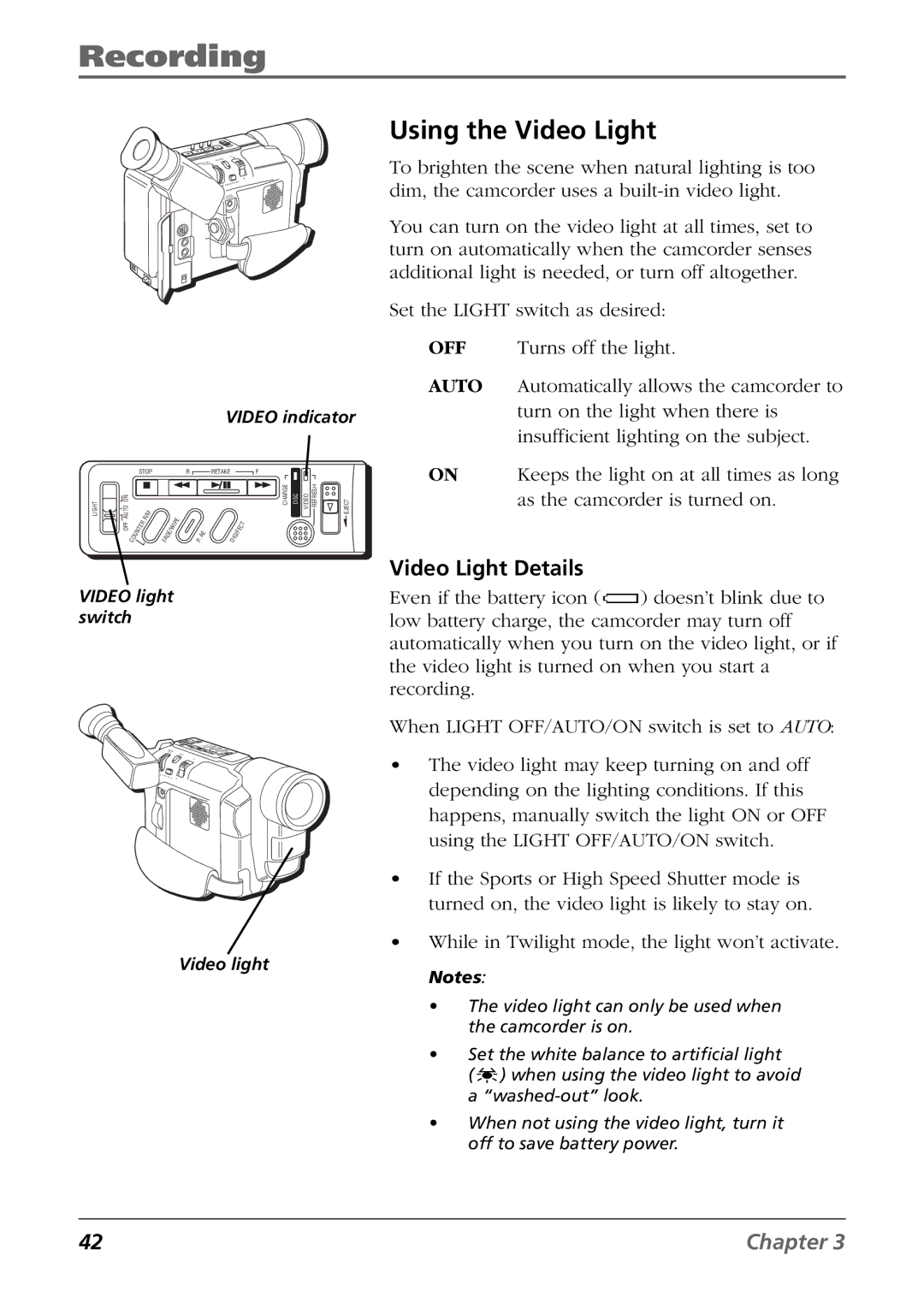Recording
+
+
O
Y
A
L
P
VIDEO indicator
|
| STOP |
|
|
| R |
| RETAKE |
|
|
| F |
|
|
| |||
LIGHT | AUTO ON |
|
| R | / M |
|
| I P | E |
|
|
|
|
| CHARGE | DSC | VIDEO REFRESH | EJECT |
|
|
|
|
|
|
|
|
|
|
|
| T |
|
|
| |||
| OFF |
| E | R |
|
|
|
|
|
|
|
|
|
|
|
| ||
| T |
|
| E | / W |
|
| E |
|
| I F | E | C |
|
|
| ||
|
| N |
|
|
|
|
|
|
|
|
|
|
|
|
| |||
|
| U |
|
| F A | D |
|
| P . | A |
| D I | G |
|
|
|
|
|
|
| C O |
|
|
|
|
|
|
|
|
|
|
|
|
| |||
VIDEO light switch
+ +
Video light
Using the Video Light
To brighten the scene when natural lighting is too dim, the camcorder uses a
You can turn on the video light at all times, set to turn on automatically when the camcorder senses additional light is needed, or turn off altogether.
Set the LIGHT switch as desired:
OFF Turns off the light.
AUTO Automatically allows the camcorder to turn on the light when there is insufficient lighting on the subject.
ON Keeps the light on at all times as long as the camcorder is turned on.
Video Light Details
Even if the battery icon (![]() ) doesn’t blink due to low battery charge, the camcorder may turn off automatically when you turn on the video light, or if the video light is turned on when you start a recording.
) doesn’t blink due to low battery charge, the camcorder may turn off automatically when you turn on the video light, or if the video light is turned on when you start a recording.
When LIGHT OFF/AUTO/ON switch is set to AUTO:
•The video light may keep turning on and off depending on the lighting conditions. If this happens, manually switch the light ON or OFF using the LIGHT OFF/AUTO/ON switch.
•If the Sports or High Speed Shutter mode is turned on, the video light is likely to stay on.
•While in Twilight mode, the light won’t activate.
Notes:
•The video light can only be used when the camcorder is on.
•Set the white balance to artificial light
(![]() ) when using the video light to avoid a
) when using the video light to avoid a
•When not using the video light, turn it off to save battery power.
42 | Chapter 3 |