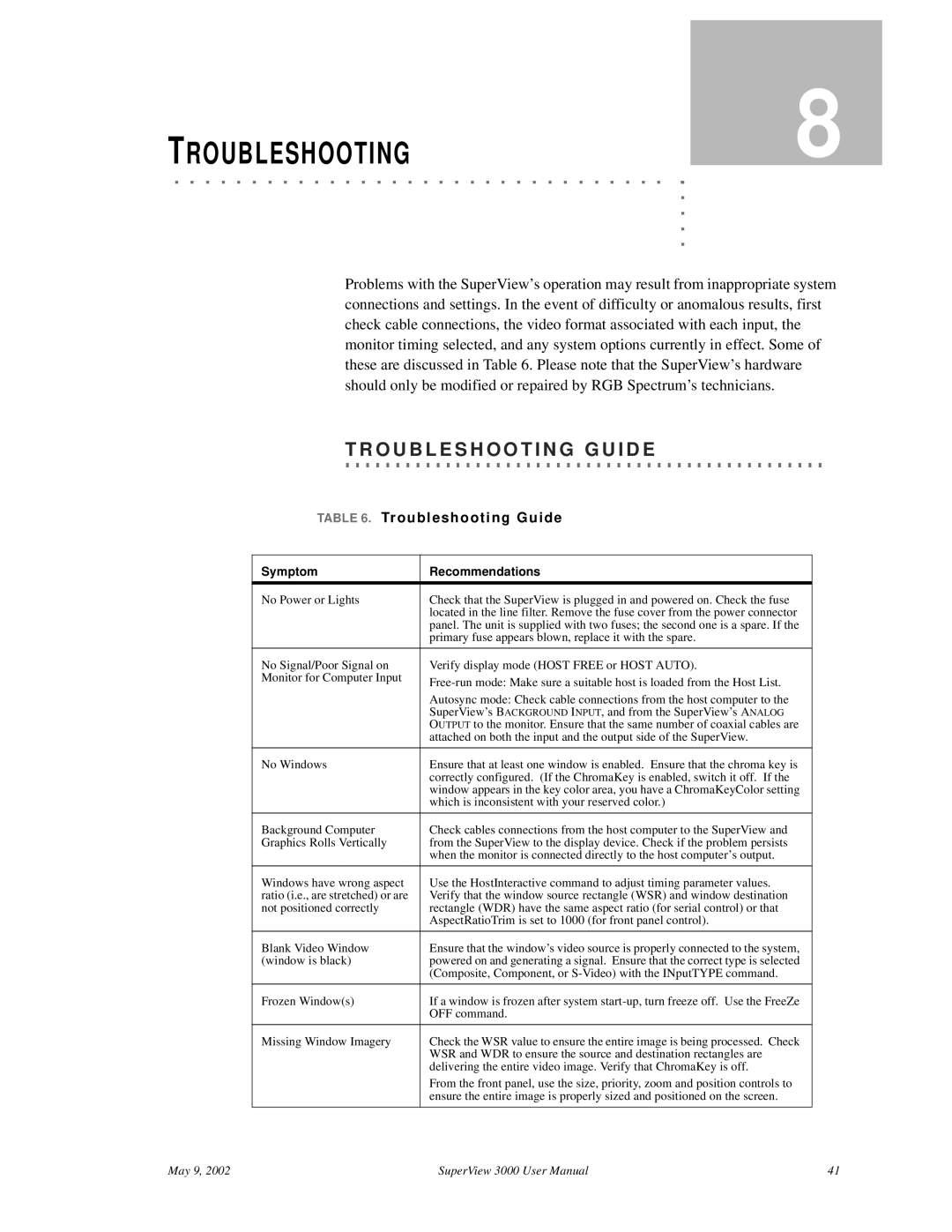SuperView 3000 specifications
The RGB Spectrum SuperView 3000 is a cutting-edge solution designed for multi-source video wall applications, offering unparalleled performance and flexibility for diverse industries, including control rooms, broadcasting, and corporate environments. This display processor harnesses advanced technologies to deliver superior video management capabilities, making it a preferred choice for professionals in need of high-resolution visual outputs.One of the standout features of the SuperView 3000 is its ability to support a vast range of video formats, allowing for seamless integration of multiple source types. This includes HDMI, DisplayPort, DVI, and analog inputs, ensuring compatibility with a variety of devices from PCs to cameras. The system is engineered to handle resolutions up to 4K, providing crisp and vibrant visuals that enhance the viewing experience.
Another significant characteristic of the SuperView 3000 is its powerful processing capabilities. The unit can manage multi-window layouts, enabling users to display numerous sources simultaneously on large video walls. This is particularly beneficial in environments where real-time information dissemination is critical, such as in emergency operation centers or newsrooms.
The SuperView 3000 leverages a modular architecture, allowing users to configure the processor according to specific needs. This scalability is a key advantage, as it can grow with the requirements of an organization. Whether using a small setup with a few screens or a massive installation with dozens of monitors, the SuperView 3000 can adapt to varying scale and complexity.
User-friendliness is another hallmark of the SuperView 3000. The system includes intuitive software that facilitates easy content management and layout design. Operators can quickly arrange sources, transition between layouts, and implement real-time adjustments, all from a straightforward interface. This ease of use minimizes the learning curve and boosts operational efficiency.
With robust reliability and comprehensive support, including redundancy features and network management tools, the SuperView 3000 is engineered for continuous operation in demanding environments. Its versatility and performance make it an invaluable asset for any organization looking to enhance their visual communication capabilities. In summary, the RGB Spectrum SuperView 3000 stands out as a premier choice for advanced video wall processing, offering a suite of features designed to meet the diverse needs of modern enterprises.