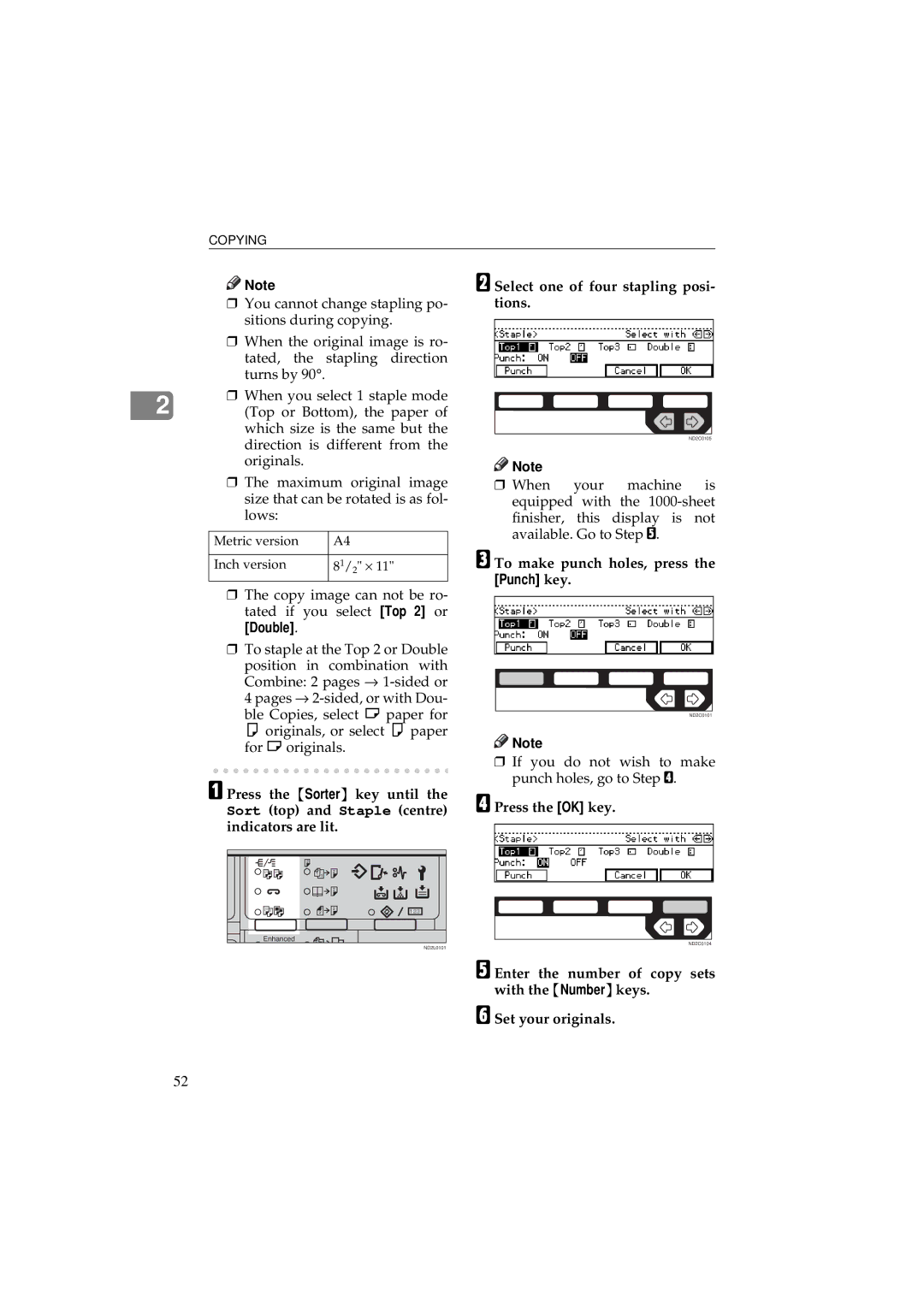340/350/450
Following label is attached on the back side of the machine
Examples Of Indications
Safety Information
Safety During Operation
Page
Iii
Page
Page
HOW to Read this Manual
Symbols
Vii
What YOU can do with this Machine Copy Mode
Viii
RR Rrrr
Table of Contents
Preset REDUCE/ENLARGE-REDUCING and Enlarging Using
102
108
111
113
148
150
165
166
Xiv
Machine Types
Guide to Components
Operation panel
Duplex unit Unit for two-sided copiesoption for Type
Front cover
Paper tray
Bypass tray option for Type
Ventilation hole
Right side cover
Lower right cover
Guide
To copy onto A3, 11 × 17 paper
If the end of the sheet is curled
Options
Type
Type 2 and Type
Sheet finisher only for Type
Function List Based on Options
Page
Page
Panel display
Indicators
Operation Panel
Shortcut keys
Keys Cursor keys
Panel Display
Displays And Key Operations
Copy initial display
Displays items which can be selected or specified
Function menu display
Common keys
Display Panel Layout
Sample Display for Erasing the Centre/Border
Turning On The Power
Power switches
Operation switch right side of the op- eration panel
Main power switch left side of the ma- chine
Turning Off The Power
When the Clear Modes/Energy Saver indicator is lit
Press the operation switch to make the On indicator go off
Er key
Changing Modes
Sizes And Weights Of Recommended Originals
Originals
Metric version
Inch version
Sizes Difficult To Detect
Sizes detectable by the Auto Paper Select Metric version
Document feeder
Original Sizes And Scanning Area/Missing Image Area
Exposure glass
Copy Paper
Recommended Paper Sizes And Types
Reference
Non-recommended Paper
Paper Storage
Used Toner
Toner
Toner Storage
Basics
Basic Procedure
Make sure that the machine is Copy mode
Make sure that there are no previ- ous settings remaining
Set your originals
Auto Reset
Auto Off
Setting Originals
Setting Originals On Exposure Glass
Lift the platen cover or the docu Ment feeder
Lower the platen cover or the doc- ument feeder
Setting Originals Document Feeder
Setting a stack of originals in the document feeder
When Sadf mode is selected
Set the next original while Auto Feed indicator is lit
Using SADF, Mixed Sized, and Thin Paper modes
Sadf mode
Press the Menu key
Press the ↓Next key until DF Set- ting is displayed
Mixed sizes mode
Select DF Setting with the keys, then press the Select key
Press the Select key
Press the Exit key
Thin paper mode
Select Thin Paper with the keys, then press the Select key
Adjusting Copy Image Density
Basic Functions
Key to cancel it
Enhanced Image Copy
Manual Image Density
Combined Auto and Manual Image Density
Selecting Original Type Setting
Selecting Copy Paper
Special Original
Auto Paper Select
Manual Paper Select
Auto Paper Select
Manual Paper Select
Select the copy paper
Make sure that the Auto Auto Paper Select is selected
Machine Choose Reproduction Ratios
Select the paper tray by pressing the Paper or
SORT/STACK/STAPLE
Sort
Stack
Staple the optional 1000-sheet finish- er required
144 y Removing Punch Waste
Sort-Sorting Into Sets 123, 123
Sort Rotate Sort Shift Sort
When setting a stack of originals in the document feeder
Stack-Stacking Together All Copies Of a Page 111, 222
Rotate Stack Shift Stack
Rotate Stack
Shift Stack optional finisher re- quired
Then, press the OK key
Press the Sorter key until Stack indicator bottom is lit
Make sure that on is selected
Staple
A4KL B5K B5KL
Stapling position and original setting
Sheet finisher
Select one of four stapling posi- tions
Press the OK key
When memory reaches 0 %
To stop scanning
To resume scanning
To clear scanned images of the originals
Press the Start key
Adjust the guides to copy paper size
Copying from the Bypass Tray
When copying onto non-standard size copy paper
When copying onto standard size copy paper
Make sure the k indicator is selected
Press the # key Press the Ppr.Size key
Press the ↓Next key until your desired size is displayed
When copying onto OHP transparencies or thick paper
Press the # key Press the Ppr.Type key
Set your originals and press the Start key
PROGRAM-STORING Your Copy Settings in Memory
Storing Your Settings
Storing Your Settings
Deleting a Program
Deleting a Program
Recalling a Program
User Codes
Other Functions
Energy Saver Mode-Saving Energy
Auto Start-Entering Copy Job Settings During Warm-up Period
Original Beeper
Original → Copy paper Ratio % Size
Press the Enlarge or Reduce key to select a ratio
ZOOM-REDUCING and Enlarging in 1 % Steps
When using the n or o key
When using the Number keys
Set your originals, then press the Start key
Metric version Mm steps Inch version 99.9 Steps
Copying
Select the Direct. Mag. % key with or key. Then, press
Horizontal %
ND2C0104
Enter the desired margin width with the Number keys
Margin ADJUSTMENT-ADJUSTING the Margin
Select Left left margin or Right right margin with the keys
ND2C0101
Erase CENTRE/BORDER-ERASING the Centre and the Border
Erase Centre
Erase Border
Centre
Centre
Border
Select the part to be erased
Press the Centre key
Set your originals, then press the Start key
COMBINE-COMBINING Originals Into ONE Copy
Pages→1-sided
Pages→booklet
Duplex unit
COMBINE-COMBINING Originals Into ONE Copy
Press the ↓Next key until the Combine is displayed
Making a booklet
Book → 1-Sided
With the optional document feeder
Without the optional document
Feeder
Press the ↓Next key until Series is displayed
Sided Originals
Select Series with the keys
Book → 2-sided
DUPLEX-MAKING TWO-SIDED Copies
Sided → 2-sided
Originals and copy direction
Top to Bottom
Top
Specifying Orientation of Bound Originals
Original Copy paper
When setting a stack of originals in the document feeder
COVER/PAPER DESIGNATE-ADDING or Inserting Sheets
Adding a Front Cover
Press the Menu key
Press the Both key
Both Covers-Copying Or Adding Front And Back
Press the ↓Next key until Cover Ppr. Des. is displayed
Press the Exit key
Press the Ppr.Des. key
OHP Slip SHEET-COPYING or Inserting Slip Sheet
Press the ↓Next key until OHP Slip Sheet is displayed
OHP Slip SHEET-COPYING or Inserting Slip Sheet
POSITIVE/NEGATIVE-COPYING in Complementaly Colors
Image REPEAT-REPEATING AN Image
Double Copies
Image Repeat
Double Copies-Copying The Image Twice On One
Image Repeat-Repeating An Image Over The Entire Copy
Original A5K/Copy paper A4K Or Original A5L/Copy paper A4L
100
Press the ↓Next key until Image Repeat is displayed
Original A5K/Copy paper A4L Or Original A5L/Copy paper A4K
101
Select Image Repeat with the keys. Then, press the OK key
Set your original, then press the Start key
Storing The Images
Deleting The Stored Images
Printing a List Of The Stored Images
Recalling The Stored Images
Storing The Images
To overwrite images already stored
103
Press the ↓Next key until Archive File is displayed
104
Press the Menu key Press the Delete key
Deleting The Stored Images
105
Printing a List Of The Stored Images
106
Press the List key
Keys
Recalling The Stored Images
107
Press the ↓Next key until the Ar- chive File is displayed
Enter the number of copies with the Number keys
Combination Chart
108
Combination Chart
109
110
111
If Your Machine does not Operate AS YOU Want
Message
Display
112
If YOU Cannot Make Clear Copies
113
114
If YOU Cannot Make Copies AS YOU Want
115
Adjust Image
116
Combine
117
Duplex
118
Square the paper and set it in the tray
Loading Paper
119
120
Loading Paper In The Large
Capacity Tray
Adding Toner
121
122
123
Clearing Misfeeds
124
125
When D is lit
126
When C is lit
127
When R is lit
128
129
When P is lit
130
When Z is lit
131
Adjust the back fence to the new paper size
Changing the Paper Size
132
Fasten the fences with screws
To adjust the paper size
133
Sheet Finisher
134
135
Adding Staples
136
137
138
Removing Jammed Staples
139
140
141
142
143
Pull out the punch waste box and remove punch waste
Reinstall the punch waste box
144
Enter 2 with the Number key
Accessing the User Tools Copy Features
145
Exiting From User Tools
146
147
User Tools Menu Copy Features
148
User Tools Menu Copy Features
149
150
Settings YOU can Change with the User Tools
General Features 1/4
151
General Features
152
Default 1-Sided → 1-Sided
153
154
Adjust Image 1/2
155
156
Adjust Image 2/2
157
158
159
Input/Output 1/2
160
161
Input/Output 2/2
162
163
Shortcut Keys
164
DOS and Donts
165
Where to PUT Your Machine
Machine Environment
Optimum environmental conditions
Environments to avoid
Power Connection
167
Access To Machine
168
Cleaning The Platen Cover
Cleaning The Document Feeder
Cleaning the machine
Maintaining Your Machine
170
Mainframe
Copy paper weight
Non-reproduction area
First copy time
Copying speed Type 1 and Type
Reproduction ratio
Continuous copying count
Copy paper capacity
173
Power consumption
Dimensions W × D × H up to exposure glass
Space for main frame W × D
174
175
Weight
Noise Emission
Document Feeder Option
Paper Tray Unit Option
Available paper size
Paper capacity
177
178
Internal Tray 2 1 BIN Tray Option
Number of bins Available paper size
Sheet Finisher Option
180
181
Punch KIT Option
Paper size 2 holes version
Paper size 3 holes version
182
Large Capacity Tray LCT Option
183
184
Power consumption Max
Duplex Unit Option
Bypass Tray Option
185
186
MB Copier Memory Unit Electric Sort KIT Option
Memory capacity Additional functions
Copier Hard Disk Image Enhance KIT
Originals scanned
Originals stored for Archive File function
Additional function
188
Index
Numerics
189
190
Means Power ON. c means Stand by
Errata
A2328651
340/350/450 Operating Instructions

![]()
![]() Note
Note![]()
![]() Note
Note