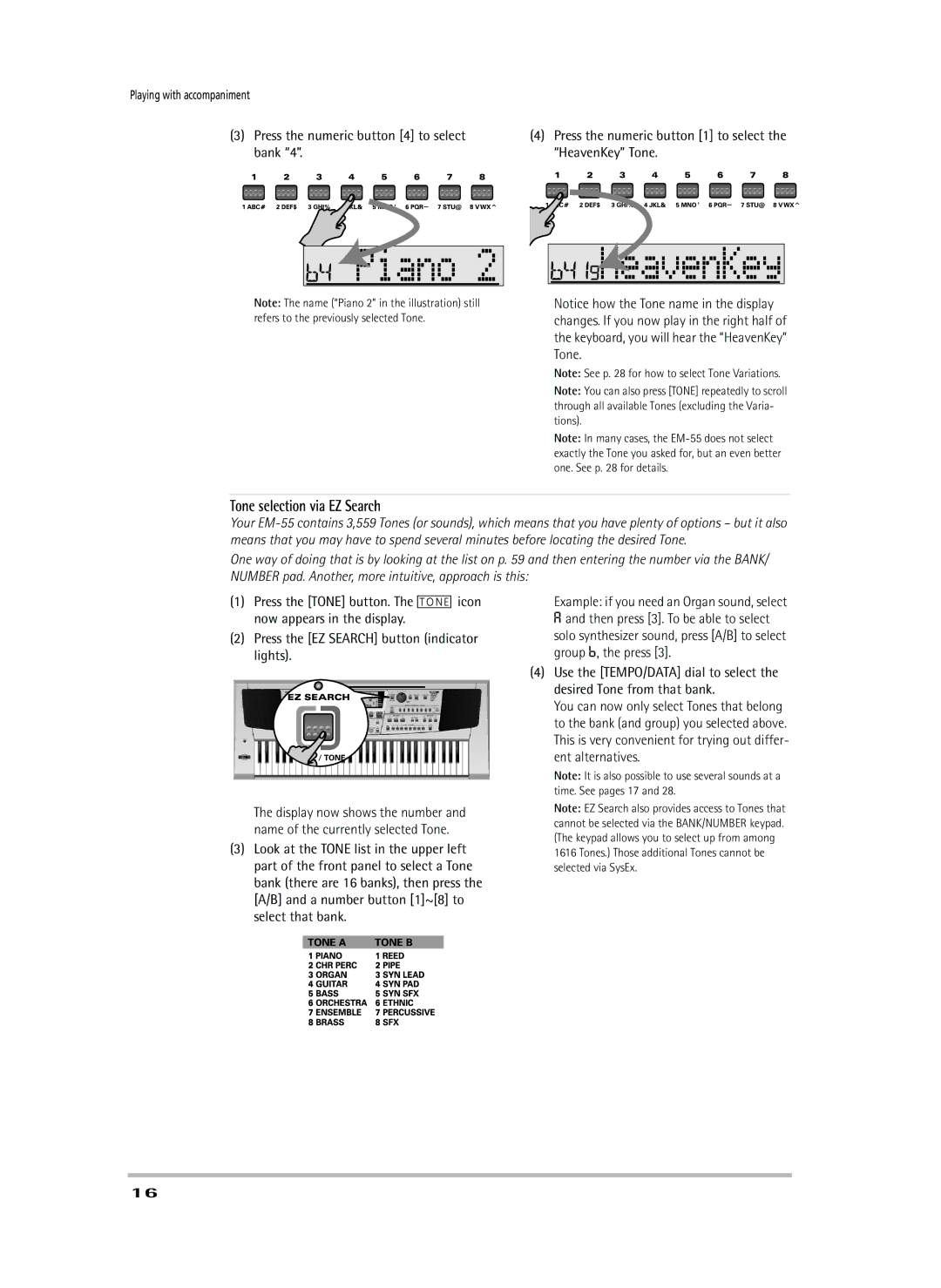Playing with accompaniment
(3)Press the numeric button [4] to select bank “4”.
(4)Press the numeric button [1] to select the “HeavenKey” Tone.









 Piano 2
Piano 2









 HeavenKey
HeavenKey
Note: The name (“Piano 2” in the illustration) still refers to the previously selected Tone.
Notice how the Tone name in the display changes. If you now play in the right half of the keyboard, you will hear the “HeavenKey” Tone.
Note: See p. 28 for how to select Tone Variations.
Note: You can also press [TONE] repeatedly to scroll through all available Tones (excluding the Varia- tions).
Note: In many cases, the
Tone selection via EZ Search
Your
One way of doing that is by looking at the list on p. 59 and then entering the number via the BANK/ NUMBER pad. Another, more intuitive, approach is this:
(1)Press the [TONE] button. The [TONE] icon now appears in the display.
(2)Press the [EZ SEARCH] button (indicator lights).
The display now shows the number and name of the currently selected Tone.
(3)Look at the TONE list in the upper left part of the front panel to select a Tone bank (there are 16 banks), then press the [A/B] and a number button [1]~[8] to select that bank.
Example: if you need an Organ sound, select
A and then press [3]. To be able to select solo synthesizer sound, press [A/B] to select group b, the press [3].
(4)Use the [TEMPO/DATA] dial to select the desired Tone from that bank.
You can now only select Tones that belong to the bank (and group) you selected above. This is very convenient for trying out differ- ent alternatives.
Note: It is also possible to use several sounds at a time. See pages 17 and 28.
Note: EZ Search also provides access to Tones that cannot be selected via the BANK/NUMBER keypad. (The keypad allows you to select up from among 1616 Tones.) Those additional Tones cannot be selected via SysEx.
16