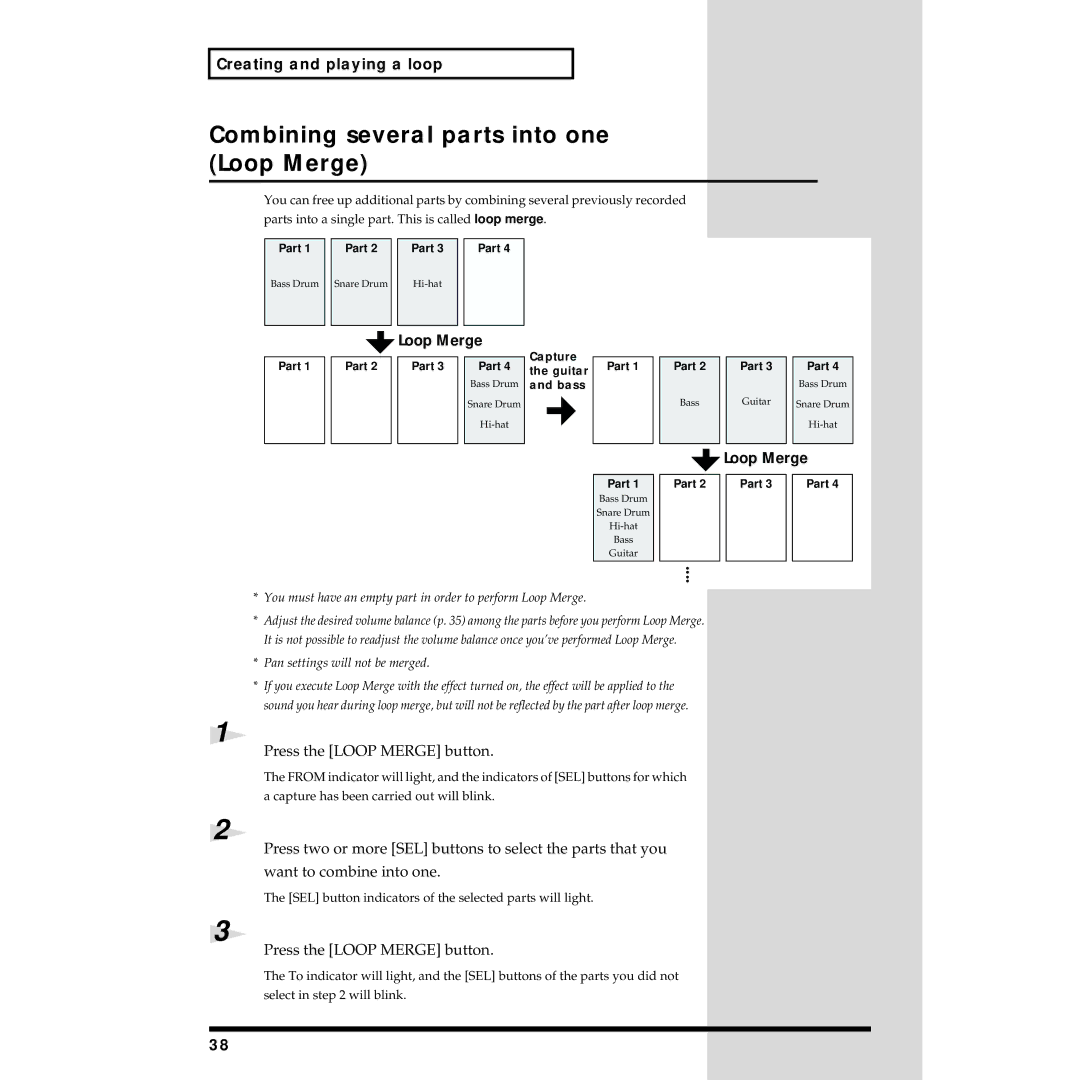Creating and playing a loop
Combining several parts into one (Loop Merge)
You can free up additional parts by combining several previously recorded
parts into a single part. This is called loop merge.
fig.3-3_75
Part 1
Part 2
Part 3
Part 4
Bass Drum Snare Drum
Loop Merge
Part 1
Part 2
Part 3
Part 4
Bass Drum
Snare Drum
Capture the guitar and bass
Part 1
Part 1
Bass Drum
Snare Drum
Bass
Guitar
Part 2
Bass
Part 2
Part 3 |
| Part 4 |
|
| Bass Drum |
Guitar |
| Snare Drum |
|
| |
|
|
|
Loop Merge
Part 3 |
| Part 4 |
|
|
|
*You must have an empty part in order to perform Loop Merge.
*Adjust the desired volume balance (p. 35) among the parts before you perform Loop Merge. It is not possible to readjust the volume balance once you’ve performed Loop Merge.
*Pan settings will not be merged.
*If you execute Loop Merge with the effect turned on, the effect will be applied to the sound you hear during loop merge, but will not be reflected by the part after loop merge.
1
Press the [LOOP MERGE] button.
The FROM indicator will light, and the indicators of [SEL] buttons for which a capture has been carried out will blink.
2
Press two or more [SEL] buttons to select the parts that you
want to combine into one.
The [SEL] button indicators of the selected parts will light.
3
Press the [LOOP MERGE] button.
The To indicator will light, and the [SEL] buttons of the parts you did not select in step 2 will blink.
38