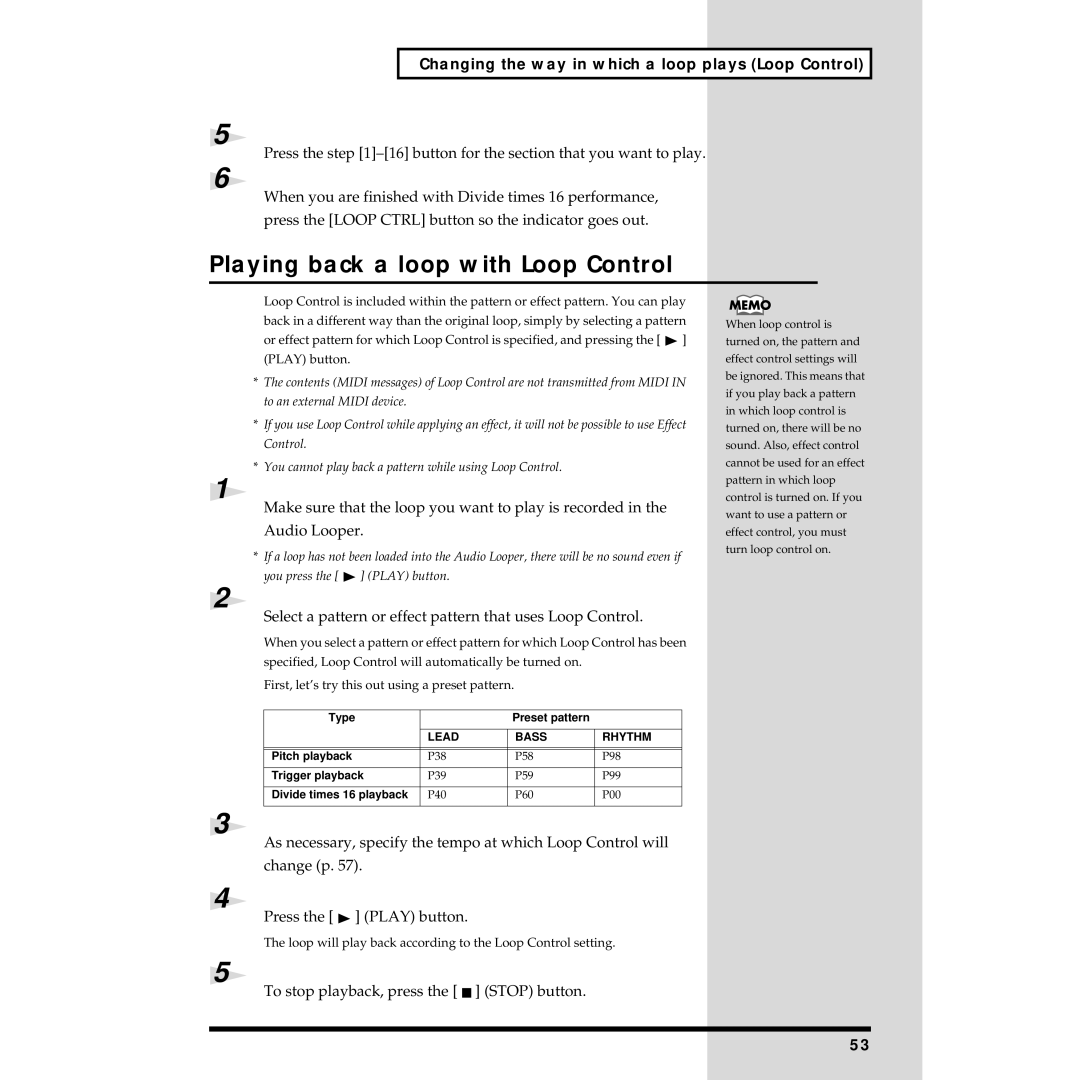Changing the way in which a loop plays (Loop Control)
5
Press the step
6
When you are finished with Divide times 16 performance, press the [LOOP CTRL] button so the indicator goes out.
Playing back a loop with Loop Control
Loop Control is included within the pattern or effect pattern. You can play back in a different way than the original loop, simply by selecting a pattern or effect pattern for which Loop Control is specified, and pressing the [ ![]() ] (PLAY) button.
] (PLAY) button.
*The contents (MIDI messages) of Loop Control are not transmitted from MIDI IN to an external MIDI device.
*If you use Loop Control while applying an effect, it will not be possible to use Effect Control.
*You cannot play back a pattern while using Loop Control.
1
Make sure that the loop you want to play is recorded in the
Audio Looper.
*If a loop has not been loaded into the Audio Looper, there will be no sound even if you press the [ ![]() ] (PLAY) button.
] (PLAY) button.
2
Select a pattern or effect pattern that uses Loop Control.
When you select a pattern or effect pattern for which Loop Control has been specified, Loop Control will automatically be turned on.
First, let’s try this out using a preset pattern.
Type |
| Preset pattern |
|
|
|
|
|
| LEAD | BASS | RHYTHM |
|
|
|
|
|
|
|
|
Pitch playback | P38 | P58 | P98 |
|
|
|
|
Trigger playback | P39 | P59 | P99 |
|
|
|
|
Divide times 16 playback | P40 | P60 | P00 |
|
|
|
|
3
As necessary, specify the tempo at which Loop Control will change (p. 57).
4
Press the [  ] (PLAY) button.
] (PLAY) button.
The loop will play back according to the Loop Control setting.
5
To stop playback, press the [  ] (STOP) button.
] (STOP) button.
When loop control is turned on, the pattern and effect control settings will be ignored. This means that if you play back a pattern in which loop control is turned on, there will be no sound. Also, effect control cannot be used for an effect pattern in which loop control is turned on. If you want to use a pattern or effect control, you must turn loop control on.
53