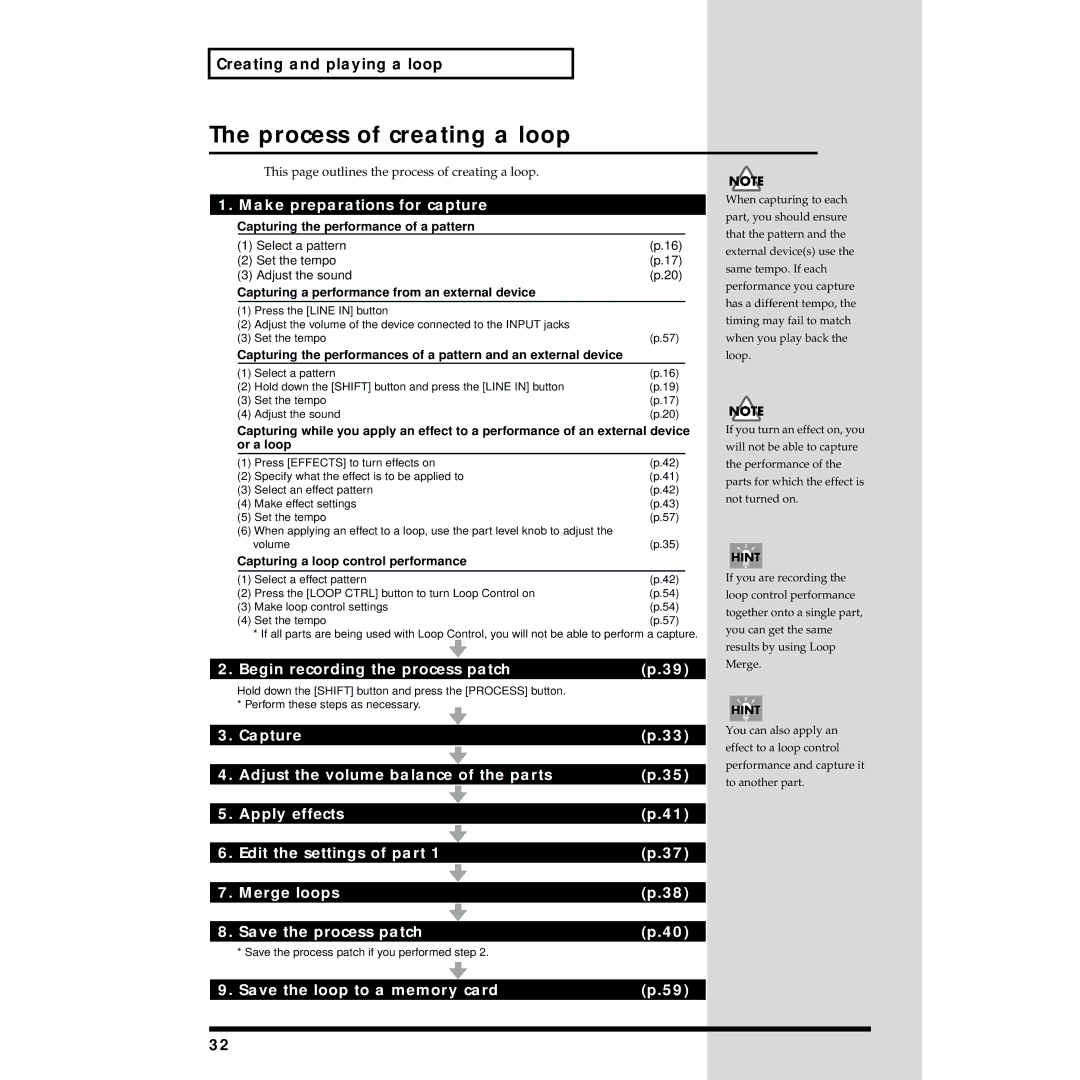Creating and playing a loop
The process of creating a loop
This page outlines the process of creating a loop.
1. Make preparations for capture
Capturing the performance of a pattern
(1) | Select a pattern | (p.16) |
(2) | Set the tempo | (p.17) |
(3) | Adjust the sound | (p.20) |
Capturing a performance from an external device
(1)Press the [LINE IN] button
(2)Adjust the volume of the device connected to the INPUT jacks
(3) | Set the tempo | (p.57) |
Capturing the performances of a pattern and an external device |
| |
(1) | Select a pattern | (p.16) |
(2) | Hold down the [SHIFT] button and press the [LINE IN] button | (p.19) |
(3) | Set the tempo | (p.17) |
(4) | Adjust the sound | (p.20) |
Capturing while you apply an effect to a performance of an external device or a loop
(1) | Press [EFFECTS] to turn effects on | (p.42) | |||
(2) | Specify what the effect is to be applied to | (p.41) | |||
(3) | Select an effect pattern | (p.42) | |||
(4) | Make effect settings | (p.43) | |||
(5) | Set the tempo | (p.57) | |||
(6) When applying an effect to a loop, use the part level knob to adjust the |
|
| |||
| volume | (p.35) | |||
Capturing a loop control performance |
|
| |||
|
|
|
|
| |
(1) | Select a effect pattern | (p.42) | |||
(2) | Press the [LOOP CTRL] button to turn Loop Control on | (p.54) | |||
(3) | Make loop control settings | (p.54) | |||
(4) | Set the tempo | (p.57) | |||
| * If all parts are being used with Loop Control, you will not be able to perform a capture. | ||||
|
|
|
|
|
|
2. | Begin recording the process patch | (p.39) | |||
| Hold down the [SHIFT] button and press the [PROCESS] button. |
| |||
| * Perform these steps as necessary. |
|
|
| |
|
|
|
|
|
|
3. | Capture | (p.33) | |||
|
|
|
|
|
|
|
|
|
|
|
|
|
|
|
|
|
|
4. | Adjust the volume balance of the parts | (p.35) | |||
|
|
|
|
|
|
|
|
|
|
|
|
|
|
|
|
|
|
5. | Apply effects | (p.41) | |||
|
|
|
|
|
|
|
|
|
|
|
|
|
|
|
|
|
|
6. | Edit the settings of part 1 | (p.37) | |||
|
|
|
|
|
|
|
|
|
|
|
|
|
|
|
|
|
|
7. | Merge loops | (p.38) | |||
|
|
|
|
|
|
|
|
|
|
|
|
|
|
|
|
|
|
8. | Save the process patch | (p.40) | |||
| * Save the process patch if you performed step 2. |
| |||
|
|
|
|
|
|
|
|
|
|
|
|
When capturing to each part, you should ensure that the pattern and the external device(s) use the same tempo. If each performance you capture has a different tempo, the timing may fail to match when you play back the loop.
If you turn an effect on, you will not be able to capture the performance of the parts for which the effect is not turned on.
If you are recording the loop control performance together onto a single part, you can get the same results by using Loop Merge.
You can also apply an effect to a loop control performance and capture it to another part.
9. Save the loop to a memory card | (p.59) |
|
|
32