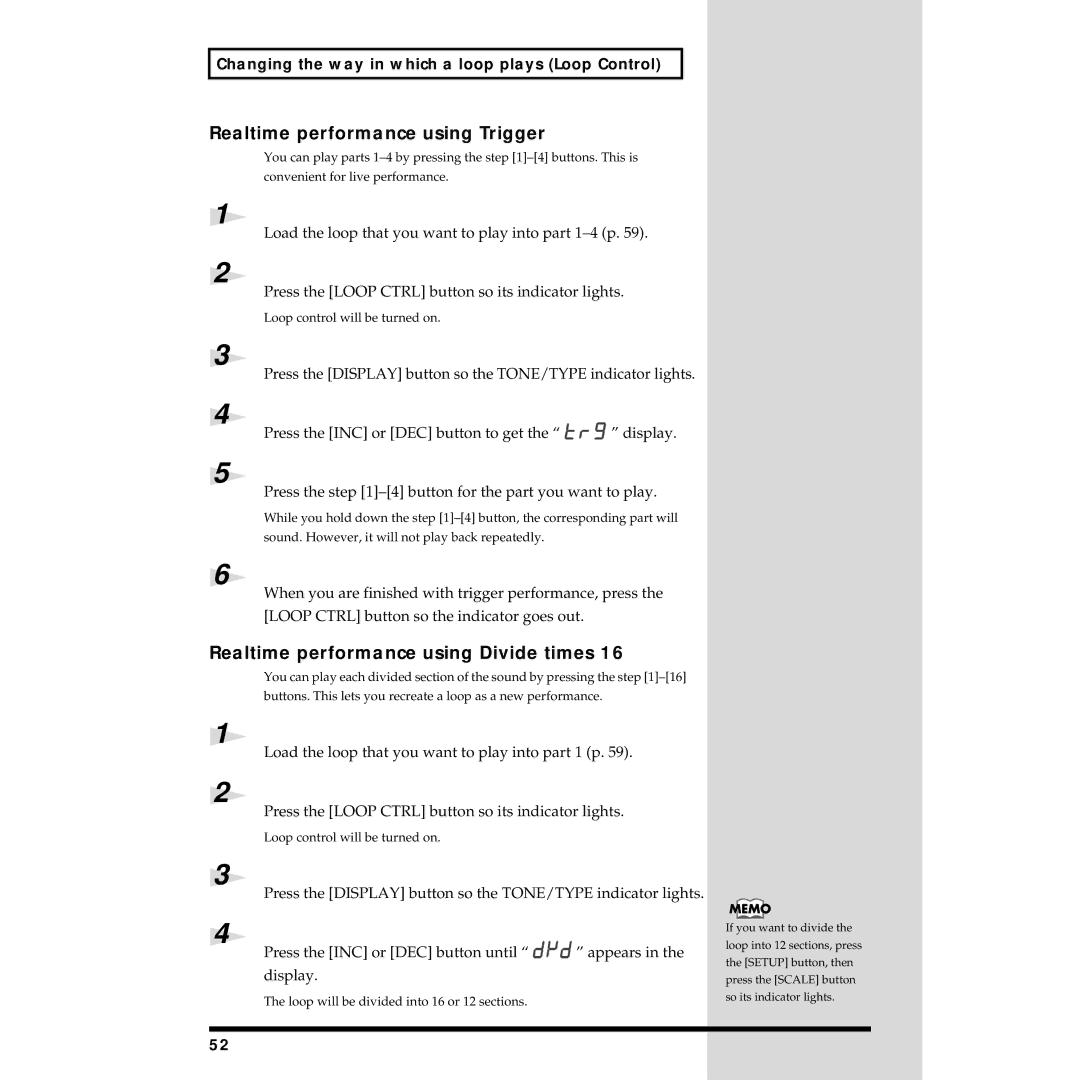Changing the way in which a loop plays (Loop Control)
Realtime performance using Trigger
You can play parts
convenient for live performance.
1
Load the loop that you want to play into part
2
Press the [LOOP CTRL] button so its indicator lights.
Loop control will be turned on.
3
Press the [DISPLAY] button so the TONE/TYPE indicator lights.
4
Press the [INC] or [DEC] button to get the “ ![]()
![]()
![]()
![]() ” display.
” display.
5
Press the step
While you hold down the step
sound. However, it will not play back repeatedly.
6
When you are finished with trigger performance, press the
[LOOP CTRL] button so the indicator goes out.
Realtime performance using Divide times 16
You can play each divided section of the sound by pressing the step
buttons. This lets you recreate a loop as a new performance.
1
Load the loop that you want to play into part 1 (p. 59).
2
Press the [LOOP CTRL] button so its indicator lights.
Loop control will be turned on.
3
Press the [DISPLAY] button so the TONE/TYPE indicator lights.
4
Press the [INC] or [DEC] button until “ ![]()
![]()
![]()
![]()
![]() ” appears in the display.
” appears in the display.
The loop will be divided into 16 or 12 sections.
If you want to divide the loop into 12 sections, press the [SETUP] button, then press the [SCALE] button so its indicator lights.
52