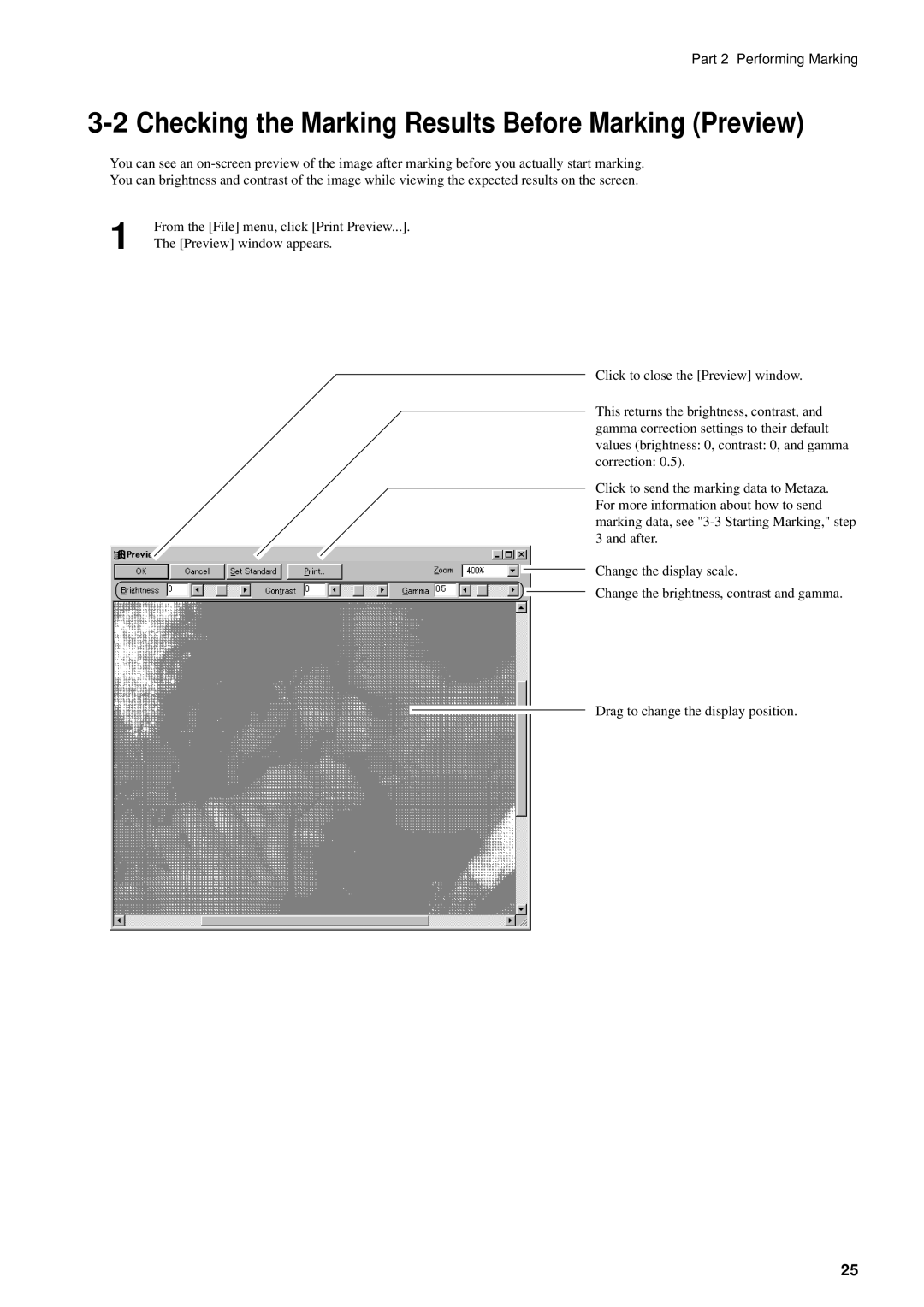Part 2 Performing Marking
3-2 Checking the Marking Results Before Marking (Preview)
You can see an
You can brightness and contrast of the image while viewing the expected results on the screen.
From the [File] menu, click [Print Preview...].
1 The [Preview] window appears.
Click to close the [Preview] window.
This returns the brightness, contrast, and gamma correction settings to their default values (brightness: 0, contrast: 0, and gamma correction: 0.5).
Click to send the marking data to Metaza. For more information about how to send marking data, see
Change the display scale.
Change the brightness, contrast and gamma.
Drag to change the display position.
25