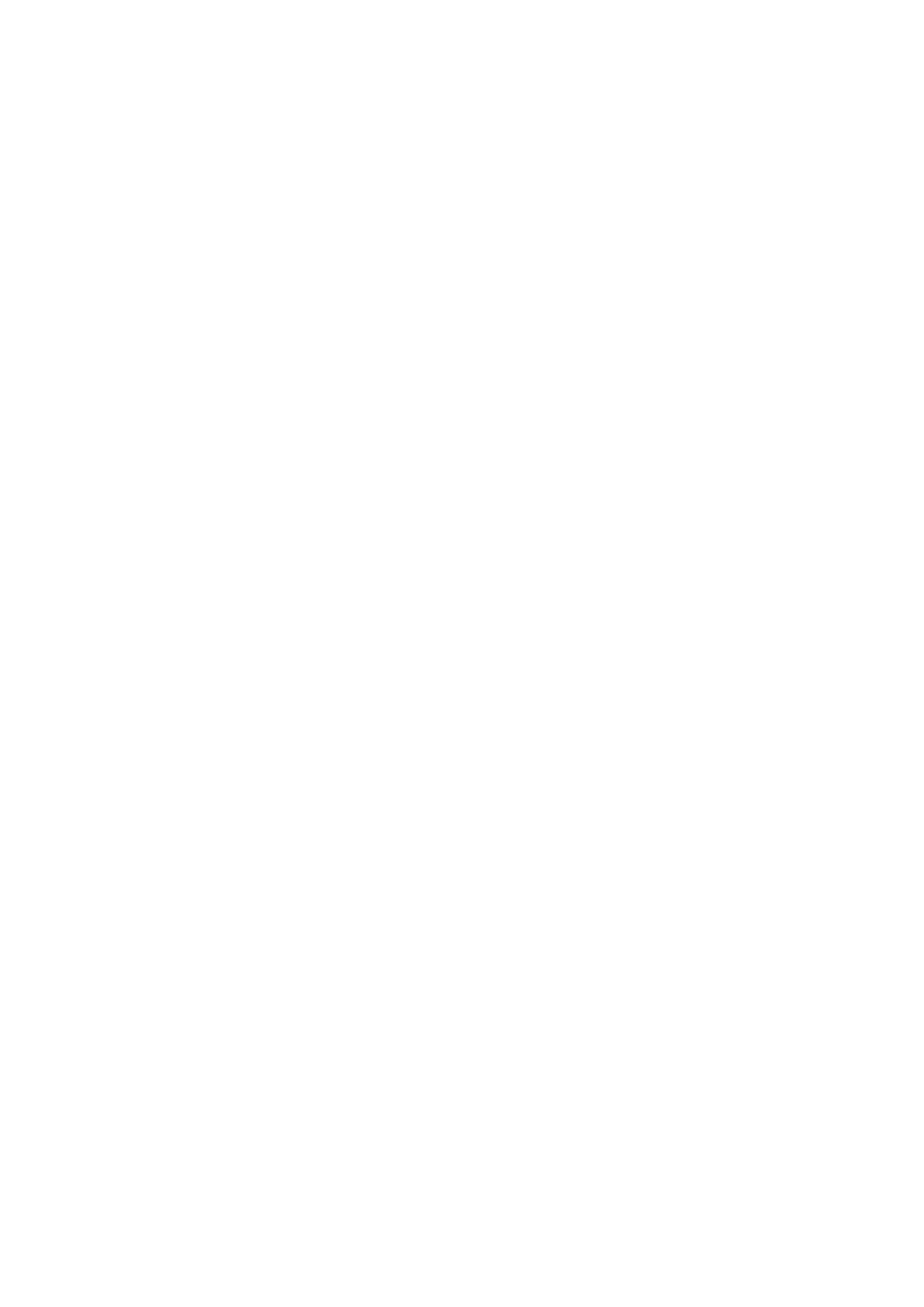Table of Contents |
|
To Ensure Safe Use | 2 |
About the Labels Affixed to the Unit | 4 |
What's Metaza? | 5 |
How Metaza Works | 5 |
Part Names | 6 |
Part 1 What to Do Before Marking |
|
Checking the Accessories | 7 |
Setting Up and Connection | 8 |
Installing the Software | 10 |
Installing the Driver | 10 |
Installing Dr. METAZA | 12 |
Part 2 Performing Marking |
|
1. Getting Ready to Perform Marking | 14 |
14 | |
Conditions for materials that can be marked | 14 |
About the Marking Area | 15 |
16 | |
2. Loading the Workpiece | 17 |
3. Performing Marking | 19 |
19 | |
Starting Dr. METAZA | 19 |
Decide on the Size and Shape of the Workpiece | 21 |
Import an Image | 22 |
Add Text | 23 |
Save the file | 24 |
| |
Before Marking (Preview) | 25 |
26 | |
Stop Marking | 27 |
Driver Settings | 28 |
4. Finishing | 30 |
Part 3 Dr.METAZA Guide |
|
Adding a Workpiece Shape | 31 |
Acquiring the Shape of a Workpiece with a Scanner | 31 |
Creating the Shape Using a Commercial | 32 |
Trimming an Image | 34 |
Creating a Decorative Frame Around an Image | 35 |
Registering a Frequently Used Image (Symbol) | 37 |
Importing an Image from a Scanner | 38 |
Adding a | 39 |
Adding a Symbol Image | 40 |
Registering Your Own Original Frames | 42 |
Part 4 Maintenance |
|
Cleaning the Adhesive Sheet | 43 |
Cleaning the body and cover | 44 |
Replacing the Head | 44 |
Part 5 Troubleshooting |
|
Metaza doesn't run when marking data is sent | 45 |
Dr. METAZA does not function | 45 |
Machining is performed, but marking is not possible | 46 |
Images are unattractive | 46 |
Images are unattractive | 46 |
Images are unattractive | 47 |
The image at the same location is always |
|
too light (or too dark), or the image is uneven | 47 |
The marked location isn't where desired | 49 |
Specifications | 51 |
Windows® is a registered trademark or trademark of Microsoft® Corporation in the United States and/or other countries.
i486 and Pentium are registered trademark of Intel Corporation in the United States.
Adobe Illustrator and Adobe Phooshop are registered trademarks or trademark of Adobe Systems Incorporated in the USA and/or other countries. CorelDRAW is a registered trademark of COREL Corporation.
Other company names and product names are trademarks or registered trademarks of their respective holders.
This document uses CorelDRAW clip art.
Copyright © 2000 ROLAND DG CORPORATION | http://www.rolanddg.com/ |
1