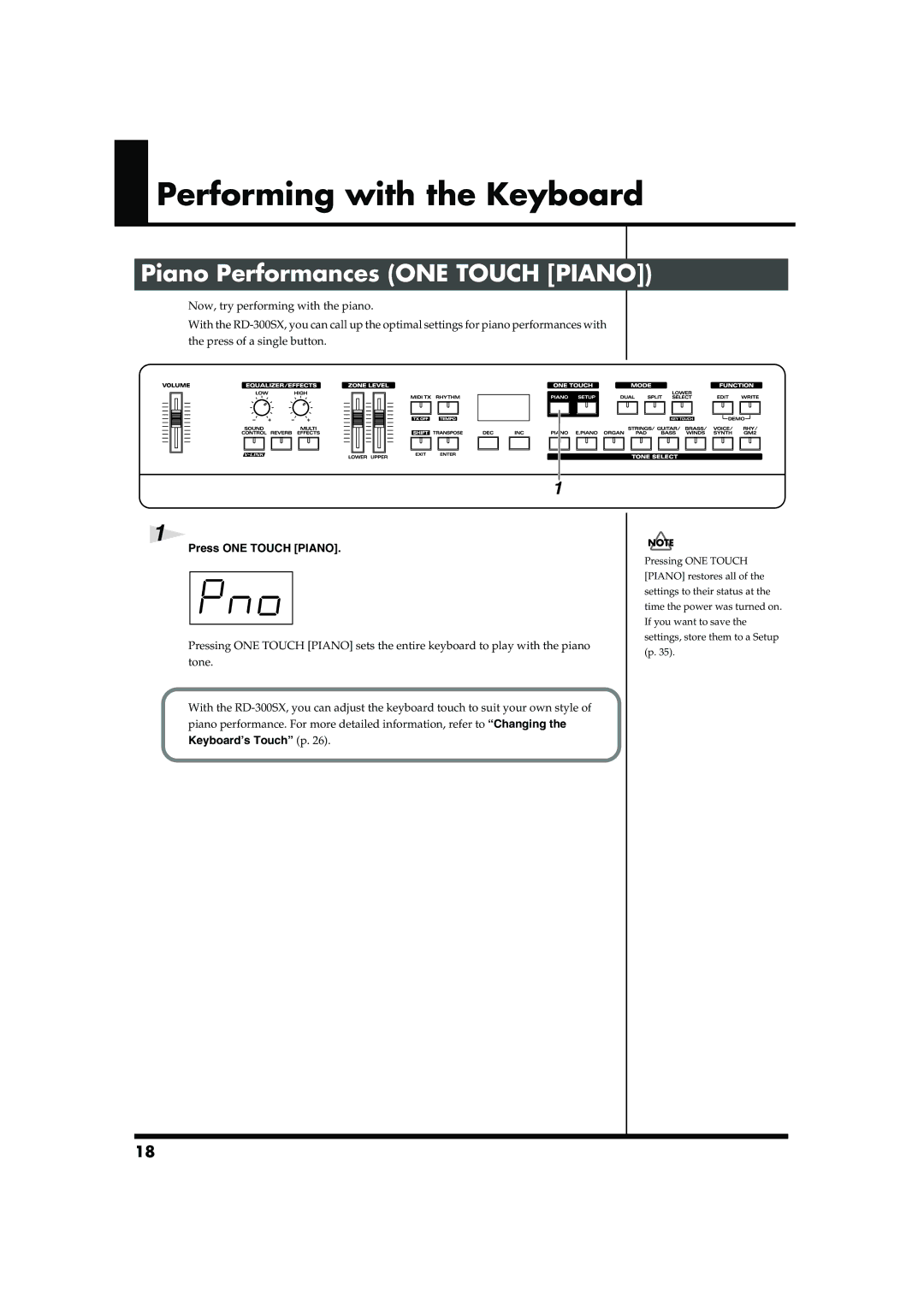201a
Do not open or modify in any way the unit or its AC adaptor
Protect the unit from strong impact. Do not drop it
Important Notes
Contents
Connecting External Midi Devices
Contents
About V-LINK
220
Main Features
Panel Descriptions
Front Panel
Rear Panel
Panel Descriptions
Making Connections
Connect the supplied power cord to the supplied AC adaptor
Getting Ready
Before you begin making connections, confirm the following
Connecting the RD-300SX to External Equipment
Connecting Pedals
Turning the Power On and Off
Turning On the Power
Press the Power switch on the back of the unit
Adjusting the Volume
Turning Off the Power
Adjust the volume using the Volume slider
Tuning to Other Instruments’ Pitches Master Tune
Units of Sound
Overview of the RD-300SX
Basic Organization of the RD-300SX
Basic Operation of the RD- 300SX
Hold down Edit and press Write
Listening to the Demo Demo Play
Song Name Composer/Copyright
To stop a song while it is playing, press ONE Touch Piano
Performing with the Keyboard
Piano Performances ONE Touch Piano
Press ONE Touch Piano
Performing with a Variety of Tones
Tone Select button for the selected category lights
Playing Multiple Tones with the Keyboard
Switching to Single Mode
Turning Dual or Split off turning the indicator off
Pressing ONE Touch Piano
Performing with Two Layered Tones Dual
Press DUAL, getting the indicator to light
Press Dual once more, and the indicator light goes out
Pressing Two Tone Select buttons Simultaneously
Press SPLIT, getting the indicator to light
Keyboard’s Split Point p
Changing the Keyboard’s Split Point
Hold down Split for several seconds
Changing the Tone for a Zone
Hold down Transpose and press a key
Transposing the Key of the Keyboard Transpose
Hold down Transpose for several seconds
Pitch of the tone in semitone Steps Key Transpose p
Changing the Keyboard’s Touch
Changing the Velocity When the Key Touch Is Set to Fixed
Press SHIFT, and the indicator light goes out
Hold down Shift and press Lower Select
Changing the Reverb Effect Type
Press REVERB, getting its indicator to light
Adding Reverberation to Sounds Reverb
Changing the Depth of Reverb Effect Reverb Depth
Changing the Depth of Effect
Press Multi EFFECTS, getting its indicator to light
Adding a Variety Effects to the Sound Multi Effects
Hold down Multi Effects and press INC or DEC
While holding down SHIFT, press Multi Effects
Changing the Multi-effects Type
Adding a Spinning Sound to Organ Tones Rotary Effect
Press Organ and select the organ tone
Making a More Consistent Sound Sound Control
Turn the Equalizer knobs to adjust the levels in each range
Changing the Rhythm Pattern
Press Rhythm to make the button indicator light
Playing Rhythm Rhythm
Pattern List p
Changing the Rhythm Volume
Changing Rhythm Tempos
Press INC or DEC, or Tone Select buttons to select a Setup
Selecting Stored Settings Setup
Press SETUP, getting the indicator to light
Setup List p
Press WRITE, getting the indicator to light
Storing Settings to Setups Write
Settings Not Saved in a Setup
When Enter is pressed, saving of the Setup begins
Press ONE Touch Piano or Exit to cancel Panel Lock
Disabling the Buttons Panel Lock
While holding down EDIT, press Enter
How to Make Settings
Settings for Each Function Edit
Making System Settings System
Parameters That Can Be Set
Switching the Pedal’s Polarity Damper Pedal Polarity
Tuning to Other Instruments’ Pitches Master Tuning
Adjusting the Tuning Temperament, Key
Selecting the Keynote
Making the Settings for the USB Driver
Switching the Pedal’s Polarity Control Pedal Polarity
Using the Pedal to Switch Setup Setup Pedal Shift
Indication Value Description
Changing the Pedal Function Control Pedal Function
Setup-Related Settings Common
Setting the Zone to which Multi Effects are Added MFX Zone
Press INC or DEC to select Common, then press
Tone Settings Tone Parameter
Press INC or DEC to select Tone, then press Enter
Parameter Value Description
Changing the Pitch Fine Tune
Changing the Bend Range Bend Range
Press INC or DEC to select U-L, then press Enter
Setting the Pan
Part On/Off Part
Turning Each Controller On and Off
Bulk Dump Setup
Utility Settings Utility
Transferring Setups to External Devices Setup Bulk Dump
Bulk Dump Temporary
Transmit play back the data from the external sequencer
Restoring Saved Settings to the RD- 300SX
Press Enter again to start the Factory Reset operation
Press Organ
Setting the Midi Tx Mode
Switching Local Control On and Off
Indication
Connecting External Midi Devices
Using the RD-300SX As a Master Keyboard
What’s MIDI?
Connecting External Midi Devices
Connecting to an External Sequencer
Settings for Recording
Recording the Performance
Making Connections
Switching Setups
Selecting RD-300SX Sounds from an External Midi Device
Number Bank Select Program Change
Press INC or DEC to set the value Display Value Description
Switching USB Drivers
Exchanging Midi Messages with Your Computer
Again
Hold down Shift and press Sound Control
How to Use the V-LINK
About V-LINK
Hold down Shift and press Sound Control once again to exit
Troubleshooting
Problem Check/Solution
Troubleshooting
Keyboard is Played
When listening through headphones
When listening through speakers
Effects List
Effect name Overview
Effects List
SPACE-D
3TAP PAN
Sympathetic
Error Messages
Display Meaning
Tone List
Tone Name
Tone List
Rhythm Set List
106
GM2 Standard GM2 Room GM2 Power GM2 Electric
Rhythm Set List
GM2 Analog GM2 Jazz GM2 Brush GM2 Orchstra GM2 SFX
Rhythm Pattern List
Rhythm Pattern
Shortcut List
Setup List
Selecting Stored Settings Setup p
What to do Operation
Midi Implementation Chart
Midi Implementation Chart
Main Specifications
Connectors
Index
KEY Touch
Index
Rhythm
For EU Countries
Compliance Information Statement
For the U.K
For the USA
Information

 Performing with the Keyboard
Performing with the Keyboard