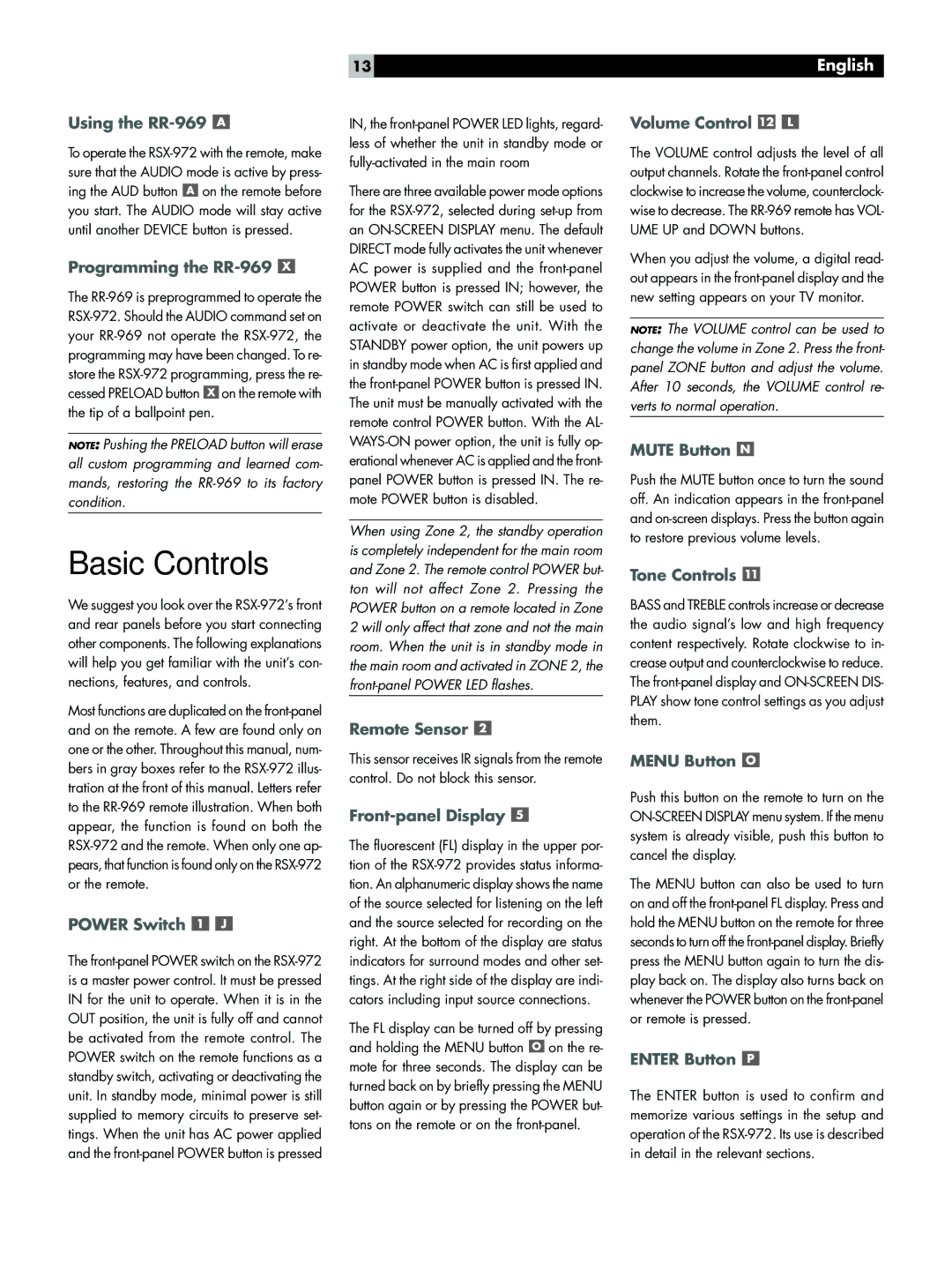Using the RR-969 
To operate the RSX-972 with the remote, make sure that the AUDIO mode is active by press- ing the AUD button  on the remote before you start. The AUDIO mode will stay active until another DEVICE button is pressed.
on the remote before you start. The AUDIO mode will stay active until another DEVICE button is pressed.
Programming the RR-969 
The RR-969 is preprogrammed to operate the RSX-972. Should the AUDIO command set on your RR-969 not operate the RSX-972, the programming may have been changed. To re- store the RSX-972 programming, press the re- cessed PRELOAD button  on the remote with the tip of a ballpoint pen.
on the remote with the tip of a ballpoint pen.
NOTE: Pushing the PRELOAD button will erase all custom programming and learned com- mands, restoring the RR-969 to its factory condition.
Basic Controls
We suggest you look over the RSX-972’s front and rear panels before you start connecting other components. The following explanations will help you get familiar with the unit’s con- nections, features, and controls.
Most functions are duplicated on the front-panel and on the remote. A few are found only on one or the other. Throughout this manual, num- bers in gray boxes refer to the RSX-972 illus- tration at the front of this manual. Letters refer to the RR-969 remote illustration. When both appear, the function is found on both the RSX-972 and the remote. When only one ap- pears, that function is found only on the RSX-972 or the remote.
POWER Switch 

The front-panel POWER switch on the RSX-972 is a master power control. It must be pressed IN for the unit to operate. When it is in the OUT position, the unit is fully off and cannot be activated from the remote control. The POWER switch on the remote functions as a standby switch, activating or deactivating the unit. In standby mode, minimal power is still supplied to memory circuits to preserve set- tings. When the unit has AC power applied and the front-panel POWER button is pressed
IN, the front-panel POWER LED lights, regard- less of whether the unit in standby mode or fully-activated in the main room
There are three available power mode options for the RSX-972, selected during set-up from an ON-SCREEN DISPLAY menu. The default DIRECT mode fully activates the unit whenever AC power is supplied and the front-panel POWER button is pressed IN; however, the remote POWER switch can still be used to activate or deactivate the unit. With the STANDBY power option, the unit powers up in standby mode when AC is first applied and the front-panel POWER button is pressed IN. The unit must be manually activated with the remote control POWER button. With the AL- WAYS-ON power option, the unit is fully op- erational whenever AC is applied and the front- panel POWER button is pressed IN. The re- mote POWER button is disabled.
When using Zone 2, the standby operation is completely independent for the main room and Zone 2. The remote control POWER but- ton will not affect Zone 2. Pressing the POWER button on a remote located in Zone 2 will only affect that zone and not the main room. When the unit is in standby mode in the main room and activated in ZONE 2, the front-panel POWER LED flashes.
Remote Sensor 
This sensor receives IR signals from the remote control. Do not block this sensor.
Front-panel Display 
The fluorescent (FL) display in the upper por- tion of the RSX-972 provides status informa- tion. An alphanumeric display shows the name of the source selected for listening on the left and the source selected for recording on the right. At the bottom of the display are status indicators for surround modes and other set- tings. At the right side of the display are indi- cators including input source connections.
The FL display can be turned off by pressing and holding the MENU button  on the re- mote for three seconds. The display can be turned back on by briefly pressing the MENU button again or by pressing the POWER but- tons on the remote or on the front-panel.
on the re- mote for three seconds. The display can be turned back on by briefly pressing the MENU button again or by pressing the POWER but- tons on the remote or on the front-panel.
Volume Control 

The VOLUME control adjusts the level of all output channels. Rotate the front-panel control clockwise to increase the volume, counterclock- wise to decrease. The RR-969 remote has VOL- UME UP and DOWN buttons.
When you adjust the volume, a digital read- out appears in the front-panel display and the new setting appears on your TV monitor.
NOTE: The VOLUME control can be used to change the volume in Zone 2. Press the front- panel ZONE button and adjust the volume. After 10 seconds, the VOLUME control re- verts to normal operation.
MUTE Button 
Push the MUTE button once to turn the sound off. An indication appears in the front-panel and on-screen displays. Press the button again to restore previous volume levels.
Tone Controls 
BASS and TREBLE controls increase or decrease the audio signal’s low and high frequency content respectively. Rotate clockwise to in- crease output and counterclockwise to reduce. The front-panel display and ON-SCREEN DIS- PLAY show tone control settings as you adjust them.
MENU Button 
Push this button on the remote to turn on the ON-SCREEN DISPLAY menu system. If the menu system is already visible, push this button to cancel the display.
The MENU button can also be used to turn on and off the front-panel FL display. Press and hold the MENU button on the remote for three seconds to turn off the front-panel display. Briefly press the MENU button again to turn the dis- play back on. The display also turns back on whenever the POWER button on the front-panel or remote is pressed.
ENTER Button 
The ENTER button is used to confirm and memorize various settings in the setup and operation of the RSX-972. Its use is described in detail in the relevant sections.