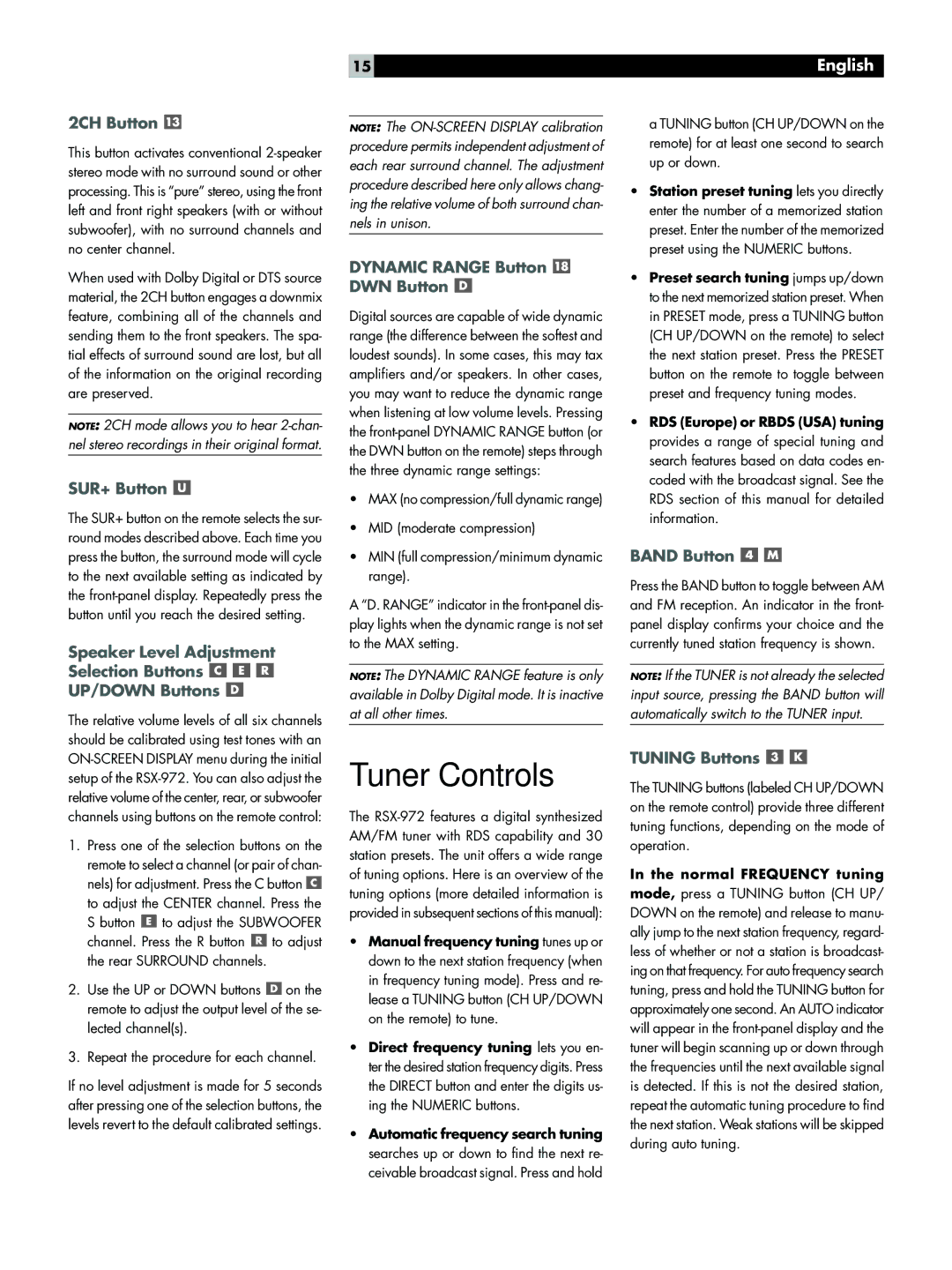2CH Button 
This button activates conventional 2-speaker stereo mode with no surround sound or other processing. This is “pure” stereo, using the front left and front right speakers (with or without subwoofer), with no surround channels and no center channel.
When used with Dolby Digital or DTS source material, the 2CH button engages a downmix feature, combining all of the channels and sending them to the front speakers. The spa- tial effects of surround sound are lost, but all of the information on the original recording are preserved.
NOTE: 2CH mode allows you to hear 2-chan- nel stereo recordings in their original format.
SUR+ Button 
The SUR+ button on the remote selects the sur- round modes described above. Each time you press the button, the surround mode will cycle to the next available setting as indicated by the front-panel display. Repeatedly press the button until you reach the desired setting.
Speaker Level Adjustment
Selection Buttons 


UP/DOWN Buttons 
The relative volume levels of all six channels should be calibrated using test tones with an
NOTE: The ON-SCREEN DISPLAY calibration procedure permits independent adjustment of each rear surround channel. The adjustment procedure described here only allows chang- ing the relative volume of both surround chan- nels in unison.
DYNAMIC RANGE Button  DWN Button
DWN Button 
Digital sources are capable of wide dynamic range (the difference between the softest and loudest sounds). In some cases, this may tax amplifiers and/or speakers. In other cases, you may want to reduce the dynamic range when listening at low volume levels. Pressing the front-panel DYNAMIC RANGE button (or the DWN button on the remote) steps through the three dynamic range settings:
•MAX (no compression/full dynamic range)
•MID (moderate compression)
•MIN (full compression/minimum dynamic range).
A “D. RANGE” indicator in the front-panel dis- play lights when the dynamic range is not set to the MAX setting.
NOTE: The DYNAMIC RANGE feature is only available in Dolby Digital mode. It is inactive at all other times.
a TUNING button (CH UP/DOWN on the remote) for at least one second to search up or down.
•Station preset tuning lets you directly enter the number of a memorized station preset. Enter the number of the memorized preset using the NUMERIC buttons.
•Preset search tuning jumps up/down to the next memorized station preset. When in PRESET mode, press a TUNING button (CH UP/DOWN on the remote) to select the next station preset. Press the PRESET button on the remote to toggle between preset and frequency tuning modes.
•RDS (Europe) or RBDS (USA) tuning provides a range of special tuning and search features based on data codes en- coded with the broadcast signal. See the RDS section of this manual for detailed information.
BAND Button 

Press the BAND button to toggle between AM and FM reception. An indicator in the front- panel display confirms your choice and the currently tuned station frequency is shown.
NOTE: If the TUNER is not already the selected input source, pressing the BAND button will automatically switch to the TUNER input.
ON-SCREEN DISPLAY menu during the initial setup of the RSX-972. You can also adjust the relative volume of the center, rear, or subwoofer channels using buttons on the remote control:
1.Press one of the selection buttons on the remote to select a channel (or pair of chan- nels) for adjustment. Press the C button  to adjust the CENTER channel. Press the S button
to adjust the CENTER channel. Press the S button  to adjust the SUBWOOFER channel. Press the R button
to adjust the SUBWOOFER channel. Press the R button  to adjust the rear SURROUND channels.
to adjust the rear SURROUND channels.
2.Use the UP or DOWN buttons  on the remote to adjust the output level of the se- lected channel(s).
on the remote to adjust the output level of the se- lected channel(s).
3.Repeat the procedure for each channel.
If no level adjustment is made for 5 seconds after pressing one of the selection buttons, the levels revert to the default calibrated settings.
Tuner Controls
The RSX-972 features a digital synthesized AM/FM tuner with RDS capability and 30 station presets. The unit offers a wide range of tuning options. Here is an overview of the tuning options (more detailed information is provided in subsequent sections of this manual):
•Manual frequency tuning tunes up or down to the next station frequency (when in frequency tuning mode). Press and re- lease a TUNING button (CH UP/DOWN on the remote) to tune.
•Direct frequency tuning lets you en- ter the desired station frequency digits. Press the DIRECT button and enter the digits us- ing the NUMERIC buttons.
•Automatic frequency search tuning searches up or down to find the next re- ceivable broadcast signal. Press and hold
TUNING Buttons 

The TUNING buttons (labeled CH UP/DOWN on the remote control) provide three different tuning functions, depending on the mode of operation.
In the normal FREQUENCY tuning
mode, press a TUNING button (CH UP/ DOWN on the remote) and release to manu- ally jump to the next station frequency, regard- less of whether or not a station is broadcast- ing on that frequency. For auto frequency search tuning, press and hold the TUNING button for approximately one second. An AUTO indicator will appear in the front-panel display and the tuner will begin scanning up or down through the frequencies until the next available signal is detected. If this is not the desired station, repeat the automatic tuning procedure to find the next station. Weak stations will be skipped during auto tuning.