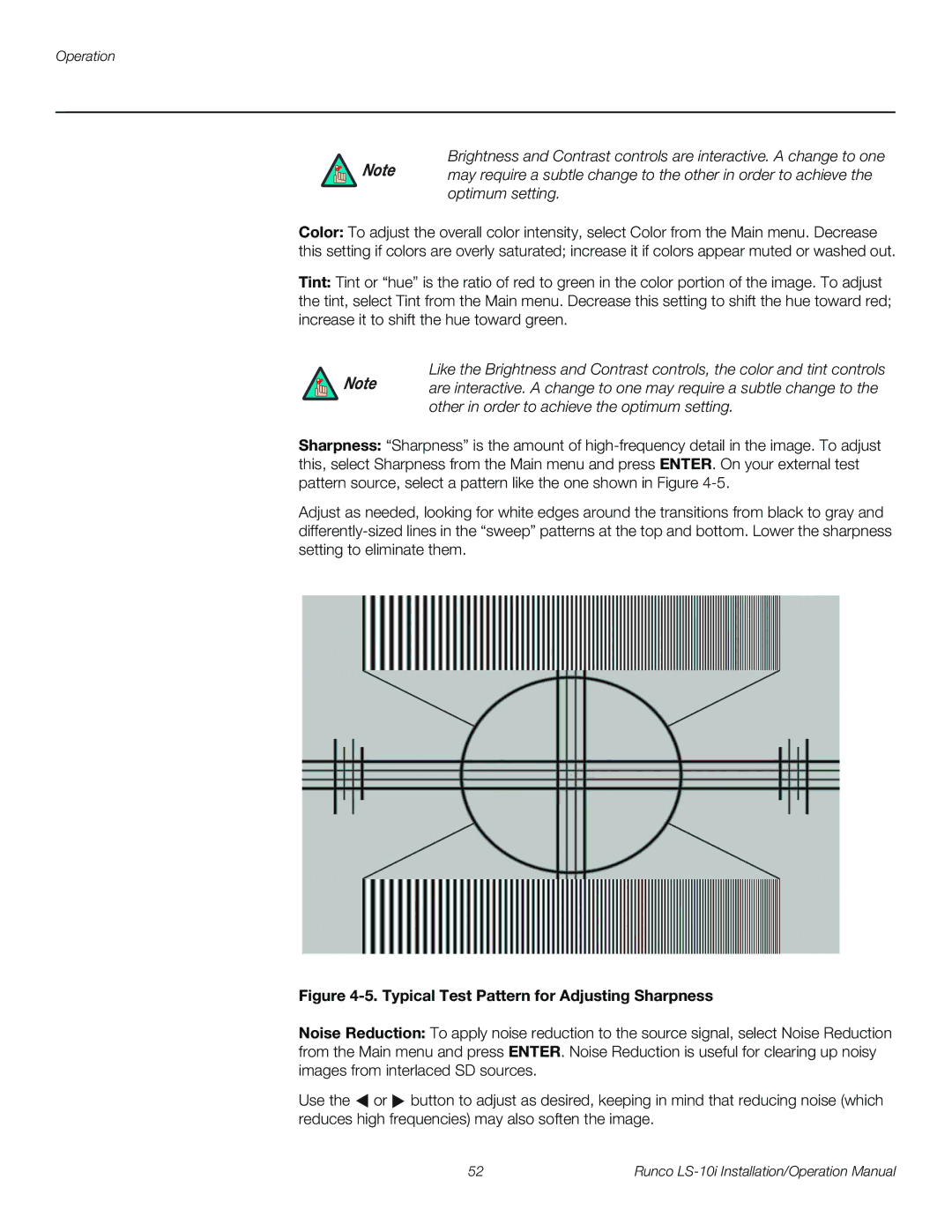Operation
Brightness and Contrast controls are interactive. A change to one
Note may require a subtle change to the other in order to achieve the optimum setting.
Color: To adjust the overall color intensity, select Color from the Main menu. Decrease this setting if colors are overly saturated; increase it if colors appear muted or washed out.
Tint: Tint or “hue” is the ratio of red to green in the color portion of the image. To adjust the tint, select Tint from the Main menu. Decrease this setting to shift the hue toward red; increase it to shift the hue toward green.
Like the Brightness and Contrast controls, the color and tint controls
Note are interactive. A change to one may require a subtle change to the other in order to achieve the optimum setting.
Sharpness: “Sharpness” is the amount of
Adjust as needed, looking for white edges around the transitions from black to gray and
Figure 4-5. Typical Test Pattern for Adjusting Sharpness
Noise Reduction: To apply noise reduction to the source signal, select Noise Reduction from the Main menu and press ENTER. Noise Reduction is useful for clearing up noisy images from interlaced SD sources.
Use the ![]() or
or ![]() button to adjust as desired, keeping in mind that reducing noise (which reduces high frequencies) may also soften the image.
button to adjust as desired, keeping in mind that reducing noise (which reduces high frequencies) may also soften the image.
52 | Runco |