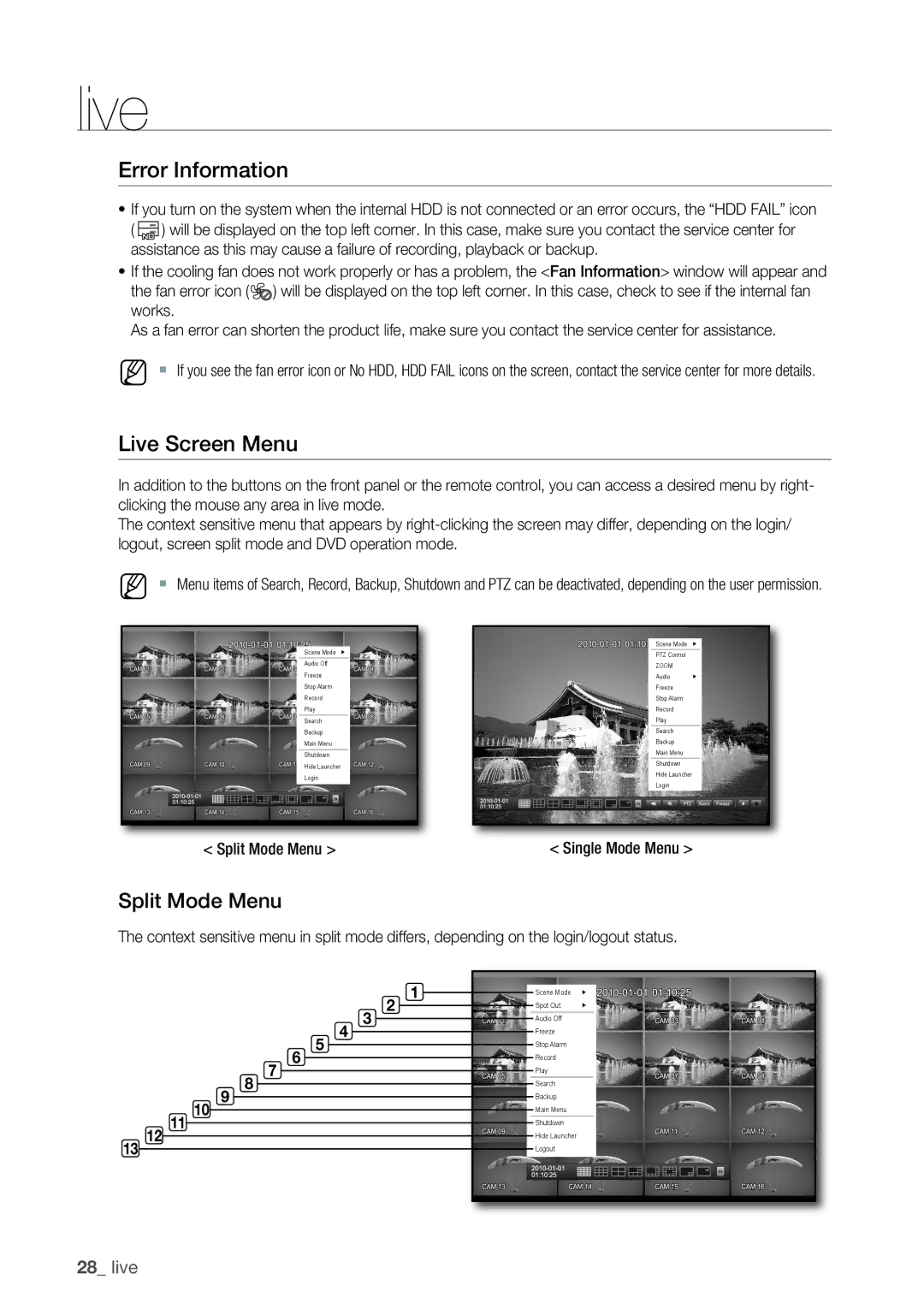live
Error Information
~If you turn on the system when the internal HDD is not connected or an error occurs, the “HDD FAIL” icon ( ![]() ) will be displayed on the top left corner. In this case, make sure you contact the service center for assistance as this may cause a failure of recording, playback or backup.
) will be displayed on the top left corner. In this case, make sure you contact the service center for assistance as this may cause a failure of recording, playback or backup.
~If the cooling fan does not work properly or has a problem, the <Fan Information> window will appear and the fan error icon (![]()
![]() ) will be displayed on the top left corner. In this case, check to see if the internal fan works.
) will be displayed on the top left corner. In this case, check to see if the internal fan works.
As a fan error can shorten the product life, make sure you contact the service center for assistance.
M ` If you see the fan error icon or No HDD, HDD FAIL icons on the screen, contact the service center for more details.
Live Screen Menu
In addition to the buttons on the front panel or the remote control, you can access a desired menu by right- clicking the mouse any area in live mode.
The context sensitive menu that appears by
M ` Menu items of Search, Record, Backup, Shutdown and PTZ can be deactivated, depending on the user permission.
Scene Mode
Audio Off
Freeze
Stop Alarm
Record
Play
Search
Backup
Main Menu
Shutdown
Hide Launcher
Login
< Split Mode Menu >
![]()
![]()
![]()
![]()
![]()
![]()
![]()
![]()
![]()
![]() Scene Mode
Scene Mode
PTZ Control
ZOOM
Audio
Freeze
Stop Alarm
Record
Play
Search
Backup
Main Menu
Shutdown
Hide Launcher
Login
PTZ Alarm Freeze
< Single Mode Menu >
Split Mode Menu
The context sensitive menu in split mode differs, depending on the login/logout status.
|
|
|
|
|
|
|
|
|
|
| 2 | 1 | Scene Mode | |
|
|
|
|
|
|
|
|
|
| 3 | Spot Out | | ||
|
|
|
|
|
|
|
|
| 4 |
| Audio Off |
| ||
|
|
|
|
|
|
|
| 5 |
|
| Freeze |
| ||
|
|
|
|
|
|
| 6 |
|
|
| Stop Alarm |
| ||
|
|
|
|
|
| 7 |
|
|
|
| Record |
| ||
|
|
|
|
| 8 |
|
|
|
|
| Play |
| ||
|
|
|
| 9 |
|
|
|
|
|
| Search |
| ||
|
|
| 10 |
|
|
|
|
|
|
| Backup |
| ||
|
| 11 |
|
|
|
|
|
|
|
| Main Menu |
| ||
| 12 |
|
|
|
|
|
|
|
|
| Shutdown |
| ||
13 |
|
|
|
|
|
|
|
|
|
| Hide Launcher |
| ||
|
|
|
|
|
|
|
|
|
|
| Logout |
| ||
28_ live |
|
|
|
|
|
|
|
|
|
|
|
|
|
|