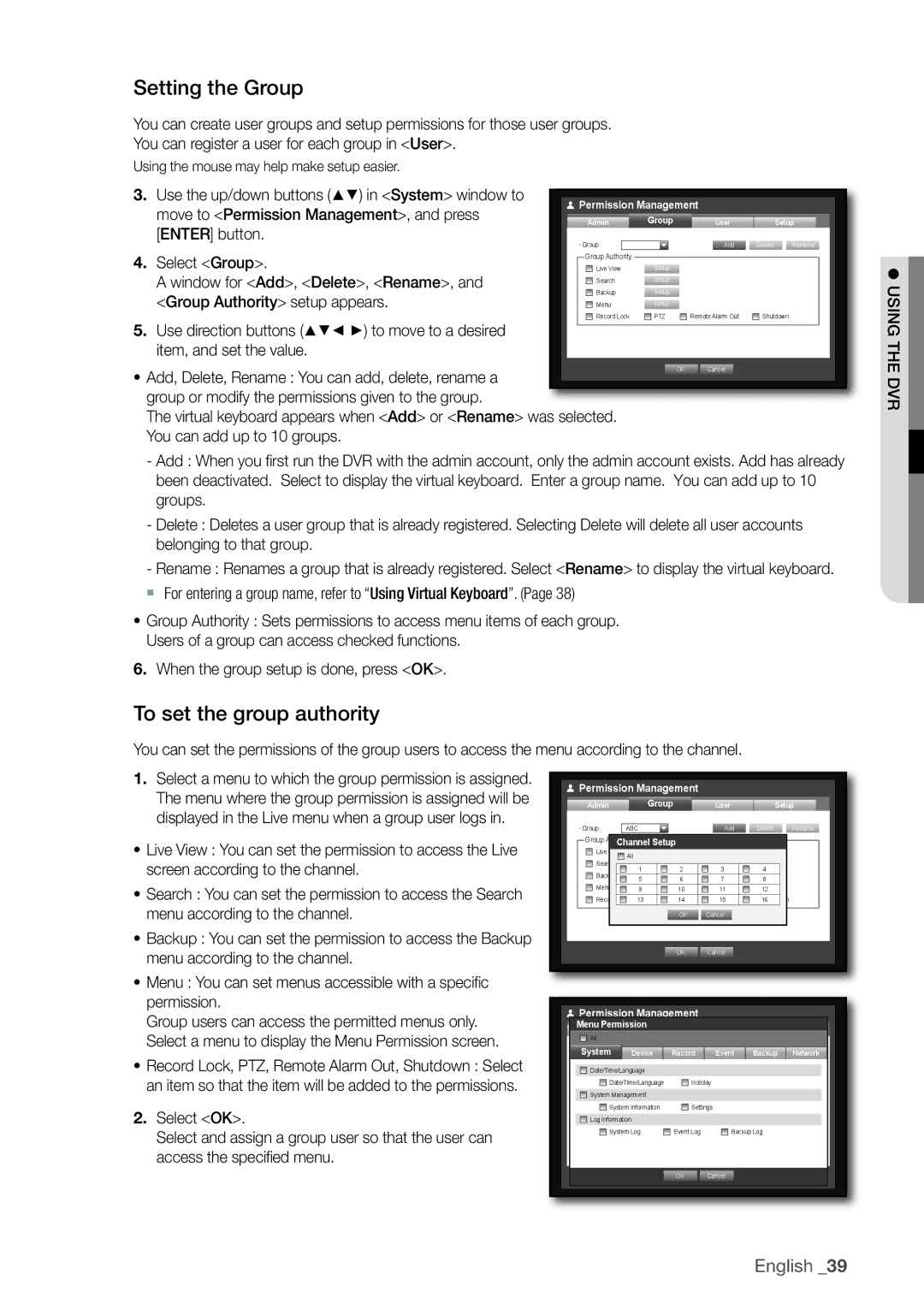Channel/16 Channel DVR
Overview
Features
Overview
Important Safety Instructions
~ Normal capacity 170mAh
Before Start
Otherwise there may be a possibility of an explosion
~ Normal voltage
Standards Approvals
Package Contents
Contents
Appendix
Backup viewer
Search & play
Web viewer
Overview
Audio
Alarm
REC
Mode
830/830D 1610/1610D/1630/1630D
Part Names and Functions Rear
870/870D
Video OUT
Audio OUT
Video
Loop OUT
Remote Control
Using the numeric buttons
Press each button between 1 to
Changing the Remote Control ID
Channel
Press any button among 1 to
Please take note of the followings before using this product
Checking the installation environment
HDD Addition
Rack Installation
First, loosen the screws on both sides and remove the cover
If adding HDDs to SRD-830/850/870/1610/1630/1650/1670
` SRD-830/1610/1630 do not support DVD media
If adding HDDs to SRD-830D/850D/870D/1610D/1630D/1650D/1670D
Insta
Connecting the Video, Audio, and Monitor
Connecting the USB
` The following figures are based on Model SRD-1670D
�. Alarm Out Port Connecting with other device
Connecting External Sata HDD
Connecting POS Device
Connecting the Alarm Input/Output
Different
Connecting the RS-485 Device
RS-485 device when connecting it
Product first
Connecting the Network
Connecting to Internet through Ethernet 10/100/1000BaseT
Connecting to the Internet using the router
Connecting to Internet through Adsl
Getting Started
Starting the system
Shutting Down the System
Login
` By default, initial ID and password are set to admin,
Locking All Buttons
Icons on the Live Screen
Live Screen Configuration
Single Mode Menu
Error Information
Split Mode Menu
Split Mode Menu
Zoom
Single Mode Menu
PTZ
View the Launcher Menu
Auto Sequence
Live Mode
Switching the screen mode
Switching the split mode
Channel Setting
Manual Switching
~ If pressing the right + button in 4-split mode
Selecting a Spot Out mode
Switching to Single Mode
Spot Out
Freeze
Audio ON/OFF in Single mode
Zoom
Audio ON/OFF
Event Monitoring
System Setup
Setting the Date/Time/Language
Date/Time/Language
Using the Calendar
Setting Holiday
Permission Management
Setting the Administrator
Using Virtual Keyboard
When the administrator setup is done, press OK
To set the group authority
Setting the Group
User
To change the user password
Login
To restrict the user permissions
When the user setup is done, press OK
Setting the User
Setting Permissions
Name, ID, viewer, Select Group and password
System Management
Checking the System Information
System Management
Center for assistance
System Upgrade
BroadcastS/W Upgrade
~ Updating the Software
Settings
Log Information
System Log
Backup Log
Backup Log
Event Log
Camera
Setting the Device
Setting the Camera
Press the Menu button on the remote control or front
Setting the PTZ
Usingthe dvr
When the PTZ setup is done, press OK
To move to the previous menu, press OK
Storage Device
Confirming Devices
You can check information on storage devices
Formatting
HDD Alarm
Will not be saved
Remote Devices
POS Devices
Appears on the Live screen
Add Preset
POS Device Setup
Sync Channel Setup
Preset Setup
Monitor
Setting the Monitor
Screen Setup
Monitor
You can configure the Live screen and Split Screens
Setting the Spot Out
Setting the Screen Mode
When the Spot Out is done, press OK
Recording Schedule
Setting the Recording
Recording Schedule
Record
Recording Color Tags
REC Quality / Resolution
Setting Standard Recording Properties
Event Record Duration
Cifs
Setting Event Recording Properties
Resolution
Record Option
Normal Close Sensor is closed
Setting the Event
Sensor Detection
OFF Sensor does not operate
Motion Detection
Setting the Motion Detection Area
Alarm Schedule
Alarm Schedule
Stop the alarm by canceling the schedule
When the Alarm Schedule setup is done, press OK
Backup
Backup
Setting the Backup
You can backup the desired data to a connected device
You can set the network connection route and protocol
Network Configuration
Connection Mode
Setting the Connection
UDP
Setting the Protocol
Move to Connection Mode, and press Enter
Button Select Protocol
When no router is used
Connecting and Setting the Network
Network
When a router is used
192.168.0.254
Internal Port Range Set the same to the External Port Range
Ddns Setting
Live Transfer
Live Transfer
Mailing Service
Mailing Service
Smtp Setting
Event Setting
Group Setting
Recipient Setting
GroupAdd recipient
Getting started with PTZ
Using the PTZ camera
Controlling a PTZ device
PTZ Device
Preset Setting
Camera Setting
Exit System Info
You can search for recorded data of a desired time
It does not appear in Backup Search
Search
Time Search
Hours
Backup Search
Detailed mode above
Event Search
Motion Search
POS Search
Motion Search
POS Search
Play
Playback
Introducing Web Viewer
What is Web Viewer?
General users
Connecting Web Viewer
Web viewer
Using Live Viewer
Full Screen Mode
You can change the split mode by clicking each number icon
Single Mode Quad Mode Nine Mode Sixteen Mode
Single Mode
Connected DVR
Setting the display of the OSD time information
~ Capture Saves the current screen into a BMP or Jpeg file
CH1 to CH4
Changing the Live Screen Channel
` Tilt of Power PTZ operates properly within
Pan/Tilt of the Smart dome camera is manipulated
Ex Samsung SCC-C6475
Using Search Viewer
Single Mode Quad Mode
Web Viewer\VideoClip\Search. To change the saving path
To stop recording, click this button again
Searching the Recorded Video in the Calendar
Date/Time/Language
Viewer Setup
You can configure the various settings of the DVR system
System
Permission Management
Holiday
System Management
~ PTZ
Device
Camera
Storage Device
Remote Device
POS Device
Monitor
Recording Schedule
~ Mode You can switch between live mode and play mode
For more information, refer to Setting the Recording.
Record
Record Option
REC Quality & Resolution
Event
Event Record Duration
Video Loss Detection
Alarm Schedule
You can set the alarm output time if a video loss occurs
Motion Detection
Connection
For more information, refer to Network Configuration.
You can check the Ddns settings
Network
~ Smtp
Mailing Service
About
Recommended System Requirements
SEC Backup Viewer
BMP and Jpeg
You can adjust the volume level from 0 to
Speed will restore to
Between activated and deactivated
Ntsc PAL
Product Specification SRD-830/830D/1610/1610D/1630/1630D
DIX ! Appen
2CIFM
4CIFL
HDD
USB Memory USB HDD-MAX 1USB hub not supported Network
Display Mode
Details Single /4-/9-/13-/16-splits
Play Single /4-/9-/13-splits
Input Voltage
SRD-850/850D/1650/1650D BNC Type VGA 1 Channel
Audio 5dBm, 600Ω Channel RCA Type
Sata HDD
USB HDD
Sata HDD-MAX
~ SRD-1670D
Product OVERView
Default Setting
Category Details Factory Default
Management
Duration
Category Details Factory Default Video Loss State
OFF
Recording
Troubleshooting
DVR
4CIF2CIFCIF
USA
Open Source License Report on the Product
Preamble
Version 2, June
Page
No Warranty
How to Apply These Terms to Your New Programs
Source Code
Terms and Conditions
Conveying Verbatim Copies
Additional Terms
Page
Patents
Use with the GNU Affero General Public License
Revised Versions of this License
Limitation of Liability
Interpretation of Sections 15
END of Terms and Conditions
Page
Modified work must itself be a software library
Page
How to Apply These Terms to Your New Libraries
Original SSLeay License
OpenSSL License
Page
Correct disposal of batteries in this product
TEL +44-1932-45-5300 FAX +44-1932-45-5325
Samsung Techwin America Inc

![]() Permission Management
Permission Management![]() ABCDevice
ABCDevice ![]() Record
Record ![]() EventAdd
EventAdd ![]() BackupDelete
BackupDelete ![]()
![]() RenameNetwork
RenameNetwork