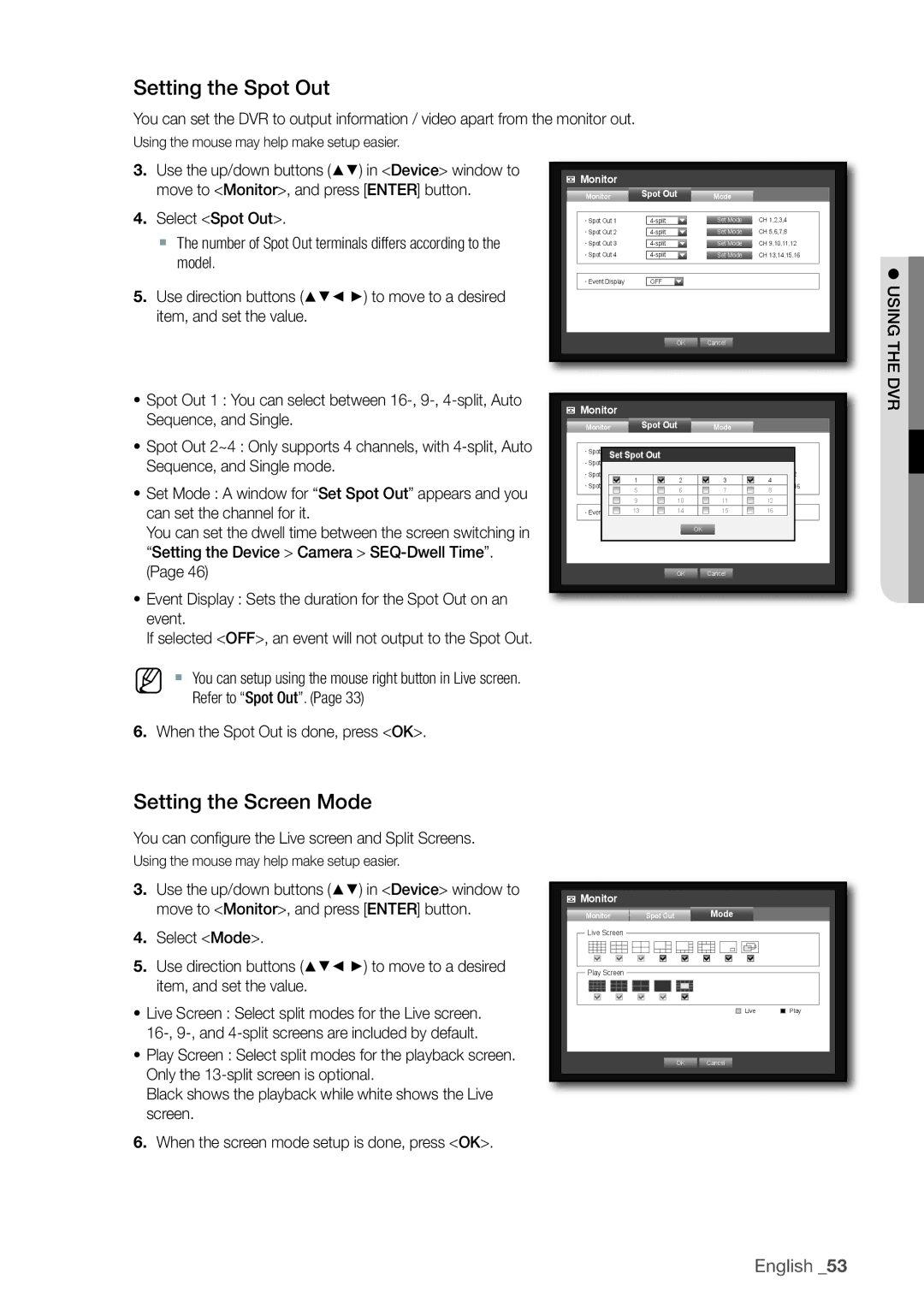Setting the Spot Out
You can set the DVR to output information / video apart from the monitor out.
Using the mouse may help make setup easier.
3.Use the up/down buttons (▲▼) in <Device> window to move to <Monitor>, and press [ENTER] button.
4.Select <Spot Out>.
`The number of Spot Out terminals differs according to the model.
5.Use direction buttons (▲▼_ +) to move to a desired item, and set the value.
Monitor |
|
|
|
Monitor | Spot Out | Mode |
|
Spot Out 1 | Set Mode | CH 1,2,3,4 | |
Spot Out 2 | Set Mode | CH 5,6,7,8 | |
Spot Out 3 | Set Mode | CH 9,10,11,12 | |
Spot Out 4 | Set Mode | CH 13,14,15,16 | |
Event Display | OFF |
|
|
| OK | Cancel |
|
! using the
~Spot Out 1 : You can select between
~Spot Out 2~4 : Only supports 4 channels, with
~Set Mode : A window for “Set Spot Out” appears and you can set the channel for it.
You can set the dwell time between the screen switching in “Setting the Device > Camera >
~Event Display : Sets the duration for the Spot Out on an
event.
If selected <OFF>, an event will not output to the Spot Out.
M | ` You can setup using the mouse right button in Live screen. |
| Refer to “Spot Out”. (Page 33) |
6.When the Spot Out is done, press <OK>.
 Monitor
Monitor
Monitor |
| Spot Out | Mode |
| ||
Spot | Set Spot Out |
|
|
| ||
Spot Out 2 |
|
|
|
| ||
Spot Out 3 | 1 | 2 | Set Mode | CH 9,10,11,12 | ||
Spot Out 4 | 3 | 4 | ||||
5 | 6 | Set Mode | CH 13,14,15,16 | |||
|
|
| 7 | 8 | ||
|
| 9 |
| 10 | 11 | 12 |
Event Display | 13 | OFF | 14 | 15 | 16 | |
|
|
|
|
| OK |
|
|
|
|
| OK | Cancel |
|
dvr
Setting the Screen Mode
You can configure the Live screen and Split Screens.
Using the mouse may help make setup easier.
3.Use the up/down buttons (▲▼) in <Device> window to move to <Monitor>, and press [ENTER] button.
4.Select <Mode>.
5.Use direction buttons (▲▼_ +) to move to a desired item, and set the value.
~Live Screen : Select split modes for the Live screen.
~Play Screen : Select split modes for the playback screen. Only the
Black shows the playback while white shows the Live screen.
6.When the screen mode setup is done, press <OK>.
 Monitor
Monitor
Monitor | Spot Out | Mode |
|
Live Screen |
|
|
|
Play Screen |
|
|
|
|
| Live | Play |
| OK | Cancel |
|
English _53