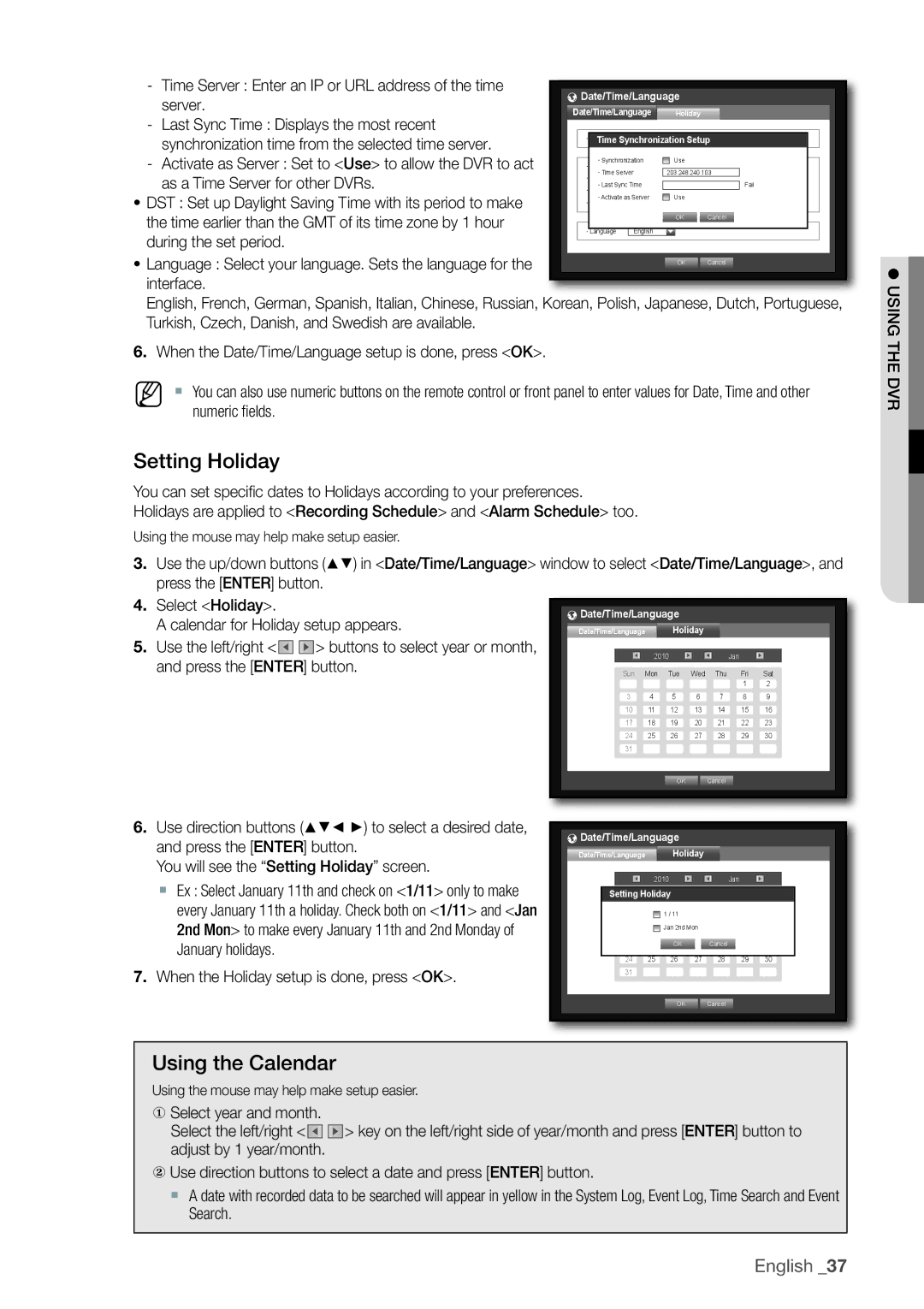- Time Server : Enter an IP or URL address of the time | Date/Time/Language |
| |||||
- | server. | Date/Time/Language |
| Holiday |
| ||
Last Sync Time : Displays the most recent |
|
|
|
|
|
| |
| synchronization time from the selected time server. | | Time Synchronization Setup | ||||
- | Activate as Server : Set to <Use> to allow the DVR to act | | Time Zone | GMT+08:00 | Use |
| |
|
|
| Synchronization |
| 24 Hours | ||
| as a Time Server for other DVRs. | Time | 08:14:24 | Not Used | |||
| | Time Sync. | Setup |
| |||
|
|
| Time Server |
| 203.248.240.103 | ||
~ DST : Set up Daylight Saving Time with its period to make |
| Last Sync Time |
|
| Fail | ||
| Activate as Server |
| Use | Dec First (Sun) 0H | |||
the time earlier than the GMT of its time zone by 1 hour | DST | Dec First (Sun) 0H | |||||
|
|
|
| OK | Cancel | ||
during the set period. | Language | English |
|
|
| ||
|
|
|
|
|
| ||
~ Language : Select your language. Sets the language for the interface.
English, French, German, Spanish, Italian, Chinese, Russian, Korean, Polish, Japanese, Dutch, Portuguese, Turkish, Czech, Danish, and Swedish are available.
6.When the Date/Time/Language setup is done, press <OK>.
M | ` You can also use numeric buttons on the remote control or front panel to enter values for Date, Time and other |
| numeric fields. |
Setting Holiday
You can set specific dates to Holidays according to your preferences.
Holidays are applied to <Recording Schedule> and <Alarm Schedule> too.
Using the mouse may help make setup easier.
3. Use the up/down buttons (▲▼) in <Date/Time/Language> window to select <Date/Time/Language>, and | |||||||||||||||
press the [ENTER] button. |
|
|
|
|
|
|
|
|
|
|
|
|
|
| |
4. Select <Holiday>. |
|
|
|
|
|
|
|
|
|
|
|
|
| ||
|
|
|
|
|
|
|
|
|
|
|
|
|
|
| |
|
|
| Date/Time/Language |
|
|
|
|
|
|
| |||||
A calendar for Holiday setup appears. |
|
| Date/Time/Language |
| Holiday |
|
|
|
|
|
| ||||
5. Use the left/right < | > buttons to select year or month, |
|
|
|
|
|
|
|
|
|
|
|
|
|
|
|
|
| Sun | Mon | Tue | Wed | Thu | Fri | Sat |
|
|
| |||
and press the [ENTER] button. |
|
|
|
|
|
| |||||||||
|
|
|
|
|
| 2010 |
|
| Jan |
|
|
|
| ||
|
|
|
|
|
|
|
|
|
|
| 1 | 2 |
|
|
|
|
|
|
| 3 | 4 |
| 5 | 6 | 7 | 8 | 9 |
|
|
| |
|
|
|
| 10 | 11 |
| 12 | 13 | 14 | 15 | 16 |
|
|
| |
|
|
|
| 17 | 18 |
| 19 | 20 | 21 | 22 | 23 |
|
|
| |
|
|
|
| 24 | 25 |
| 26 | 27 | 28 | 29 | 30 |
|
|
| |
|
|
|
| 31 |
|
|
|
|
|
|
|
|
|
| |
|
|
|
|
|
|
|
|
|
|
|
|
|
|
|
|
|
|
|
|
|
|
|
| OK |
| Cancel |
|
|
|
|
|
|
|
|
|
|
|
|
|
|
|
|
|
|
|
|
|
|
|
|
|
|
|
|
|
|
|
|
|
|
|
|
|
! using the dvr
6.Use direction buttons (▲▼_ +) to select a desired date, and press the [ENTER] button.
You will see the “Setting Holiday” screen.
`Ex : Select January 11th and check on <1/11> only to make every January 11th a holiday. Check both on <1/11> and <Jan 2nd Mon> to make every January 11th and 2nd Monday of January holidays.
7.When the Holiday setup is done, press <OK>.
Date/Time/Language |
|
|
|
| |||
Date/Time/Language |
| Holiday |
|
|
| ||
| 2010 |
|
| Jan |
| ||
Setting Holiday |
|
|
|
| |||
|
| 1 / 11 |
|
| 1 | 2 | |
3 | 4 | 6 | 7 | 8 | 9 | ||
5 | |||||||
10 | 11 | Jan 2nd Mon | 14 | 15 | 16 | ||
12 | 13 | ||||||
17 | 18 | OK | 20 | Cancel | 22 | 23 | |
19 | 21 | ||||||
24 | 25 | 26 | 27 | 28 | 29 | 30 | |
31 |
|
|
|
|
|
| |
|
| OK |
| Cancel |
|
| |
Using the Calendar
Using the mouse may help make setup easier.
Select year and month.
Select the left/right < ![]()
![]()
![]()
![]() > key on the left/right side of year/month and press [ENTER] button to adjust by 1 year/month.
> key on the left/right side of year/month and press [ENTER] button to adjust by 1 year/month.
Use direction buttons to select a date and press [
`A date with recorded data to be searched will appear in yellow in the System Log, Event Log, Time Search and Event
Search.ENTER] button.
English _37