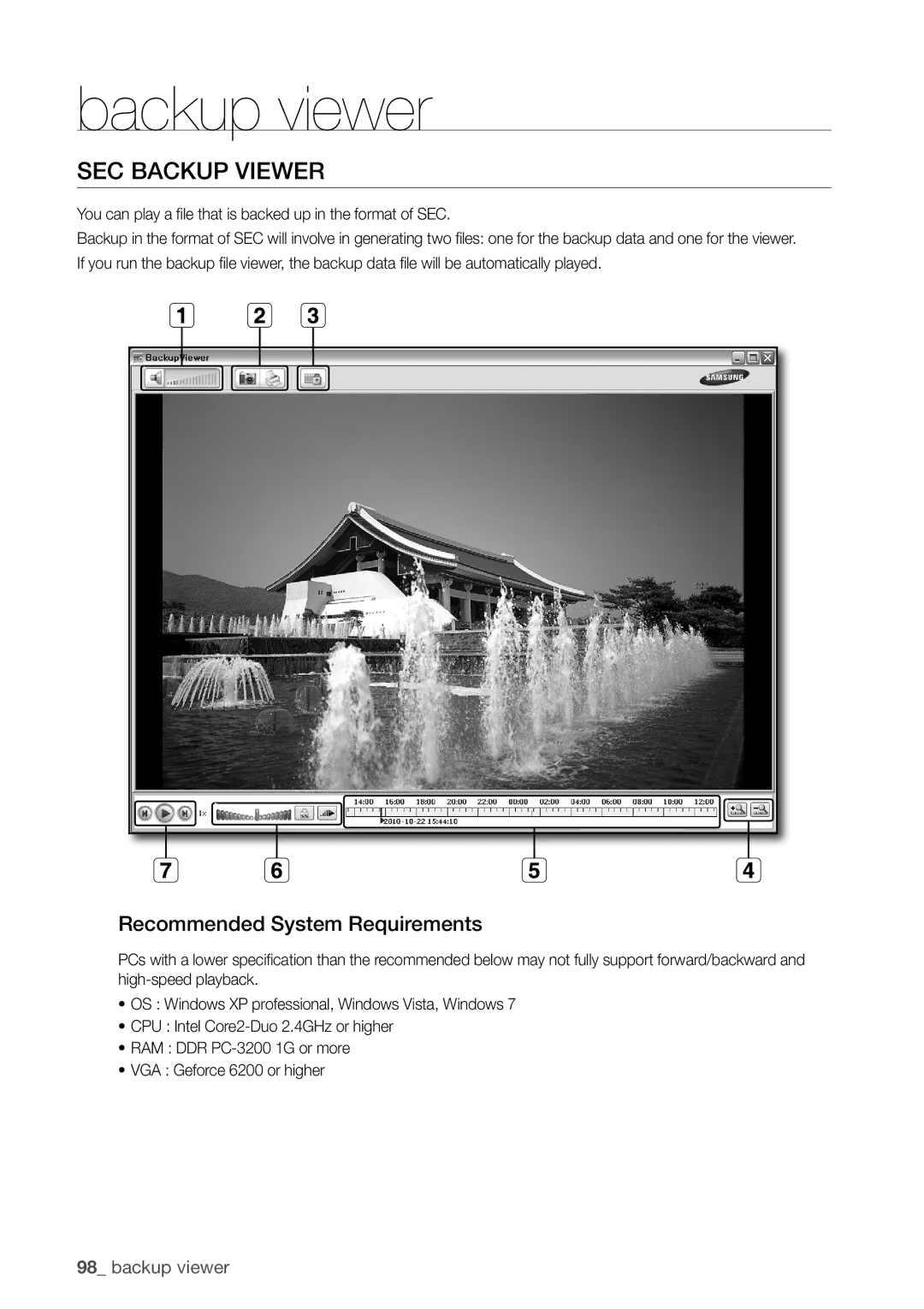backup viewer
SEC Backup Viewer
You can play a file that is backed up in the format of SEC.
Backup in the format of SEC will involve in generating two files: one for the backup data and one for the viewer. If you run the backup file viewer, the backup data file will be automatically played.
Recommended System Requirements
PCs with a lower specification than the recommended below may not fully support forward/backward and
~OS : Windows XP professional, Windows Vista, Windows 7
~CPU : Intel
~RAM : DDR
~VGA : Geforce 6200 or higher