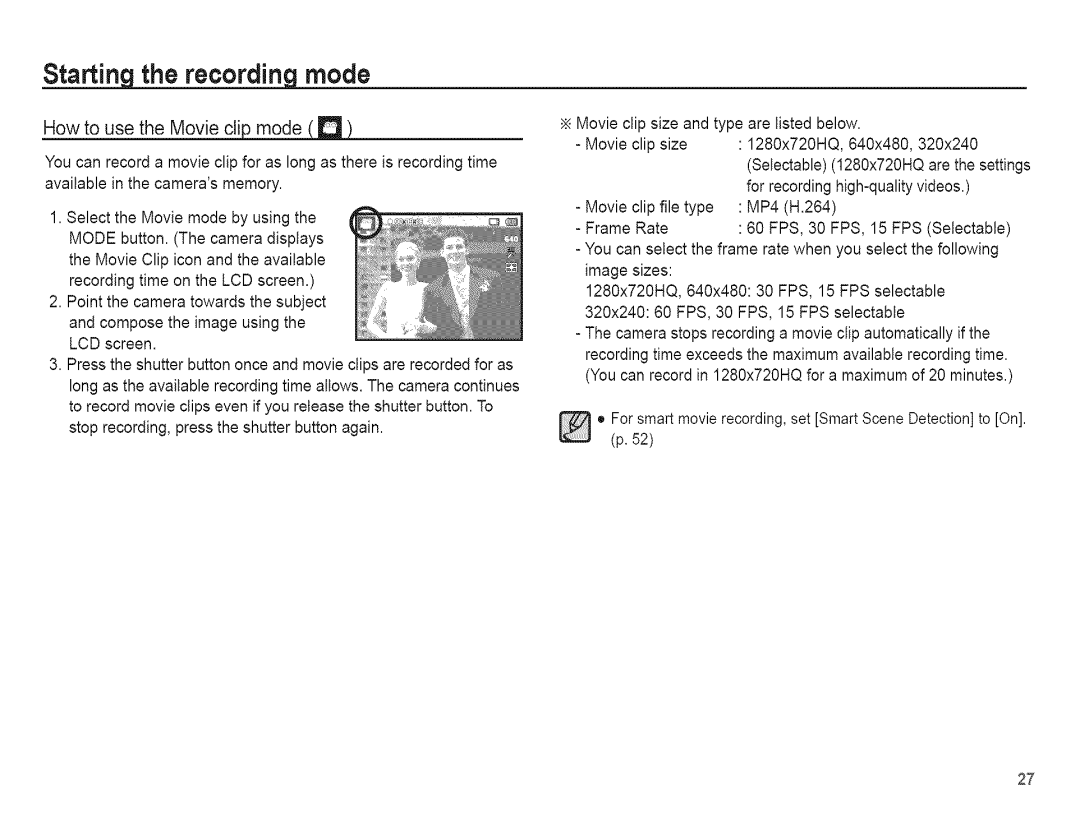Starting the recording mode
How to use the Movie
You can record a movie clip for as long as there is recording time available in the camera's memory.
1.Select the Movie mode by using the MODE button. (The camera displays the Movie Clip icon and the available recording time on the LCD screen.)
2.Point the camera towards the subject and compose the image using the LCD screen.
3.Press the shutter button once and movie clips are recorded for as long as the available recording time allows. The camera continues to record movie clips even if you release the shutter button. To stop recording, press the shutter button again.
Movie clip size and type are listed below.
- Movie | clip size | : 1280x720HQ, 640x480, | 320x240 | |
|
| (Selectable) | (1280x720HQ are the settings | |
|
| for recording | videos.) | |
- Movie | clip file type | : MP4 (H.264) |
|
|
- Frame | Rate | : 60 FPS, 30 | FPS, 15 FPS (Selectable) | |
-You can select the frame rate when you select the following image sizes:
1280x720HQ, 640x480:30 FPS, 15 FPS selectable 320x240:60 FPS, 30 FPS, 15 FPS selectable
-The camera stops recording a movie ctip automatically if the recording time exceeds the maximum available recording time. (You can record in 1280x720HQ for a maximum of 20 minutes.)
oor smart movie recording, set [Smart Scene Detection] to [On]. (p. 52)
27