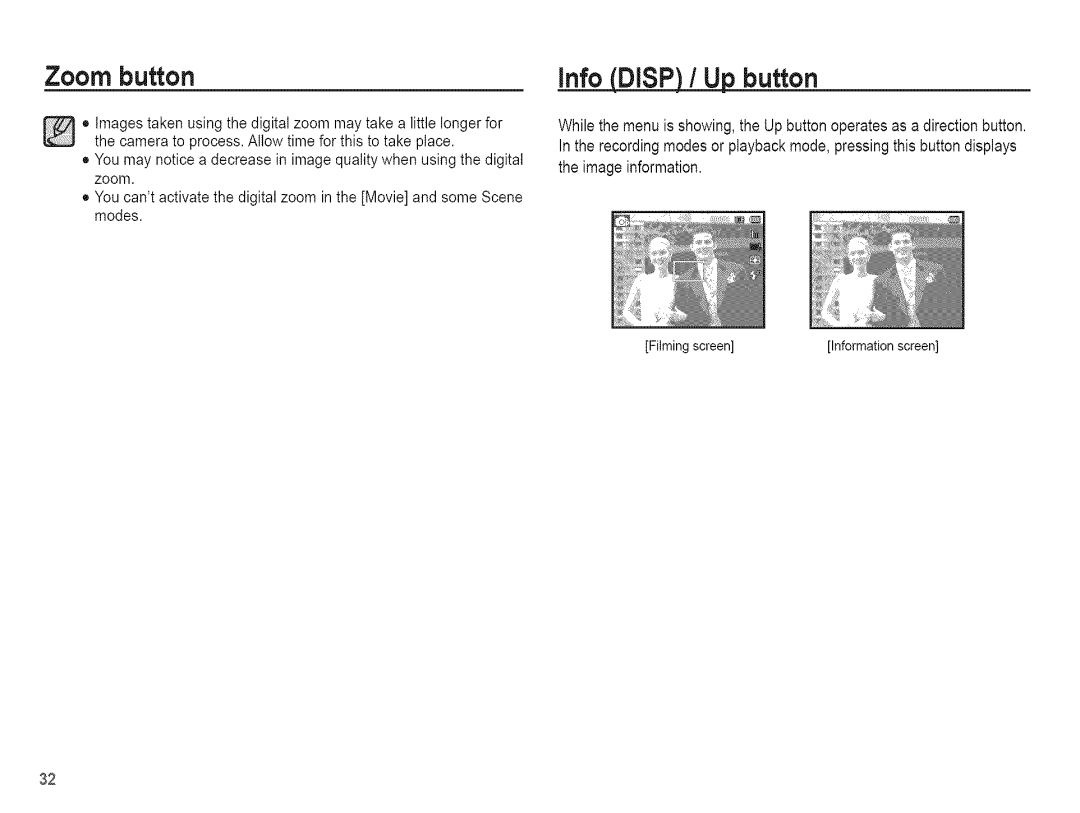Contents
AQ 1O0
Instructions Getting to Know your camera
PowersourceYou.st cont€!yourdeerorSamsungCamera
Page
Contents
Setup 055 Sound menu
Pictbridge
Contents Sold Separately
System chart
Front & Top
Identification of features
Back
Bottom Function button
Camera Status Lamp
Self-timer lame Mode icon
BP70A
Connecting to a Power Source
Connecting to a Power Source
Connecting to a Power Source
Insertingthe memory card
Instructionson how1ousethe memorycard
Instructionson how to use the memory card
Waterproof management
Waterproof management
When using the camera for the first time
LCD screen indicator
Iiiiiiiiiiii,,Photo/MovieSizeSizei!i!!i!!i!!!iil! i,,8,o
I!i!i!i!i!i!i!i!i!i!i!i!i!i!i!i!i!i!i!i!i!i!i!i
How to use the menu
Starting the recording mode
How to use SmartAuto mode D
Selecting modes
Howto use the Pro ram mode o
Frame Guide
How to use the Scene modes
Starting the recording mode
How to use the Movie
Recordin
Recoition Movie cli s
To WatchOutfor When TakingPictures
Shutter button
Power button
Zoom button
Info Disp / Up button
Macro,?, / Down button
Focus lock
Macro / Down button
Flash / Left button
Mode
Self-timer 0 / Right button
OK button
Menu button
Shooting
How to Enable Functions Usinqthe Menu Button
Quality//Frame rate
Photo Size / Movie Size Resolution
ISO
Exposure compensation
White balance
Face Detection
Shooting
Shooting
Smart FR Edit
Face Tone
Face Retouch
Auto Focus type
Photo Style Selector
Meterinq
Smart Filter
Shooting
ACB
Drive mode
Smart Scene Detection
Moviecli frame stabiliser
Voice Recordinq
Voice Memo
Without voice
Setting movie recording
Sound menu
Volume
Shutter sound
Sound
Display
Setup menu
AF sound
Function Description
Htness
Start up
Quick view
Save
Initialization
FormattinmqaA0
Date / Time / Date tzpe
Time Zone
File name
Recordinqdate
Auto power off
Video out type
Auto Focus lamp
USB
Starting play mode
Back a still ima
PlaQback.q a movie clip
Starting.py mode
Movieclipture function
Back a recorded voice
Back a voice memo
Using the camerabuttons to set the camera
Thumbnail I Eniar ement O, button
SmartAlbum
Thumbnail /Enlar ernent O, button
Ernent 0, button
Thumbnail /Enlar
Play & Pause / OK button
Info Disp / Up button
Delete J button
Left / Right / Down / Menu button
Setting the playback functions using the LCD Screen
Iiiiiiii
Resize
Edit
RotatinancLe
Edit
Make a photo of a life-size location or object
Aust
Start the Multi Slide Show
Startiq the Multi Slide Show
Selectinc!Jmaec!es
Starting the Multi Slide Show
Settincuolavinterval
Settinround Music
Confiqure Multi Slide show effects
File Options Q
Deletin ecLes
ProtectincLirnAqes
Face List Edit
Dpof
File Options Q
Cov totoCard
PictBridge
PictBridge Picture Selection
PictBridge Print Setting
Important notes
PictBridge Reset
Important notes
Card Locked
Before contactinq a service center
Before contactinq a service center
IoiiSZ............................ii,6 6se,i
Specifications
Specifications
Specifications
For Windows users
Transferring flies to your cornutputeforWindows
Transferring flies to your cornutputeforWindows
Transferring flies to your computer for Windows
Transferring flies to your cornutputeforWindows
For Mac users
Transferring files to your computer
Transferring flies to your computer for Mac
FAQ
IfamovieclipdoesntplaybackonyourPC
FCC notice