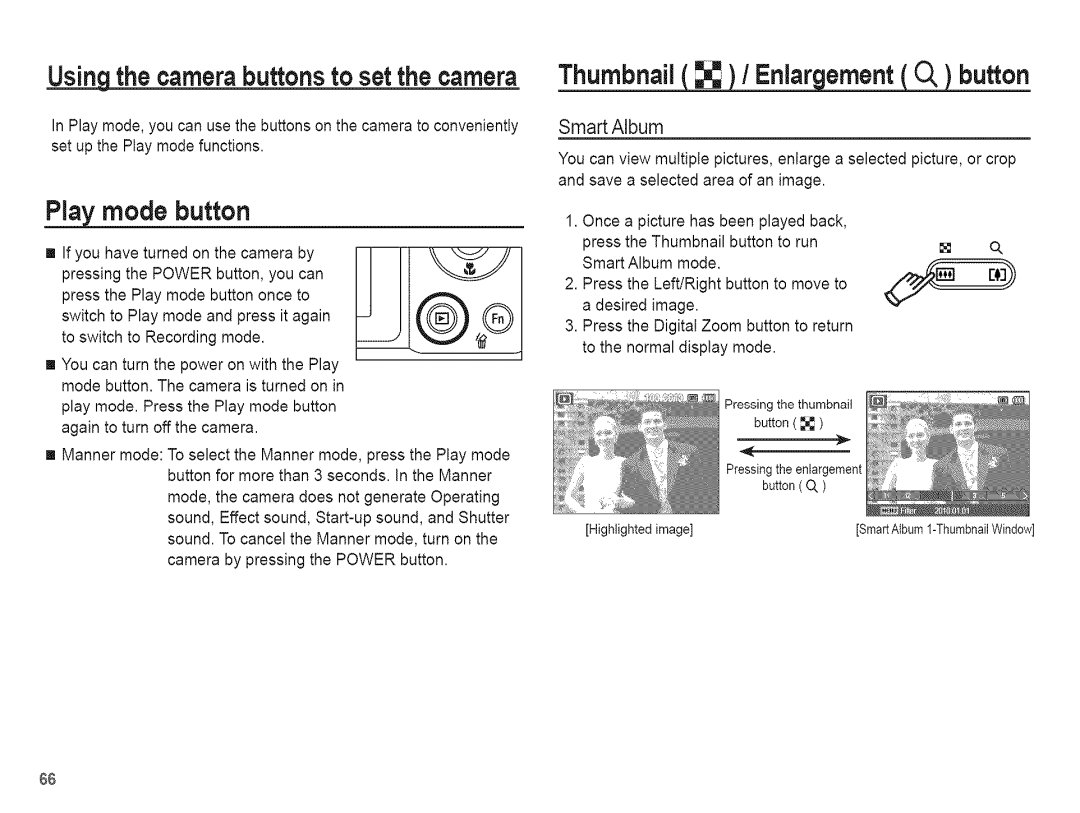Using the camerabuttons to set the camera
In Play mode, you can use the buttons on the camera to conveniently set up the Play mode functions.
mode button
[] If you have turned on the camera by pressing the POWER button, you can press the Play mode button once to switch to Play mode and press it again to switch to Recording mode.
[] You can turn the power on with the Play mode button. The camera is turned on in
play mode. Press the Play mode button again to turn off the camera.
[] Manner mode: To select the Manner mode, press the Play mode button for more than 3 seconds. In the Manner
mode, the camera does not generate Operating sound, Effect sound,
Thumbnail _ I Eniar ement O, button
SmartAlbum
You can view multiple pictures, enlarge a selected picture, or crop and save a selected area of an image.
1.Once a picture has been played back, press the Thumbnail button to run Smart Album mode.
2.Press the Left/Right button to move to a desired image.
3.Press the Digital Zoom button to return to the normal display mode.
Pressing the thumbnail button ( _ )
Pressingthe enlargement button (O, )
[Highlighted image] | [SmartAlbum |
66