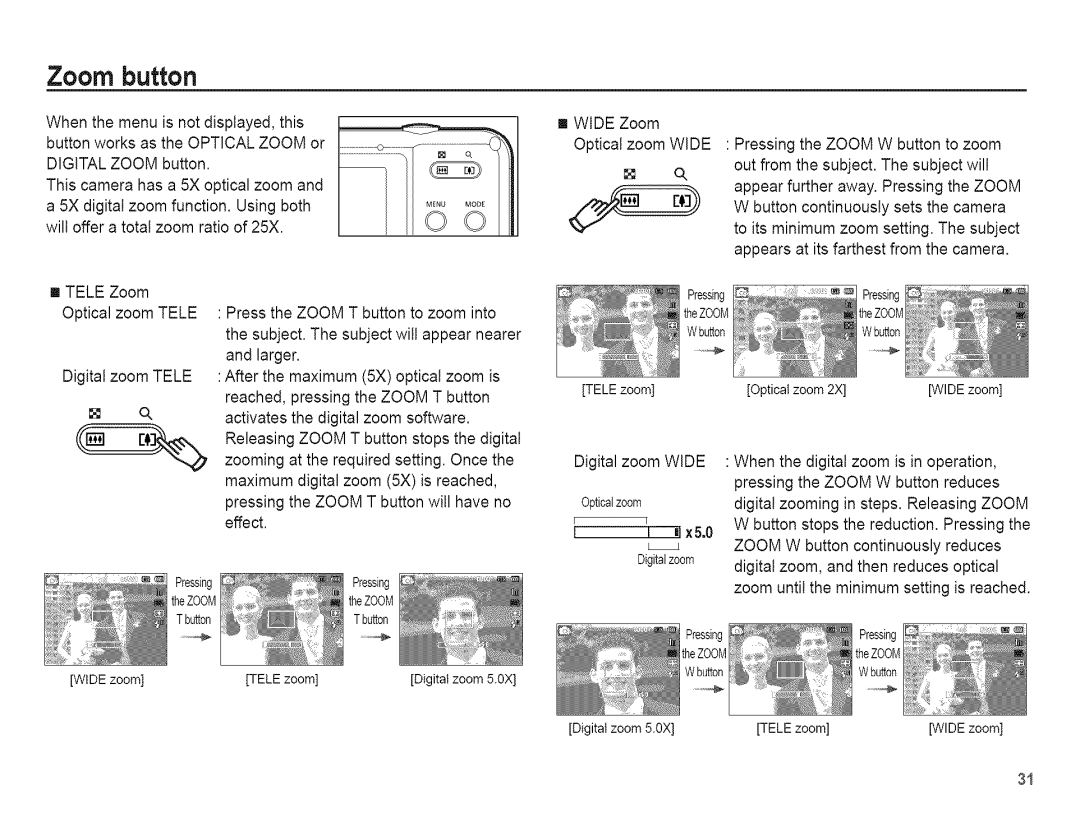Zoom button
When the menu is not displayed, this button works as the OPTICAL ZOOM or DIGITAL ZOOM button.
This camera has a 5X optical zoom and a 5X digital zoom function. Using both wilt offer a total zoom ratio of 25X.
[] WIDE Zoom Optical zoom WiDE
o,
:Pressing the ZOOM W button to zoom out from the subject. The subject will appear further away. Pressing the ZOOM W button continuously sets the camera to its minimum zoom setting. The subject appears at its farthest from the camera.
[] TELE Zoom Optical zoom TELE
Digital zoom TELE
o,
: Press the ZOOM T button to zoom into | ||
the subject. The subject wilt appear nearer | ||
and larger. |
| |
: After the | maximum | (5X) optical zoom is |
reached, | pressing | the ZOOM T button |
activates | the digital zoom software. | |
Releasing ZOOM T button stops the digital | ||
[TELE zoom] | [Optical zoom 2X] | [WIDE zoom] |
zooming at the required setting. Once the |
maximum digital zoom (5X) is reached, |
pressing the ZOOM T button will have no |
effect. |
Digital zoom WIDE
Opticalzoom
I | [ |
t | ! _1x 5.0 |
Digitalzoom
:When the digital zoom is in operation, pressing the ZOOM W button reduces digita! zooming in steps. Releasing ZOOM W button stops the reduction. Pressing the ZOOM W button continuously reduces digital zoom, and then reduces optical zoom until the minimum setting is reached.
[WIDE zoom] | [TELE zoom] | [Digital zoom 5.gx] |
[Digital zoom 5.gx] | [TELE zoom] | [WIDE zoom] |
31