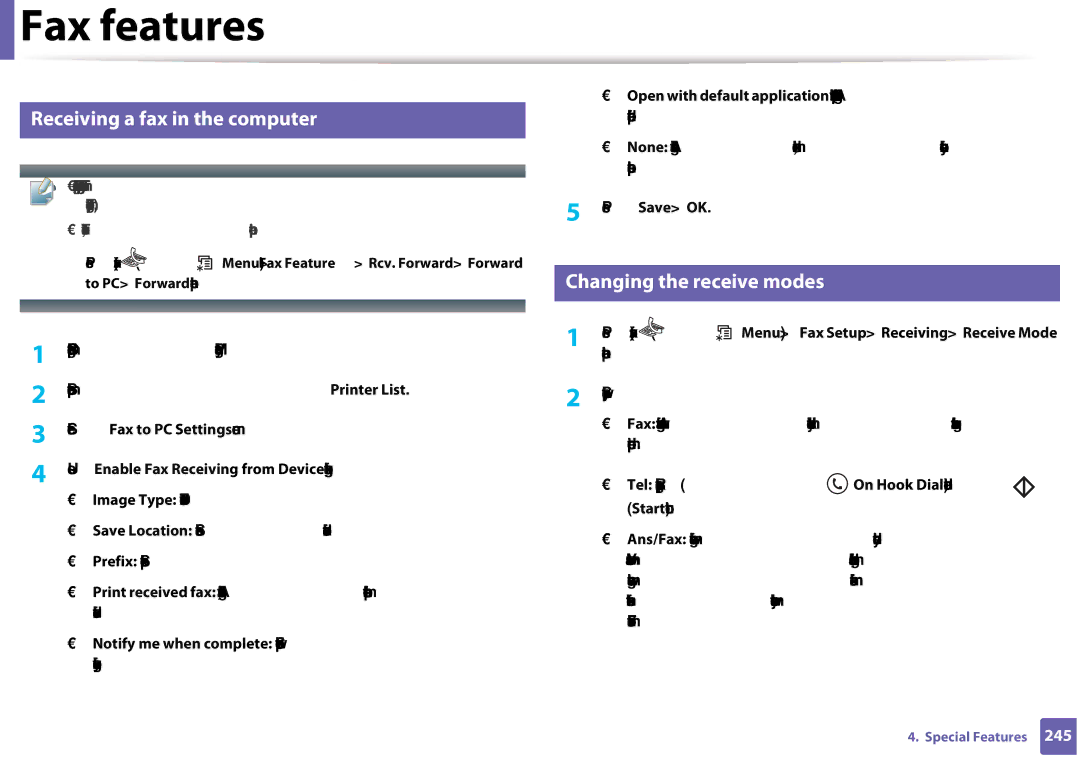User’s Guide
Basic
Appendix
Introduction
Environmentally friendly
Key benefits
Wide range of functionality and application support
Included, Blank Not available
Features by models
Operating System CLX-330x Series CLX-330xFN Series
Windows Mac Linux
Software CLX-330x Series CLX-330xFN Series
Software
SyncThru Admin Web Service
SyncThru Web Service
Network Interface 802.11b/g/n wireless LAN a
Features CLX-330x Series CLX-330xFN Series
Introduction
Machine does not print
Useful to know
General icons
About this user’s guide
Conventions
Chapter
Operating environment
Safety information
Important safety symbols
Operating method
Installation / Moving
Maintenance / Checking
Supply usage
Safety information
Machine overview
Accessories
Front view
CLX-330x Series / CLX-330xW Series
CLX-330xFN Series / CLX-330xFW Series
EXT
Rear view
Control panel overview
Print Screenb
WPSa
Scan to
Display screen
Wakeup
Power
Start
Back
ID Copy
CLX-330xFN Series / CLX-330xFW Series
Address
Clear Power
Book Redial
Pause
Machine
Connect the machine to the electricity supply first
Turn the switch on if the machine has a power switch
Turning on the machine
Windows
Installing the driver locally
Follow the instructions in the installation window
Reinstalling the driver
Menu Overview and Basic Setup
Menu overview
Accessing the menu
Menu overview
Menu overview
Web
Menu overview
Wi-Fi ON/OFFb
TCP/IP IPv4 Wireless
Wi-Fi Directb
Networka
Press System Setup Machine Setup
Machine’s basic settings
Select the option you want, then press OK
Panel
Machine’s basic settings
Tray overview
To change the size, you need to adjust the paper guides
Media and tray
Loading paper in the tray
Media and tray
Media and tray
Plain Thick Thin
Printing on special media
Types
Card stock/ Custom-sized paper
Labels
Preprinted paper
Setting the paper size and type
Press System Setup Paper Setup Paper Size or Paper Type
Using the output support
Loading originals
On the scanner glass
Preparing originals
Media and tray
Document input tray
Document feeder
Adjust the document feeder width guides to the paper size
Printing
Basic printing
Canceling a print job
Click Properties or Preferences
Opening printing preferences
Using help
Using a favorite setting
Eco printing
Setting Eco mode on the control panel
Eco options
Setting eco mode on the driver
Basic copying
Changing the settings for each copy
Darkness
Basic copy
Original
ID card copying
Reduced or enlarged copy
Press Start
Place Front Side and Press Start appears on the display
Basic Scanning
Basic scanning
Sending a fax
Basic faxing
Preparing to fax
Sending a fax to multiple destinations
Sending a fax manually
Receiving a fax
Adjusting the document settings
Resolution
Plugging in a USB memory device
Using USB memory device
About USB memory
Scanning to a USB memory device
Scanning
To print a document from a USB memory device
Customizing Scan to USB
Printing from a USB memory device
Tiff Tiff 6.0 Baseline Jpeg Jpeg Baseline
Formatting a USB memory device
Deleting an image file
Managing USB memory
Select File Manage Delete and press OK
Select Check Space
Viewing the USB memory status
Maintenance
Ordering supplies and accessories
Type Average yield a Part name
Available supplies
Available maintenance parts
Toner cartridge usage
Storing the toner cartridge
Handling instructions
Estimated cartridge life
Redistributing toner
Redistributing toner
Replacing the toner cartridge
Replacing the toner cartridge
Replacing the waste toner container
Replacing the waste toner container
Replacing the imaging unit
Replacing the imaging unit
Monitoring the supplies life
Select the option you want Press OK to save the selection
Setting the toner low alert
Cleaning the outside
Cleaning the machine
Cleaning the inside
Cleaning the machine
Cleaning the scan unit
Wipe the surface of the scanner until it is clean and dry
Tips for moving & storing your machine
Troubleshooting
Tips for avoiding paper jams
Clearing original document jams
Original paper jam in front of scanner
Original paper jam inside of scanner
Clearing original document jams
Original paper jam in exit area of scanner
Click this link to open an animation about clearing a jam
Clearing paper jams
Tray
Clearing paper jams
Inside the machine
Exit area
Clearing paper jams
Clearing paper jams
Color of the LED indicates the machines current status
Understanding the status LED
Understanding the status LED
Paper Jam-related messages
Understanding display messages
Toner-related messages
Understanding display messages
Misc. messages
Tray-related messages
Network-related messages
Install color toner
Message Meaning Suggested solutions Calibrating
Error error number
Install TR
Transfer Belt Error
Message Meaning Suggested solutions Prepare new
Message Meaning Suggested solutions Replace/Install
Install
Appendix
General specifications
Specifications
Specifications
Print media specifications
Pre-printed
Colored Refer to the Plain
Paper section Recycled Letter, Legal, Oficio
Labels b US Folio, A4, JIS B5
System requirements
Microsoft Windows
Mac
Items Requirements Operating system
Linux
Mac OS X 10.7
Items Requirements Free HDD space GB 2 GB
Wireless security
Items Specifications Network interface
Network environment
Network operating system
Regulatory information
Laser safety statement
Recycling
Ozone safety Power saver
Mercury Safety
Applicable in countries with separate collection systems
2000m
FCC information to the user
United States of America only
Radio frequency emissions
Call, 877 278
United States of America
Canadian radio interference regulations
Federal Communications Commission FCC
Germany only
FCC Statement for Wireless LAN use
Russia only
Fax Branding
Turkey only
Thai only Canada only
Ringer Equivalence Number
You should also know that
Replacing the Fitted Plug for UK Only
Important warning
Green and Yellow Earth
Brown Live
Declaration of conformity European countries
Approvals and Certifications
EC Certification
EU countries
Wireless guidance
Israel only Regulatory compliance statements
Regulatory information
China only
REV
Copyright
Advanced
Advanced
Using Samsung Easy Printer Manager 257
Software Installation
Open the Applications folder Utilities Print Setup Utility
Installation for Mac
Click Continue
Click Continue on the User Options Pane
Or Print & Fax
Reinstallation for Mac
Installing the Unified Linux Driver
Installation for Linux
Reinstallation for Linux
Using a Network- Connected Machine
SetIP wired network setup
SyncThru Web Admin Service
SyncThru Web Service
IPv4 configuration using SetIP Windows
Wired network setup
Printing a network configuration report
Setting IP address
153
Preferences or Administrator
IPv4 configuration using SetIP Linux
Report
Open /opt/Samsung/mfp/share/utils
Installing driver over the network
Command- line Definition Description
Silent installation Mode
Printers and Faxes folder
Mac
Opens Printers and Faxes
Select HP Jetdirect Socket in Protocol
Linux
Install the Linux driver and add network printer
Add a network printer
DHCPv6 address configuration
IPv6 configuration
Activating IPv6
From the control panel
From the SyncThru Web Service
IPv6 address configuration
ID admin Password sec00000
Settings
Address must be enclosed in brackets
Wireless network name and network password
Wireless network setup
Understanding your network type
Getting started
With Access Point
Introducing wireless set up methods
Without Access Point From th computer
Wi-Fi Direct setup
Wireless OK WPS Setting
Using the WPS button
Items to prepare
Choosing your type
Machines with a display screen
Connecting in PBC mode
Machines without a display screen
Disconnecting from a network
Re-connecting to a network
Canceling the connection process
Using the menu button
Setup using Windows
Access point via USB cable recommended
Press Network Wireless Wlan Settings
Setting Program
Operation Mode Select Infrastructure
Finish
Default machine. Click Next
Ad hoc via USB cable
Operation Mode Select ad hoc
For the Static method
Setup using Mac
For the Dhcp method
Name Ssid of the access point you want to use and click Next
Creating the ad hoc network in Mac
Machine has searched appears. Click Advanced Setting
Settings and click Next
Read the license agreement and click Continue
Computer appears, click Continue
Quit
Using a network cable
Machine when configuring the wireless network
Configuring the machine’s wireless network
IP setting using SetIP Program Windows
Printing a network configuration report
Using SyncThru Web Service
Click Wireless Wizard
Setting the Wi-Fi Direct for mobile printing
Turning the Wi-Fi network on/off
Click Wireless Custom
You can also turn the Wi-Fi network on/off
Wi-Fi Direct On/Off Select On to enable
Setting up Wi-Fi Direct
Select Network Wireless Wi-Fi Direct from the control panel
Enable Wi-Fi Direct
Troubleshooting
Setting up the mobile device
Problems during setup or driver installation
For Windows 7, select Control Panel Devices and Printers
How to compare
Click Configure Port.. button
Other problems
Wireless network setup
Supported devices
Samsung MobilePrint
Supported Mobile OS
You can enable the IPP protocol or mDNS protocol
Setting up AirPrint
AirPrint
Printing via AirPrint
AirPrint
Registering your Google account to the printer
Google Cloud Print
Click Register
Confirmation pop-up window appears
Click Finish printer registration
Printing with Google Cloud Print
Click Manage your printers
Tap Click here to Print
Click the Print button
Select Print with Google Cloud Print
Useful Setting Menus
Before you begin reading a chapter
Document Type
Print
Copy
Copy feature
Original Size Sets the image size Description
Layout 2-up or Layout 4-up
Layout ID Copy
Copy Setup
Change Default Reduce/Enlarge
Change Default Copy Collation
Fax
Fax Feature
To change the menu options
Sending setup
Dial Mode
Another setup
Receiving setup
Drpd Mode
To change the menu options Press Fax
Sets the machine to print a report with detailed
Scan
Scan feature
Scan setup
Resets the USB scan setting to the printer’s out-of-box
Machine setup
System setup
Pressing any button
Sound / Volume Paper setup
Address Book
Report
Maintenance
Allows you to adjust the color setting such as contrast
Press Menu Network on the control panel
Network setup
Option Description
TCP/IP IPv4
Mdns You have to enable this option to use Mdns
Special Features
Altitude adjustment
Entering alphanumeric characters
Entering various characters
Keypad letters and numbers
Key Assigned numbers, letters, or characters
Using speed dial numbers
Setting up the fax address book
Registering a speed dial number
Editing speed dial numbers
Editing group dial numbers
Press Cancel or Stop/Clear to return to ready mode
Registering a group dial number
Searching address book for an entry
Printing address book
Changing the default print settings
Printing features
Setting your machine as a default machine
Select Control Panel Devices and Printers
Printing to a file PRN
Using advanced print features
Understanding special printer features
Poster Printing Booklet Printing Description
Paper Options
Use Double-sided Printing Manual
Printing features
Creating a new
Overlay
Mac printing
Using a page overlay
List box
Printing Preferences window, click the Advanced tab
Printing a document
Changing printer settings
Printing multiple pages on one sheet
Printing on both sides of the paper
Linux printing
Using help
Printing files
Printing from applications
Open the Unified Driver Configurator
Configuring Printer Properties
Basic scanning method
Scan features
Select Scan Scan to PC Network PC on the control panel
Select Scan to PC Settings menu
Settings
Installing a WSD Printer Driver
Scanning to WSD
Select the option you want and press OK Scanning begins
Scanning using the WIA driver
Scanning using the WSD feature
Scanning from image editing program
Select Scan Scan to WSD on the control panel
Scanning with Samsung Scan Assistant
Mac scanning
Scanning from USB connected machine
Start Applications and click Image Capture
Click Devices Browse Devices on Menu bar
Linux scanning
Preview Pane
Select the scanner on the list
Click Properties
Pane
Editing an image with Image Manager
Automatic redialing
Fax features
Redialing the fax number
Confirming a transmission
Select Samsung Network PC Fax from the Print window
Sending a fax in the computer
Are in ready mode and that a delayed fax is set
Delaying a fax transmission
Press Menu Fax Feature Delay Send on the control panel
Menu System Setup Report Schedule Jobs on
Sending a priority fax
Canceling a reserved fax job
Adding documents to a reserved fax
Panel
Forwarding a sent fax to another destination
Forwarding a received fax
Changing the receive modes
Receiving a fax in the computer
Receiving in Answering Machine/Fax mode
Receiving manually in Tel mode
Press OK Press Cancel or Stop/Clear to return to ready mode
Receiving faxes with an extension telephone
Press OK when Drpd appears and start over from step
Receiving faxes using Drpd mode
Receiving in secure receiving mode
Printing received faxes
Fax Menu Fax Setup Auto Report On on
Printing sent fax report automatically
Receiving faxes in memory
Useful Management Tools
Easy Capture Manager
Samsung Easy Color Manager
Samsung AnyWeb Print
Easy Eco Driver
How to use
Logging into SyncThru Web Service
Using SyncThru Web Service
Accessing SyncThru Web Service
SyncThru Web Service overview
Maintenance tab
Settings tab
Setting the system administrator’s information
Information tab Security tab
Your machine’s embedded website opens
To open the program
Using Samsung Easy Printer Manager
Understanding Samsung Easy Printer Manager
Troubleshooting Guide when an error occurs
Advanced settings user interface overview
Troubleshooting button This button opens
Device Settings
Fax to PC Settings
Scan to PC Settings
Alert Settings Windows only
Understanding Samsung Easy Document Creator
Using Samsung Easy Document Creator
Sections as described in the table that follows
Information
SNS Upload
Quick Scan
Book
Send Fax
Quick Scanning
Using features
Select to Save to Location, Send to E-mail, or Send to SNS
Search
Converting to an E-Book
Scanning to a Social Networking Site
Click Scan to SNS Start
Click Existing File to SNS Start
Plug-ins
Sending a Fax
Click Scan to E-Book Start
Click Existing File to E-Book Start
Machine status
Samsung Printer Status overview
Icon Mean Description
Toner Level
Order Supplies
Using Samsung Printer Status
User’s Guide
Close
Icon will automatically be created on your desktop
Using the Linux Unified Driver Configurator
Opening Unified Driver Configurator
Switches to Printers configuration
Printers configuration
Shows all of the installed machines
Printers tab
Printer control buttons are, as follows
Classes tab
Switches to Ports configuration
Ports configuration
Troubleshooting
Paper feeding problems
Power and cable connecting problems
Print
Printing problems
Paper source
Machine selects print
Print job is extremely
Slow Half the page is blank
Pages print, but they are
Condition Possible cause Suggested solutions
Blank
Photos is not good
Printing problems
Paper
Printing quality problems
Condition Suggested solutions Light or faded print
Toner specks
Condition
Dropouts
White Spots
Toner smear
Condition Suggested solutions Vertical lines
Black or color background
Characters or pictures
Background scatter
Curl or wave
Solid color or black pages
Condition Suggested solutions Wrinkles or creases
Back of printouts are dirty
Horizontal stripes
Condition Suggested solutions Loose toner
Character voids
Condition Suggested solutions Curl
Copying problems
Condition Suggested solutions Scanner does not work
Scanning problems
Unit scans very slowly
Message appears on your
Faxing problems
You sent Machine dials a number
Common Windows problems
Operating system problems
Common Mac problems
Condition Suggested solutions Machine does not print
Common Linux problems
Black
Unexpected color
Error message appears when
Condition Suggested solutions Cannot scan via Gimp Front
End
Cannot open port device file
Common PostScript problems
Quick Guide for Windows 8 User
Start Screen Desktop Screen
Understanding the screen
Space
System requirements
Operating Requirement recommended Free HDD
From the Desktop Screen
From the Start Screen
Read and accept The software End User License Agreement
Address on
Installing the driver over the network
Installing the driver over the network
Driver is automatically installed from the Windows Update
Installing the driver over the wireless network
Installing the driver over the wireless network
Click Programs and Features
Uninstalling the driver
Printer Information
Using Samsung Printer Experience
Understanding the Samsung Printer Experience
Printing from Windows
Basic printing
Opening more settings
Cancelling a print job
Click More settings
Click the Print button to start the print job
Layout settings
Eco settings
Paper settings
Basic
Scanning from Windows
Scanning from Samsung Printer Experience
This option allows you to print with the given permission
Confidential Printing
Find Samsung Printers
Accessing management tools
Search for Devices and Printers
Installing accessories
Select Device Settings
Devices and Printers
Troubleshooting
Country/Region Customer Care Center Web Site
Contact Samsung worldwide
Cyprus
Hong Kong
Nicaragua
Switzerland
802.11
Access point
AppleTalk
802.11b/g/n
Coverage
Default
Collation
Control Panel
Duty Cycle
Duplex
Dot Matrix Printer
Emulation
EtherTalk
Ethernet
Fuser Unit
Grayscale
Gateway
Halftone
Mass storage device HDD
IPM
ITU-T No chart
Modem
MAC address
Originals
NetWare
Printer Driver
PostScript
Print Media
PRN file
Toner Cartridge
Subnet Mask
Watermark
UNC Path
WPA-PSK
Index
240 J
Driver reinstallation for USB cable connected
Up printing
Scanning with Samsung Scan Assitant
Problems
Windows
Driver installation for Windows 8 USB cable

 Fax features
Fax features![]()
![]()
![]()
![]()
![]()
![]() (fax) >
(fax) > ![]() (Menu) > Fax Feature > Rcv. Forward > Forward to PC > Forward the control panel.
(Menu) > Fax Feature > Rcv. Forward > Forward to PC > Forward the control panel.![]()
![]()
![]()
![]()
![]()
![]() (fax) >
(fax) > ![]() (Menu) > Fax Setup > Receiving > Receive Mode on the control panel.
(Menu) > Fax Setup > Receiving > Receive Mode on the control panel.![]() (On Hook Dial) and then
(On Hook Dial) and then ![]() (Start) button.
(Start) button.