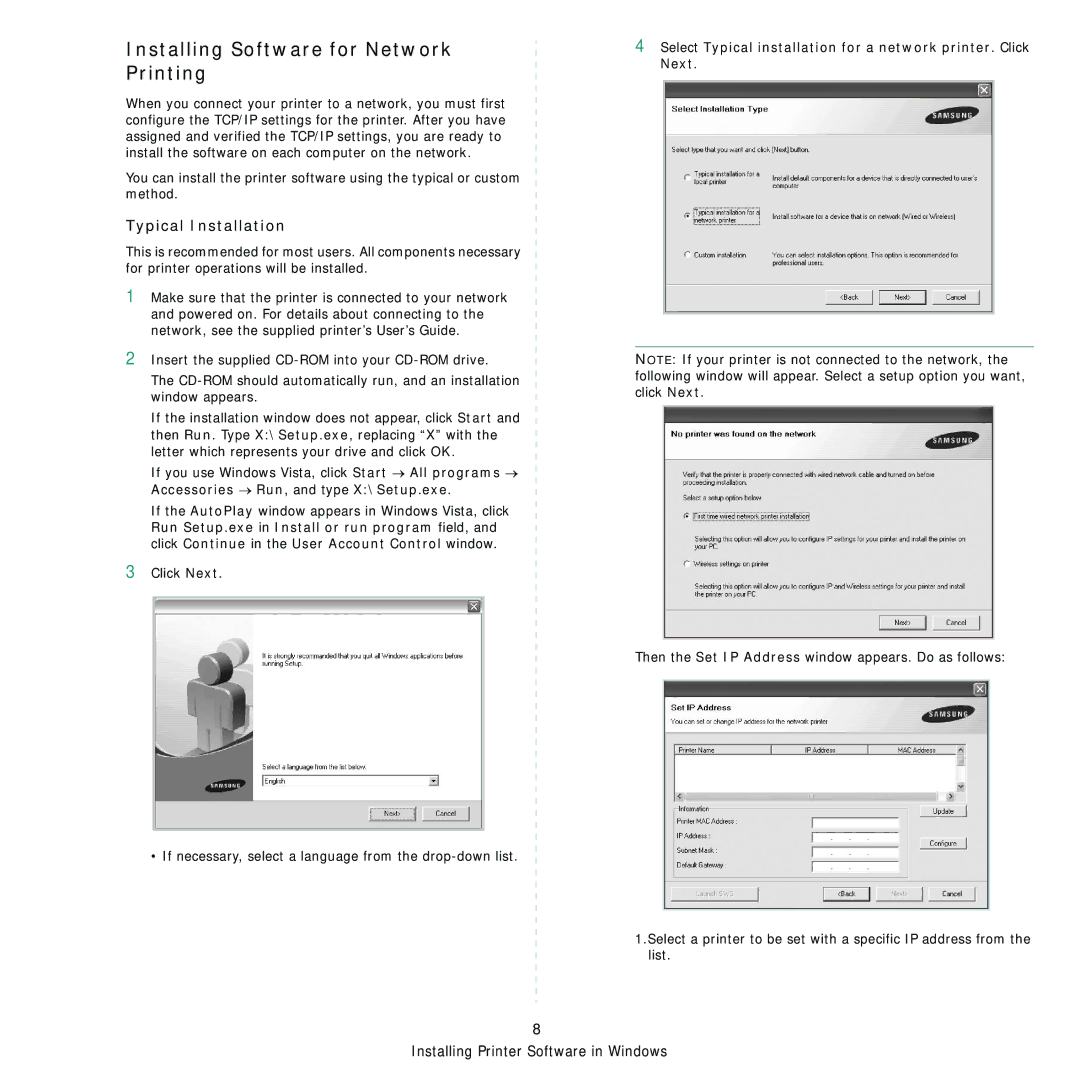Installing Software for Network Printing
When you connect your printer to a network, you must first configure the TCP/IP settings for the printer. After you have assigned and verified the TCP/IP settings, you are ready to install the software on each computer on the network.
You can install the printer software using the typical or custom method.
Typical Installation
This is recommended for most users. All components necessary for printer operations will be installed.
1Make sure that the printer is connected to your network and powered on. For details about connecting to the network, see the supplied printer’s User’s Guide.
2Insert the supplied
The
If the installation window does not appear, click Start and then Run. Type X:\Setup.exe, replacing “X” with the letter which represents your drive and click OK.
If you use Windows Vista, click Start → All programs → Accessories → Run, and type X:\Setup.exe.
If the AutoPlay window appears in Windows Vista, click Run Setup.exe in Install or run program field, and click Continue in the User Account Control window.
3Click Next.
• If necessary, select a language from the
4Select Typical installation for a network printer. Click Next.
NOTE: If your printer is not connected to the network, the following window will appear. Select a setup option you want, click Next.
Then the Set IP Address window appears. Do as follows:
1.Select a printer to be set with a specific IP address from the list.
8