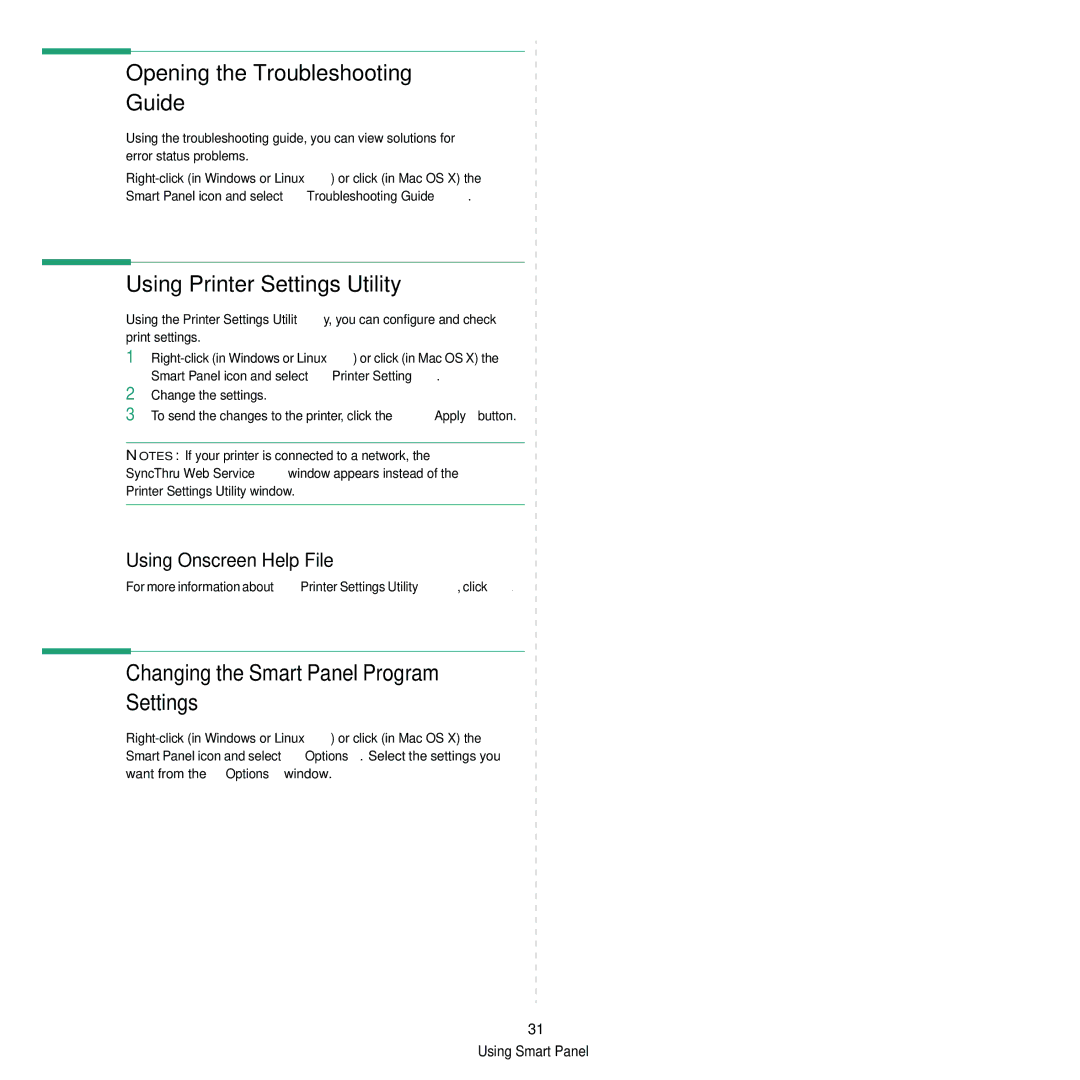Opening the Troubleshooting Guide
Using the troubleshooting guide, you can view solutions for error status problems.
Using Printer Settings Utility
Using the Printer Settings Utility, you can configure and check print settings.
1
2
3
Change the settings.
To send the changes to the printer, click the Apply button.
NOTES: If your printer is connected to a network, the SyncThru Web Service window appears instead of the Printer Settings Utility window.
Using Onscreen Help File
For more information about Printer Settings Utility, click ![]() .
.
Changing the Smart Panel Program Settings
31 Using Smart Panel