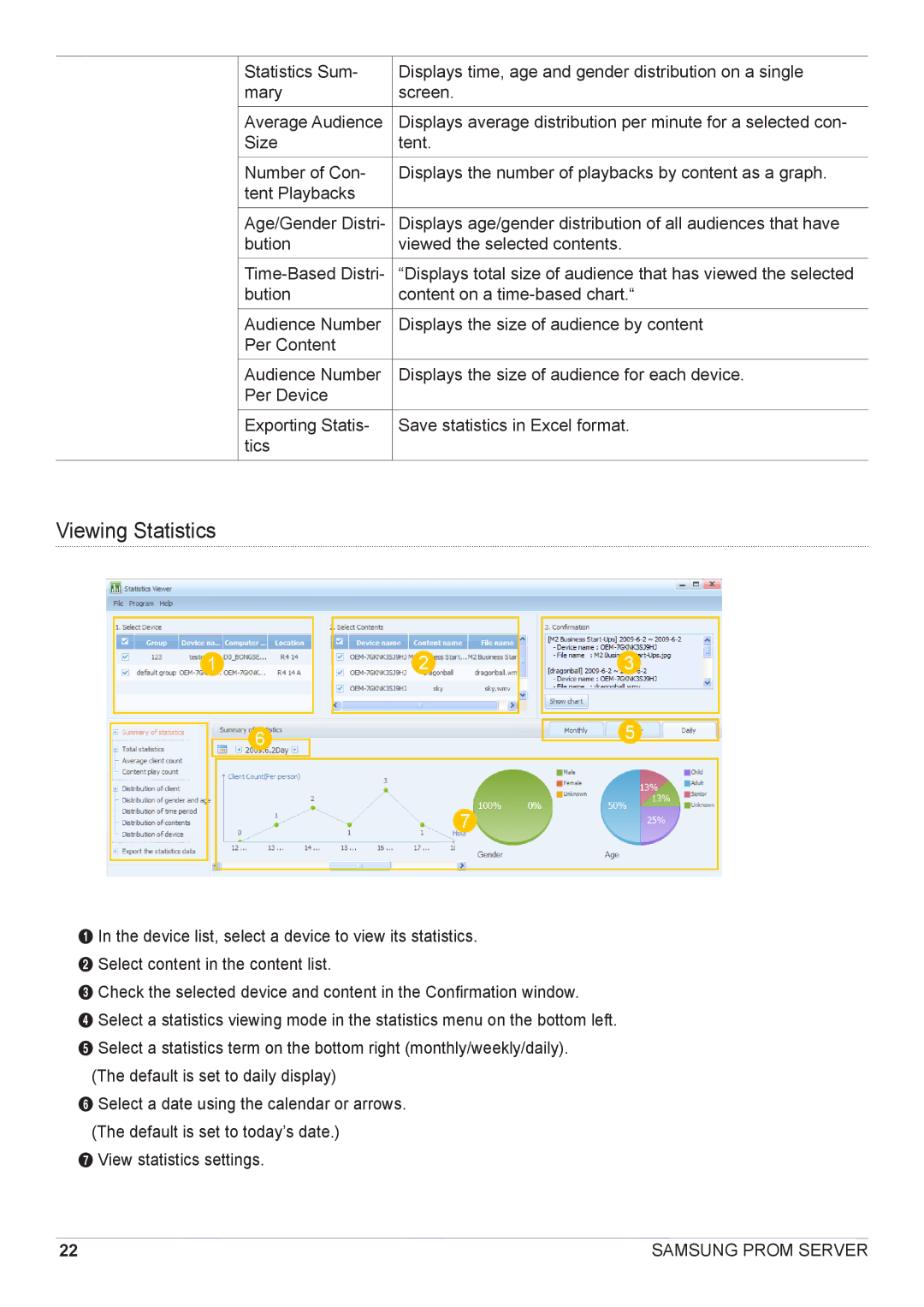| Statistics Sum- | Displays time, age and gender distribution on a single |
| mary | screen. |
|
|
|
| Average Audience | Displays average distribution per minute for a selected con- |
| Size | tent. |
|
|
|
| Number of Con- | Displays the number of playbacks by content as a graph. |
| tent Playbacks |
|
|
|
|
| Age/Gender Distri- | Displays age/gender distribution of all audiences that have |
| bution | viewed the selected contents. |
|
|
|
| “Displays total size of audience that has viewed the selected | |
| bution | content on a |
| Audience Number | Displays the size of audience by content |
| Per Content |
|
|
|
|
| Audience Number | Displays the size of audience for each device. |
| Per Device |
|
|
|
|
| Exporting Statis- | Save statistics in Excel format. |
| tics |
|
|
|
|
Viewing Statistics
1 In the device list, select a device to view its statistics. 2 Select content in the content list.
3 Check the selected device and content in the Confirmation window.
4 Select a statistics viewing mode in the statistics menu on the bottom left. 5 Select a statistics term on the bottom right (monthly/weekly/daily).
(The default is set to daily display)
6 Select a date using the calendar or arrows. (The default is set to today’s date.)
7 View statistics settings.
22 | SAMSUNG PROM SERVER |