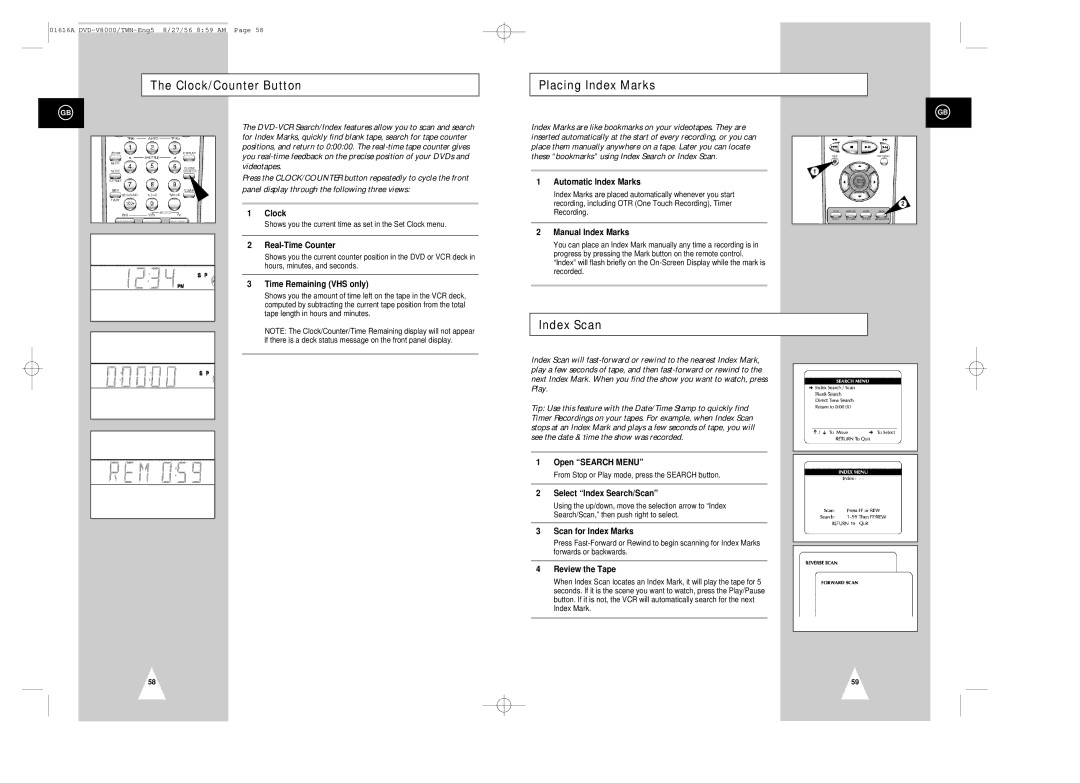01616A
The Clock/Counter Button
Placing Index Marks
GB
The
Press the CLOCK/COUNTER button repeatedly to cycle the front panel display through the following three views:
1 | Clock |
| Shows you the current time as set in the Set Clock menu. |
2 | |
| Shows you the current counter position in the DVD or VCR deck in |
| hours, minutes, and seconds. |
3 | Time Remaining (VHS only) |
| Shows you the amount of time left on the tape in the VCR deck, |
| computed by subtracting the current tape position from the total |
| tape length in hours and minutes. |
Index Marks are like bookmarks on your videotapes. They are inserted automatically at the start of every recording, or you can place them manually anywhere on a tape. Later you can locate these “bookmarks” using Index Search or Index Scan.
1Automatic Index Marks
Index Marks are placed automatically whenever you start recording, including OTR (One Touch Recording), Timer Recording.
2Manual Index Marks
You can place an Index Mark manually any time a recording is in progress by pressing the Mark button on the remote control. “Index” will flash briefly on the
GB
1
2
NOTE: The Clock/Counter/Time Remaining display will not appear |
if there is a deck status message on the front panel display. |
58
Index Scan
Index Scan will
Tip: Use this feature with the Date/Time Stamp to quickly find Timer Recordings on your tapes. For example, when Index Scan stops at an Index Mark and plays a few seconds of tape, you will see the date & time the show was recorded.
1Open “SEARCH MENU”
From Stop or Play mode, press the SEARCH button.
2Select “Index Search/Scan”
Using the up/down, move the selection arrow to “Index Search/Scan,” then push right to select.
3Scan for Index Marks
Press
4Review the Tape
When Index Scan locates an Index Mark, it will play the tape for 5 seconds. If it is the scene you want to watch, press the Play/Pause button. If it is not, the VCR will automatically search for the next Index Mark.
59