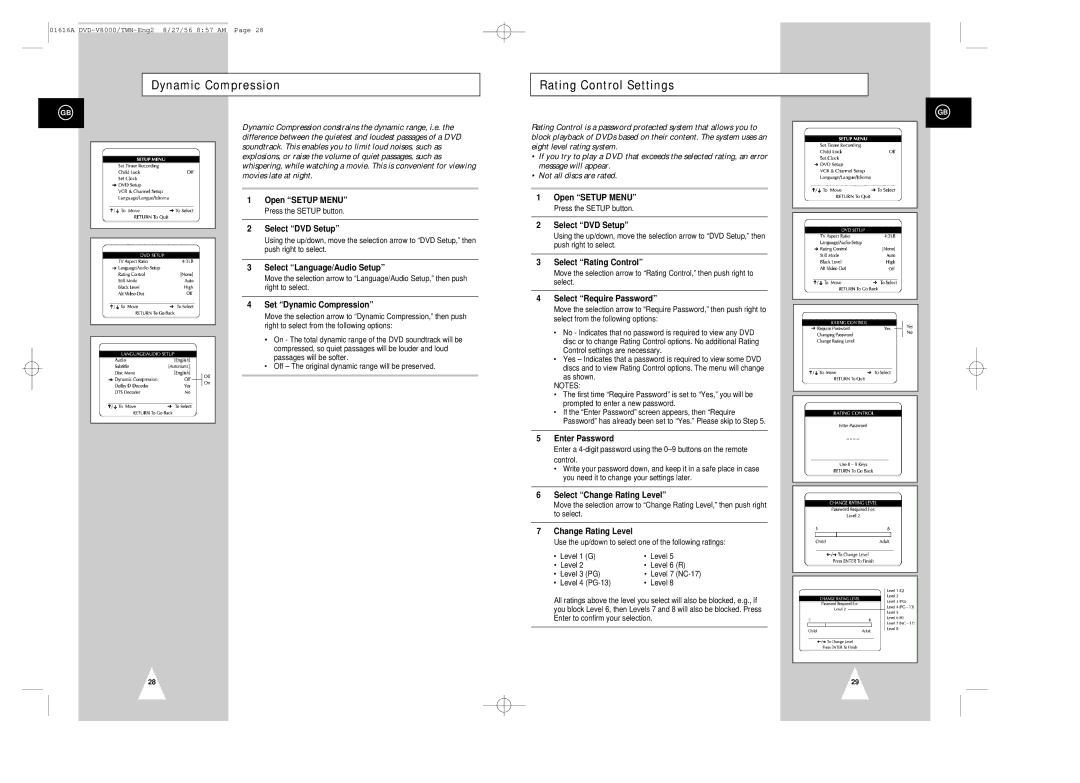01616A
Dynamic Compression
GB
Dynamic Compression constrains the dynamic range, i.e. the difference between the quietest and loudest passages of a DVD soundtrack. This enables you to limit loud noises, such as explosions, or raise the volume of quiet passages, such as whispering, while watching a movie. This is convenient for viewing movies late at night.
1Open “SETUP MENU”
Press the SETUP button.
2Select “DVD Setup”
Using the up/down, move the selection arrow to “DVD Setup,” then push right to select.
3Select “Language/Audio Setup”
Move the selection arrow to “Language/Audio Setup,” then push right to select.
4Set “Dynamic Compression”
Move the selection arrow to “Dynamic Compression,” then push right to select from the following options:
•On - The total dynamic range of the DVD soundtrack will be compressed, so quiet passages will be louder and loud passages will be softer.
•Off – The original dynamic range will be preserved.
28
Rating Control Settings
Rating Control is a password protected system that allows you to block playback of DVDs based on their content. The system uses an eight level rating system.
•If you try to play a DVD that exceeds the selected rating, an error message will appear.
•Not all discs are rated.
1Open “SETUP MENU”
Press the SETUP button.
2Select “DVD Setup”
Using the up/down, move the selection arrow to “DVD Setup,” then push right to select.
3Select “Rating Control”
Move the selection arrow to “Rating Control,” then push right to select.
4Select “Require Password”
Move the selection arrow to “Require Password,” then push right to select from the following options:
•No - Indicates that no password is required to view any DVD disc or to change Rating Control options. No additional Rating Control settings are necessary.
•Yes – Indicates that a password is required to view some DVD
discs and to view Rating Control options. The menu will change as shown.
NOTES:
•The first time “Require Password” is set to “Yes,” you will be prompted to enter a new password.
•If the “Enter Password” screen appears, then “Require Password” has already been set to “Yes.” Please skip to Step 5.
5Enter Password
Enter a
•Write your password down, and keep it in a safe place in case you need it to change your settings later.
6Select “Change Rating Level”
Move the selection arrow to “Change Rating Level,” then push right to select.
7Change Rating Level
Use the up/down to select one of the following ratings:
• | Level 1 | (G) | • | Level 5 |
• | Level 2 |
| • | Level 6 (R) |
• | Level 3 (PG) | • | Level 7 | |
• | Level 4 |
| • | Level 8 |
All ratings above the level you select will also be blocked, e.g., if you block Level 6, then Levels 7 and 8 will also be blocked. Press Enter to confirm your selection.
GB
29