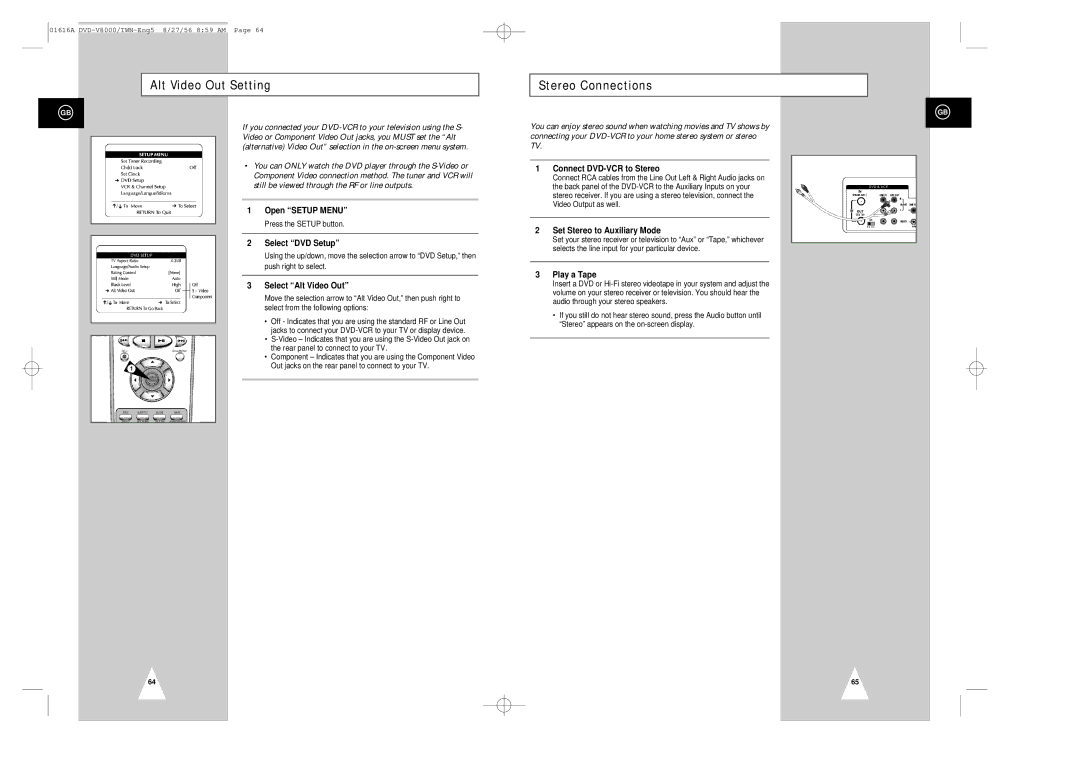01616A
Alt Video Out Setting
Stereo Connections
GB
1
If you connected your
•You can ONLY watch the DVD player through the
1Open “SETUP MENU”
Press the SETUP button.
2Select “DVD Setup”
Using the up/down, move the selection arrow to “DVD Setup,” then push right to select.
3Select “Alt Video Out”
Move the selection arrow to “Alt Video Out,” then push right to select from the following options:
•Off - Indicates that you are using the standard RF or Line Out jacks to connect your
•
•Component – Indicates that you are using the Component Video Out jacks on the rear panel to connect to your TV.
GB
You can enjoy stereo sound when watching movies and TV shows by connecting your
1Connect DVD-VCR to Stereo
Connect RCA cables from the Line Out Left & Right Audio jacks on the back panel of the
2Set Stereo to Auxiliary Mode
Set your stereo receiver or television to “Aux” or “Tape,” whichever selects the line input for your particular device.
3Play a Tape
Insert a DVD or
•If you still do not hear stereo sound, press the Audio button until “Stereo” appears on the
64
65